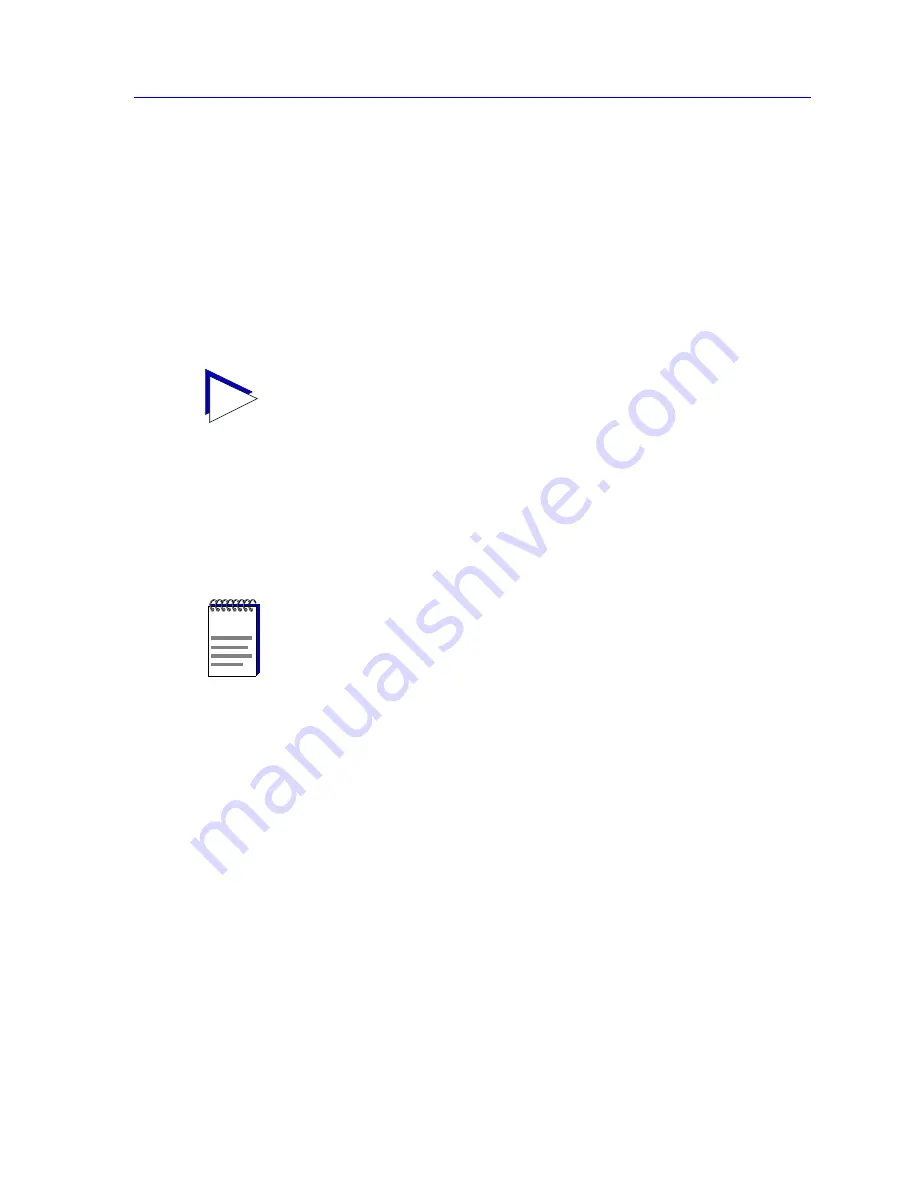
Advanced Alarm Configuration
4-17
Alarm Configuration
a.
If you know the exact name of the OID whose value you wish to track
(including its capitalization), simply enter the name in the Alarm Variable
field; to verify that you have entered the name correctly, click on the
Find-> button to move the MIB Tree display to that OID. (If the MIB Tree
display does not adjust to show the OID you’ve entered, you’ve entered
the name incorrectly; remember, case does count!)
b.
Use the scroll bars and click to open the appropriate folders in the MIB
Tree display to locate the object you wish you use; click to select it in the
panel, and its name will automatically be entered in the Alarm Variable
field.
Almost any RMON or MIB-II object can be used as an alarm variable as long
as it is resident in the device firmware and its value is defined as an integer
(including counters, timeticks, and gauges). If you select an invalid object (i.e.,
one whose value is not an integer), the message “!!Can’t set alarm on this
type!!” will display in the Alarm Variable field.
5.
Once you have selected the object you wish to use for your alarm variable,
you must assign the appropriate instance value in the Alarm Instance field.
Most RMON objects are instanced by the index number assigned to the table
in which they reside; for example, if you wish to set an alarm on an object
located in an RMON Statistics table, you can determine the appropriate
instance by noting the index number assigned to the table that is collecting
data on the interface you’re interested in. In the case of the default tables,
index
numbers often mirror
interface
numbers; however, if there are multiple
default tables per interface, or if additional tables have been created, this may
not be true. (Table index numbers are assigned automatically as table entries
are created; no two tables — even those on different interfaces — will share
the same table index number.)
TIP
If you don’t know the exact spelling of the OID you wish to use for your alarm variable,
and you can’t find it by searching through the tree, use the MIB Tools utility’s Find
feature to locate the OID and determine its exact spelling (and tree location). For more
information on the MIB Tools utility and its Find capabilities, see the Tools Guide.
NOTE
If you select an object which is not resident in the device firmware, you will receive a “Set
Failed; ensure variable is readable” message when you try to set your alarm by clicking
on the Apply button. If you are unsure just which objects are resident on your device, and
you find yourself receiving a lot of “Set Failed” messages, you can use the MIB Tools
utility (accessed from the main console window menu bar or from a Device View) to
determine which objects are and are not part of your device’s firmware — simply query
the object you are interested in; if the query response comes back empty, the object is not
present (make sure you are using the appropriate community name when making a query,
or you will get no response).
Summary of Contents for SmartSwitch 6000
Page 1: ...SmartSwitch 6000 and Matrix E7 Modules User s Guide ...
Page 2: ......
Page 5: ...iii ...
Page 19: ...Introduction 1 10 Getting Help ...
Page 125: ...The Device View 2 106 Managing the Module ...
Page 135: ...Statistics 3 10 Interface Statistics ...
Page 211: ...FDDI Management 6 20 Configuring FDDI Frame Translation Settings ...
Page 217: ...ATM Configuration 7 6 Configuring Connections ...
Page 225: ...HSIM W87 Configuration 8 8 Configuring IP Priority ...






























