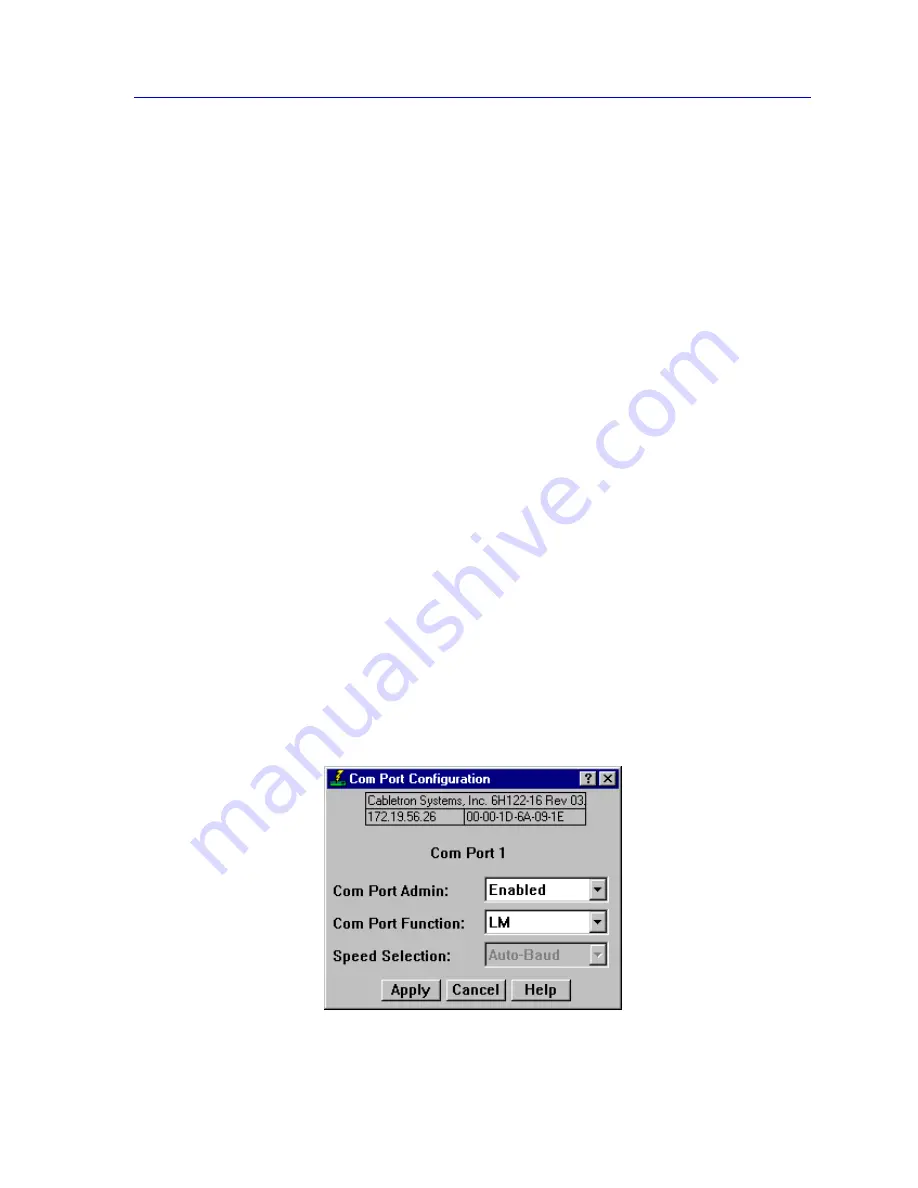
Managing the Module
2-49
The Device View
Auto Negotiate Technology
This column lists possible operational modes.
Setting Advertised Abilities for Auto Negotiation
You can determine which operational mode supported by the local port will be advertised
to the negotiating link partner. Of the advertised modes, the highest mode mutually
available will automatically be used.
To advertise an operational mode:
1.
In the list box, click on the operational mode of choice.
If the Advertised column had a value of Enabled, it will change to Disabled; a
value of Disabled will change to Enabled. If the Advertised column has a
value of “---”, then the value is not changed.
2.
Click on the Apply button to save your changes. Click on the Refresh button
to display the new settings. Note that it may take a few minutes for mode
changes to be completely initialized, particularly if the link partners must
negotiate or re-negotiate the mode; you may need to refresh the window a
few times before current operational data is displayed.
Configuring the COM Port
You can use the COM Port Configuration window (
Figure 2-17
) to specify the functions
that will be performed by the RS232 COM port on the front panel of the monitored
SmartSwitch 6000 or Matrix E7 module. To do so:
1.
Click on Device in the Device View menu bar to display the Device menu.
2.
Click on COM Port Configuration and then select Port 1. The COM Port
Configuration window,
Figure 2-17
, will appear.
Figure 2-17. The COM Port Configuration Window
Summary of Contents for SmartSwitch 6000
Page 1: ...SmartSwitch 6000 and Matrix E7 Modules User s Guide ...
Page 2: ......
Page 5: ...iii ...
Page 19: ...Introduction 1 10 Getting Help ...
Page 125: ...The Device View 2 106 Managing the Module ...
Page 135: ...Statistics 3 10 Interface Statistics ...
Page 211: ...FDDI Management 6 20 Configuring FDDI Frame Translation Settings ...
Page 217: ...ATM Configuration 7 6 Configuring Connections ...
Page 225: ...HSIM W87 Configuration 8 8 Configuring IP Priority ...
















































