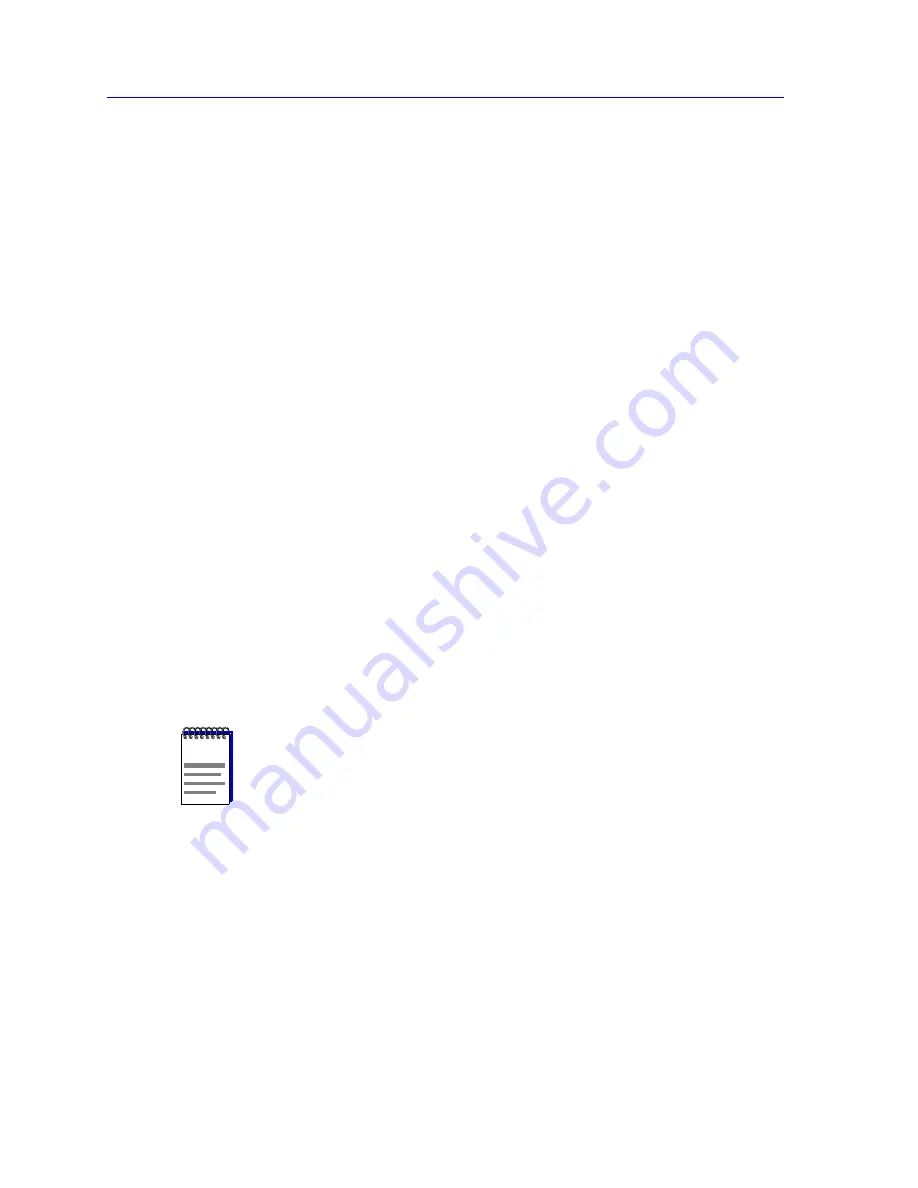
Managing Ethernet MicroLAN Modules
5-16
Repeater Statistics
To lock or unlock all ports on a selected repeater channel:
1.
Click on Repeater on the Device View menu bar and select the desired
repeater channel, then drag right to display the repeater menu.
2.
Click on Lock/Unlock Ports.
If the repeater’s ports are already locked, a dialog box informs you that they
are locked, and asks if you want to unlock them.
If the repeater’s ports are not locked, a dialog box informs you that they are
not locked, and asks if you want to lock them.
If the lock status for the ports is mixed — that is, some are locked, and some
are not — a dialog box reminds you that any actions taken at the repeater
level will override any previous port-level lock settings. The window will also
informs you that locking ports at the repeater level may cause a trunk port to
be locked.
Click on the appropriate Yes or No (or Lock or Unlock) button to lock or
unlock the ports as desired.
If all ports on the channel have been successfully locked (that is, there are no trunk ports
on the selected channel which cannot be locked), the lock icon for the selected channel
will close and turn red. If you lock ports on a channel which has any unsecurable trunk
ports, the lock icon will remain open and turn yellow, indicating a mixed lock status.
If an address violation occurs on a locked port, the individual port status box will turn red
and display the word OFF, and the port will be locked so that no traffic gets through — not
even traffic from known source addresses. Once a port has been shut down because a new
source address attempted access, it must be manually re-enabled using the Enable Board
option on the appropriate Port Group menu (e.g. Enet-1, Enet-2, or Enet-3), or the Enable
option on the appropriate Port menu.
NOTE
On devices running older versions of firmware, unlinked ports will be immediately
disabled after locking has been enabled; these ports can be re-enabled using their Port
menus, but they will be immediately disabled again if a device is connected and begins
transmitting (since the port’s source address table was locked in an empty state).
On devices with newer firmware, unlinked ports are not automatically disabled in
response to port locking; but they will also be immediately disabled if a device is
connected and attempts to transmit packets.
In either case, if you implement port locking on a channel which has unlinked ports, you
will need to unlock the ports before connecting them to avoid a violation.
Summary of Contents for SmartSwitch 6000
Page 1: ...SmartSwitch 6000 and Matrix E7 Modules User s Guide ...
Page 2: ......
Page 5: ...iii ...
Page 19: ...Introduction 1 10 Getting Help ...
Page 125: ...The Device View 2 106 Managing the Module ...
Page 135: ...Statistics 3 10 Interface Statistics ...
Page 211: ...FDDI Management 6 20 Configuring FDDI Frame Translation Settings ...
Page 217: ...ATM Configuration 7 6 Configuring Connections ...
Page 225: ...HSIM W87 Configuration 8 8 Configuring IP Priority ...






























