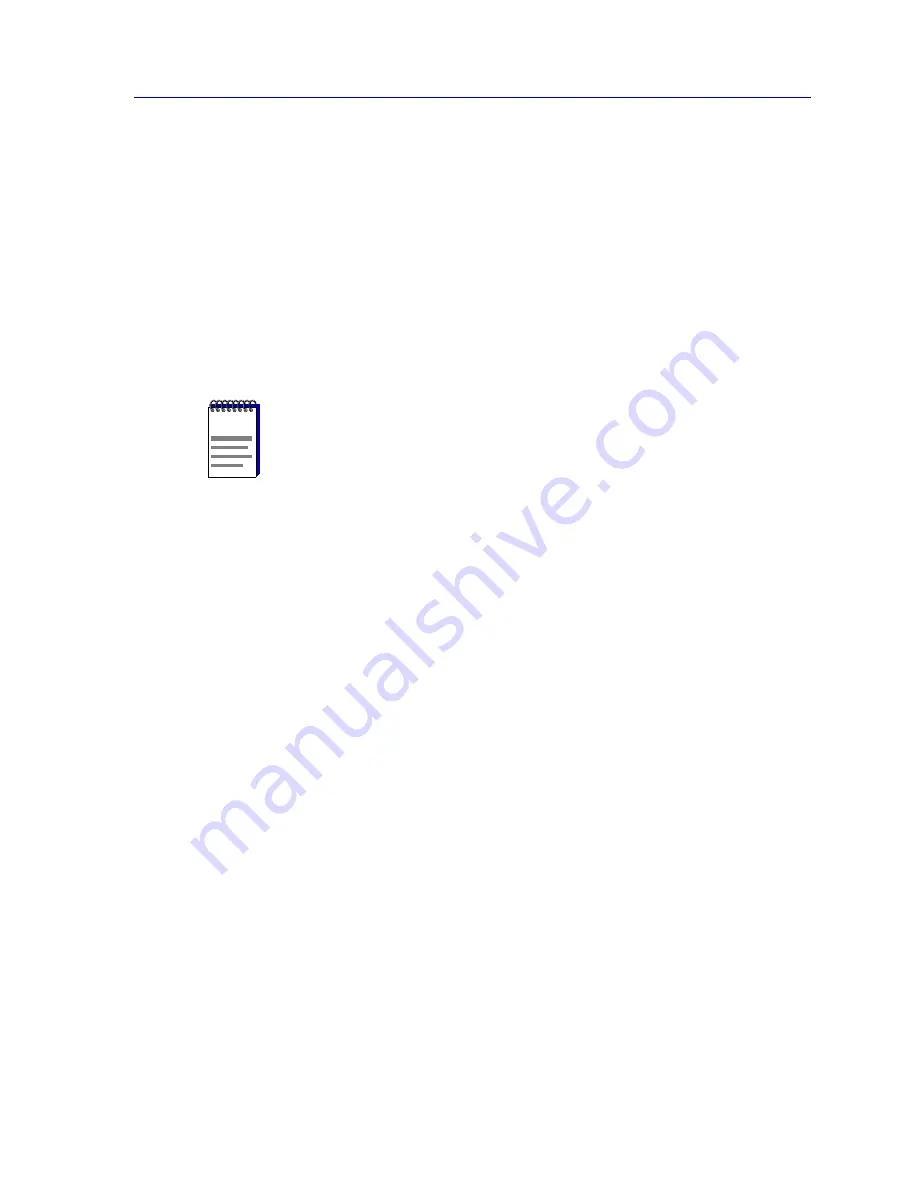
Managing the Module
2-75
The Device View
Deleting VLANs
The VLAN Config window also allows you to delete VLANs (except for the Default
VLAN, which cannot be deleted). When a VLAN is deleted, any ports assigned to that
VLAN will automatically become members of the Default VLAN. To delete a VLAN
from your 802.1Q switch:
1.
Click to select the desired VLAN entry in the Configured VLANS list box.
2.
Click the Delete button. The selected VLAN will be removed from the list box.
Enabling and Disabling VLANs
To enable or disable VLANs:
1.
Select the desired VLAN entry in the Configured VLANS list box.
2.
In the VLAN Admin field, click to select Enable or Disable.
3.
Click the Apply button. The selected VLAN will be enabled or disabled,
depending on your selection.
Updating VLAN Config Window Information
Clicking the Refresh button will update the information displayed in the Configured
VLANs list without closing the window.
Performing Ingress List Configuration
802.1Q VLAN port assignment and ingress list configuration operations are performed
using the VLAN Port Config window, which is accessed from the Device menu in your
switch’s Device View. See
Ingress List Operation
, on
page 2-71
for details on ingress
lists. To launch the window:
1.
Click on Device in the Device View menu bar to display the Device menu.
2.
Drag down to 802.1Q VLAN, then right to select 802.1Q VLAN Port Config.
The VLAN Port Config window,
Figure 2-26
, will appear.
NOTE
Unless Enable is selected when a VLAN is initially defined, it is disabled by default. A
new VLAN that is left in a Disabled state will remain disabled until a port is assigned to it,
at which time it will be automatically enabled. If you are changing a VLAN’s port
assignment, the VLAN should be disabled before changing the port configuration. See
Performing Ingress List Configuration
, on
page 2-75
, for details on completing your
VLAN port configuration.
Summary of Contents for SmartSwitch 6000
Page 1: ...SmartSwitch 6000 and Matrix E7 Modules User s Guide ...
Page 2: ......
Page 5: ...iii ...
Page 19: ...Introduction 1 10 Getting Help ...
Page 125: ...The Device View 2 106 Managing the Module ...
Page 135: ...Statistics 3 10 Interface Statistics ...
Page 211: ...FDDI Management 6 20 Configuring FDDI Frame Translation Settings ...
Page 217: ...ATM Configuration 7 6 Configuring Connections ...
Page 225: ...HSIM W87 Configuration 8 8 Configuring IP Priority ...






























