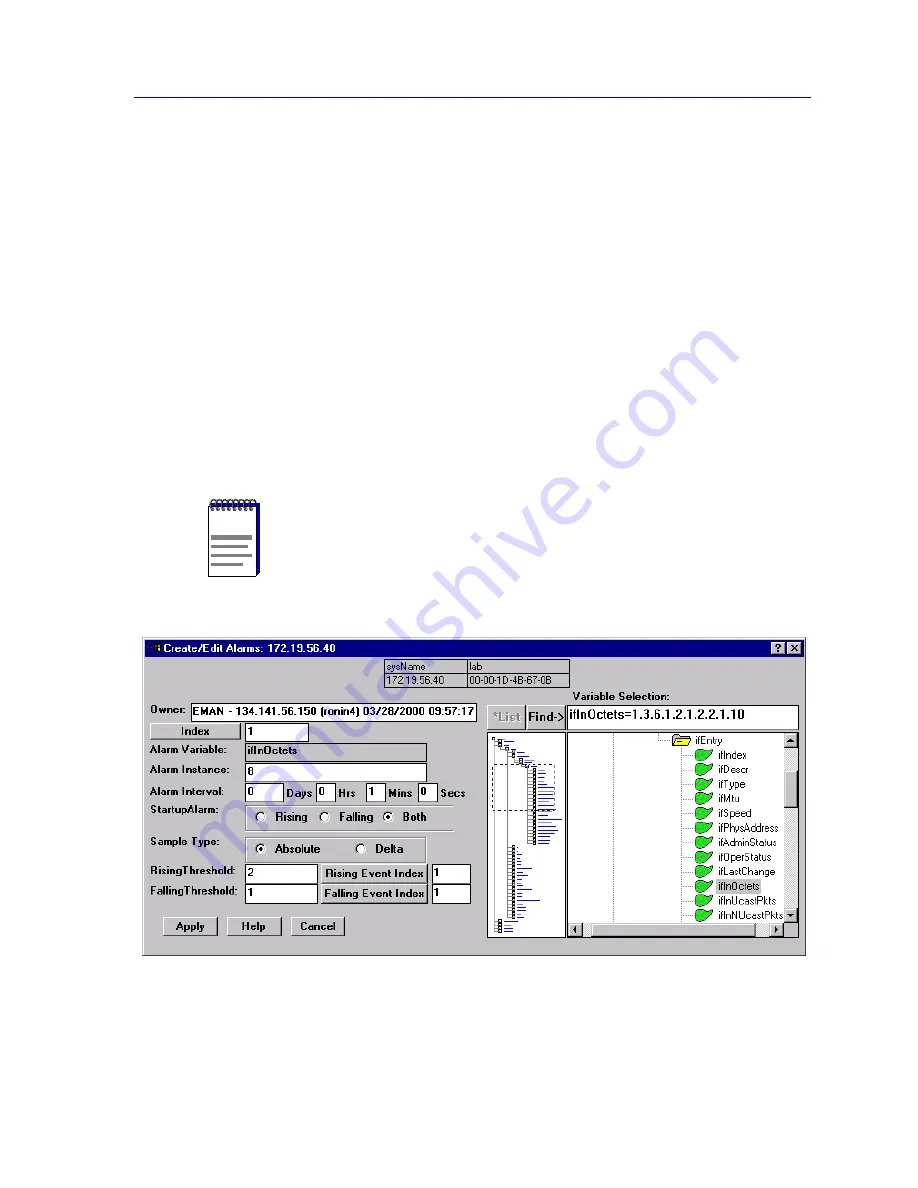
Advanced Alarm Configuration
4-15
Alarm Configuration
Note, too, that the main Alarm/Event window remains active while the Create/Edit
Alarms window is open; to edit a different alarm (or use its settings as the basis of a new
alarm), simply double-click on the alarm you want to use in the main Alarms Watch list,
and the Create/Edit Alarms window will update accordingly.
To configure an alarm:
1.
If you wish to modify an existing alarm or create a new alarm based on the
parameters of an existing one, be sure the alarm of interest is highlighted in
the Alarms Watch list, then click on the Create/Edit button at the top of the
Alarms Watch portion of the RMON Advanced Alarm/Event window. The
Create/Edit Alarms window,
Figure 4-4
, will appear.
If you wish to create an entirely new alarm, it doesn’t matter which existing
alarm (if any) is highlighted when you open the Create/Edit Alarms window;
although the window will, by default, display the parameters of whichever
alarm is currently selected, all parameters are editable and can be configured
as desired.
Figure 4-4. The RMON Create/Edit Alarms Window
NOTE
Whether you are modifying an existing alarm or creating a new one is determined solely
by the assignment of the Index number: if you assign a previously unused index number, a
new alarm instance will be created; if you use an existing index number, its associated
alarm will be modified.
Summary of Contents for SmartSwitch 6000
Page 1: ...SmartSwitch 6000 and Matrix E7 Modules User s Guide ...
Page 2: ......
Page 5: ...iii ...
Page 19: ...Introduction 1 10 Getting Help ...
Page 125: ...The Device View 2 106 Managing the Module ...
Page 135: ...Statistics 3 10 Interface Statistics ...
Page 211: ...FDDI Management 6 20 Configuring FDDI Frame Translation Settings ...
Page 217: ...ATM Configuration 7 6 Configuring Connections ...
Page 225: ...HSIM W87 Configuration 8 8 Configuring IP Priority ...






























