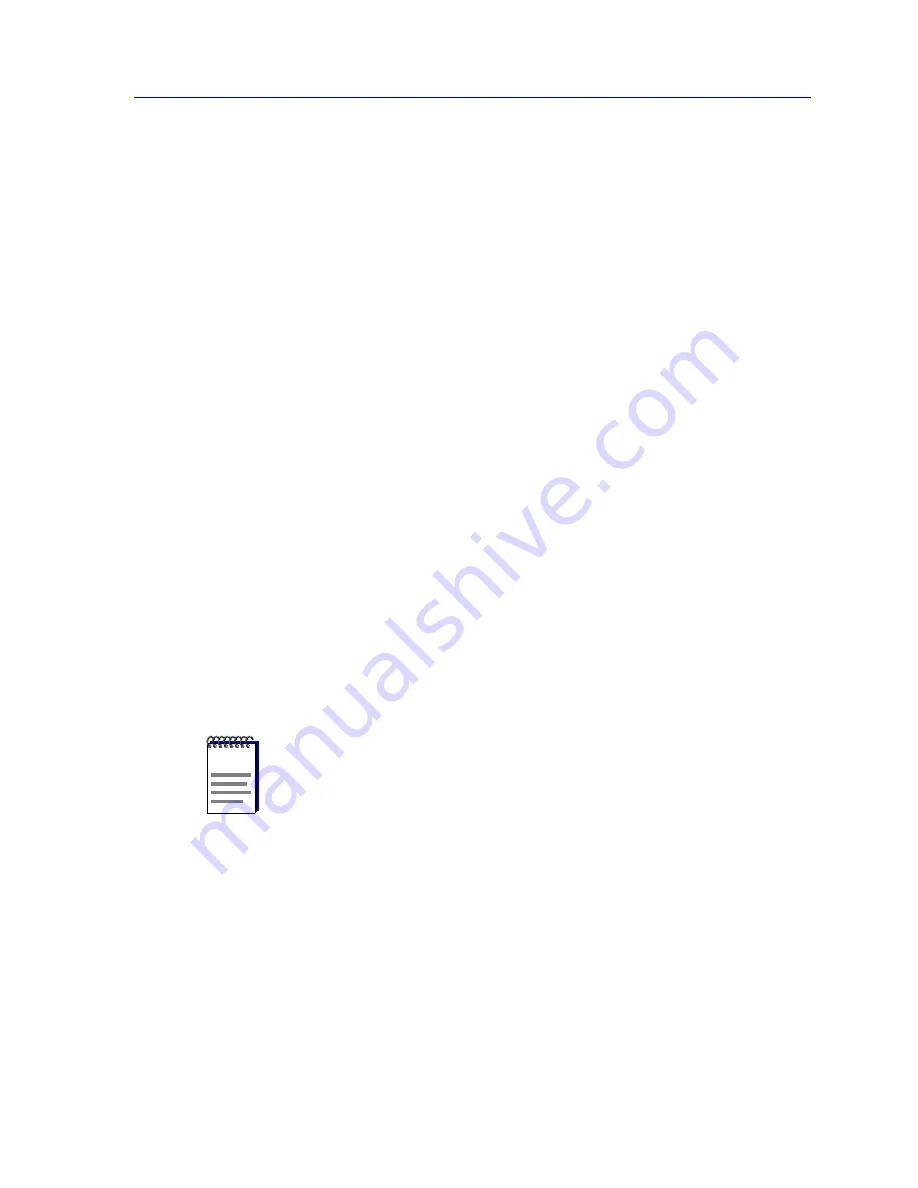
Alarm Limits
5-23
Managing Ethernet MicroLAN Modules
3.
Click on the up and down arrows to change the time, or type in the new hour
time interval.
4.
Repeat steps 2 and 3 to set the minutes and seconds of your new time
interval. Remember, valid settings range from 10 seconds to 23 hours 59
minutes 59 seconds.
5.
Click on the OK button. The new Alarm Interval you have set will appear in the
within: text box.
6.
Click on the Apply button at the bottom of the Alarm Limits window to save
your changes, then click on the Cancel button to close the window. Be sure to
click on the Apply button before closing the window, or your changes will not
be saved.
Setting Alarm Limits
To set repeater-, board-, or port-level alarms, first be sure you have opened the appropriate
Alarm Limits window, then follow the steps outlined below:
1.
Using the mouse, click and drag to highlight the text box in the alarm field you
wish to configure (Collisions, Packets, Broadcast Packets, or % Errors).
2.
Enter the desired threshold value, being sure to keep in mind the units and
range limits described above.
3.
Click on the Enable Alarm check box to activate it. (A check box is activated
if there is an check in it.)
4.
For board- or port-level alarms only, click on the Allow Board/Port to be
Disabled on Alarm check box if you wish to disable the board or port when
an alarm condition occurs.
5.
Repeat steps 1-4 for each type of alarm you wish to configure.
6.
Click on the Apply button to save the configuration, then click the Cancel
button to close the window. Be sure to click on the Apply button before
closing the window, or your changes will not be saved.
NOTES
If you activate the Allow Board/Port to be Disabled on Alarm option, you will have to
manually re-enable the board(s) or port(s) if the alarm is triggered. Resetting the device
will clear the condition by clearing all packet counters, but you will still need to re-enable
the board(s) and/or port(s).
Remember, too, that on an Ethernet MicroLAN module, a board is equivalent to a
repeater channel; use care when selecting the Allow Board to be Disabled on Alarm
option.
Summary of Contents for SmartSwitch 6000
Page 1: ...SmartSwitch 6000 and Matrix E7 Modules User s Guide ...
Page 2: ......
Page 5: ...iii ...
Page 19: ...Introduction 1 10 Getting Help ...
Page 125: ...The Device View 2 106 Managing the Module ...
Page 135: ...Statistics 3 10 Interface Statistics ...
Page 211: ...FDDI Management 6 20 Configuring FDDI Frame Translation Settings ...
Page 217: ...ATM Configuration 7 6 Configuring Connections ...
Page 225: ...HSIM W87 Configuration 8 8 Configuring IP Priority ...






























