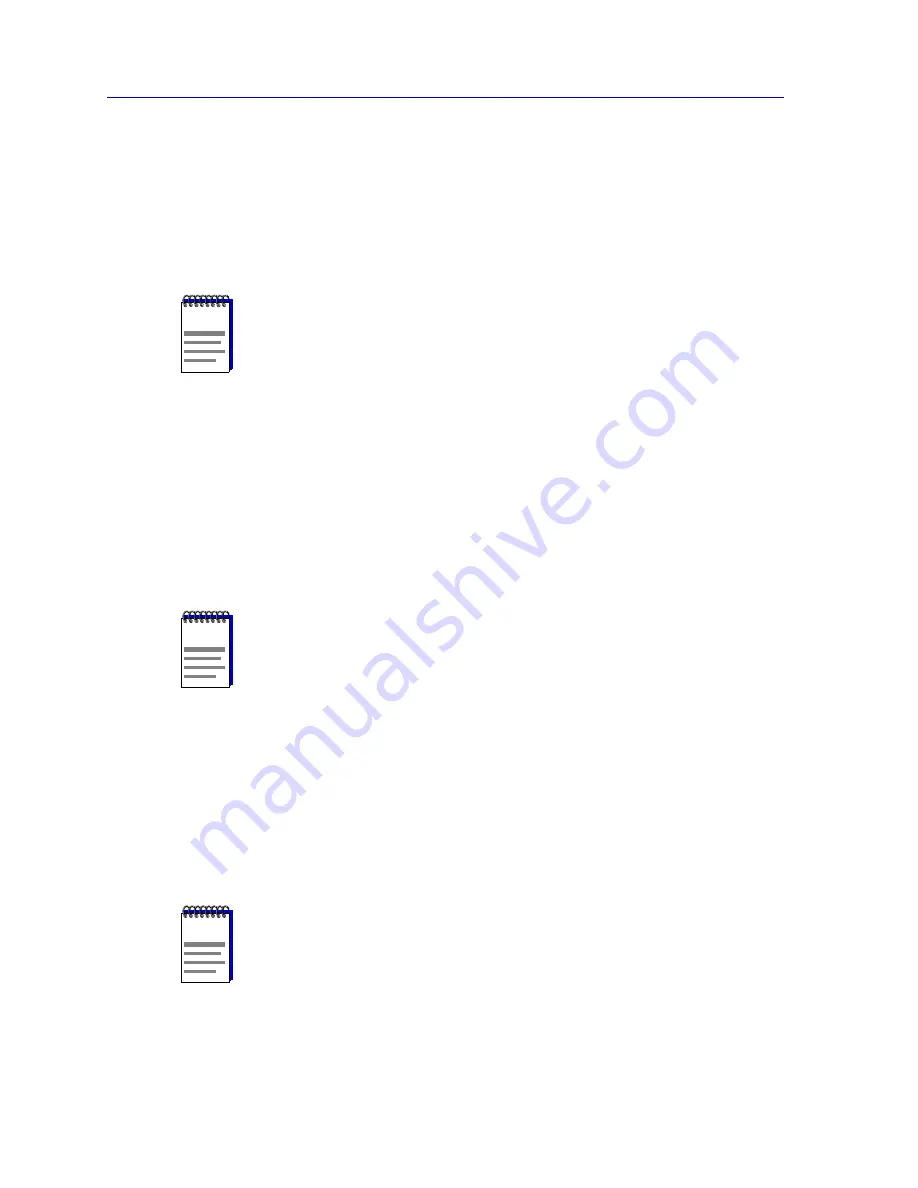
The Device View
2-34
Viewing Device Information
To use the Device Find Source Address window:
1.
In the Address Mode field, select the format of the Source Address you wish
to find, either MAC or Canonical.
2.
In the Enter Address text box, enter the Source Address you wish to find in
the appropriate XX-XX-XX-XX-XX-XX format.
3.
Click on the Find It! button. A “Processing Request” message will appear in
the status bar at the bottom of the window.
If the specified MAC address is located, a list of the interface(s) through which the given
address is communicating will appear in the list box. A status message at the bottom of the
window will display
the number of interfaces through which the given MAC address is
communicating.
If the specified MAC address cannot be found, a “Source Address not found” message
will appear.
Using Device Find Source Address on Ethernet MicroLAN Modules
When you select the Device Find Source Address option on an Ethernet MicroLAN
module (e.g., the 6E123-50 or 6E133-49), a search is made of both the Source Address
Table (SAT) and the 802.1d Filtering database to discover through which interface(s) a
specified source MAC address is communicating. If the MAC address is found, the
interface types “Bridge” and “Enet #” will display in the Component field with their
associated port index number displayed in the Port Instance field.
To open the Device Find Source Address window:
NOTE
If you enter the MAC format of a specified address, and then click on Canonical, NetSight
Element Manager will do the address conversion for you. The same is also true if you
enter the Canonical format of a specified address and then select MAC.
NOTE
If the MAC address is entered in an incorrect format, an “Invalid MAC Address.
Enter Valid MAC Address” message will appear. Enter the address in the correct
XX-XX-XX-XX-XX-XX hexadecimal format.
NOTE
You may receive an error message stating “Can’t Display Source Address” if a Port
Instance of “0” or “0.0” is reported while using the Device Find Source Address feature.
This value indicates that the MAC address is communicating through the backplane
instead of through a front panel interface.
Summary of Contents for SmartSwitch 6000
Page 1: ...SmartSwitch 6000 and Matrix E7 Modules User s Guide ...
Page 2: ......
Page 5: ...iii ...
Page 19: ...Introduction 1 10 Getting Help ...
Page 125: ...The Device View 2 106 Managing the Module ...
Page 135: ...Statistics 3 10 Interface Statistics ...
Page 211: ...FDDI Management 6 20 Configuring FDDI Frame Translation Settings ...
Page 217: ...ATM Configuration 7 6 Configuring Connections ...
Page 225: ...HSIM W87 Configuration 8 8 Configuring IP Priority ...






























