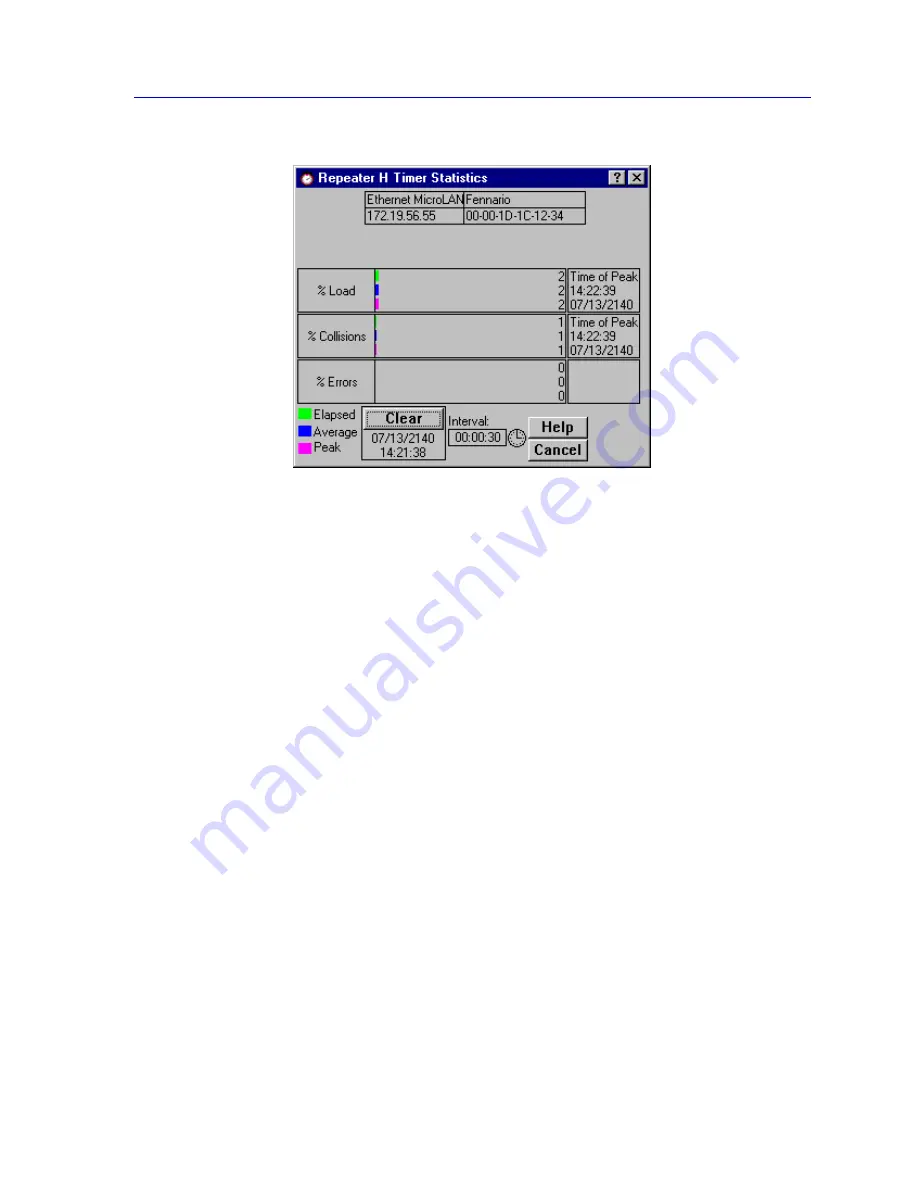
Repeater Statistics
5-7
Managing Ethernet MicroLAN Modules
Figure 5-2. The Repeater Timer Statistics Window
To open the board-level Timer Statistics window:
1.
Click on the appropriate Module Index to display the Module menu.
2.
Drag down to select the appropriate repeater channel (A - H), then right to
reveal the board-level Repeater menu.
3.
Select Timer Statistics. The board-level Timer Statistics window will appear.
To access the port-level Timer Statistics window:
1.
Click on the appropriate Port to display the port menu.
2.
Select Timer Statistics. The port-level Timer Statistics window will appear.
The Board and Port Timer Statistics windows are similar to the Repeater Timer Statistics
window displayed in
Figure 5-2
, except that they display statistics applicable to the board
or the port.
The Timer Statistics windows display the elapsed, average, and peak values for the
following statistics:
% Load
The percentage of total theoretical load processed by the selected repeater, board, or port
during the user-defined time interval. For standard Ethernet, the total theoretical load is 10
Mbps.
% Collisions
The percentage of collisions processed by the selected repeater, board, or port during the
user-defined time interval.
Summary of Contents for SmartSwitch 6000
Page 1: ...SmartSwitch 6000 and Matrix E7 Modules User s Guide ...
Page 2: ......
Page 5: ...iii ...
Page 19: ...Introduction 1 10 Getting Help ...
Page 125: ...The Device View 2 106 Managing the Module ...
Page 135: ...Statistics 3 10 Interface Statistics ...
Page 211: ...FDDI Management 6 20 Configuring FDDI Frame Translation Settings ...
Page 217: ...ATM Configuration 7 6 Configuring Connections ...
Page 225: ...HSIM W87 Configuration 8 8 Configuring IP Priority ...






























