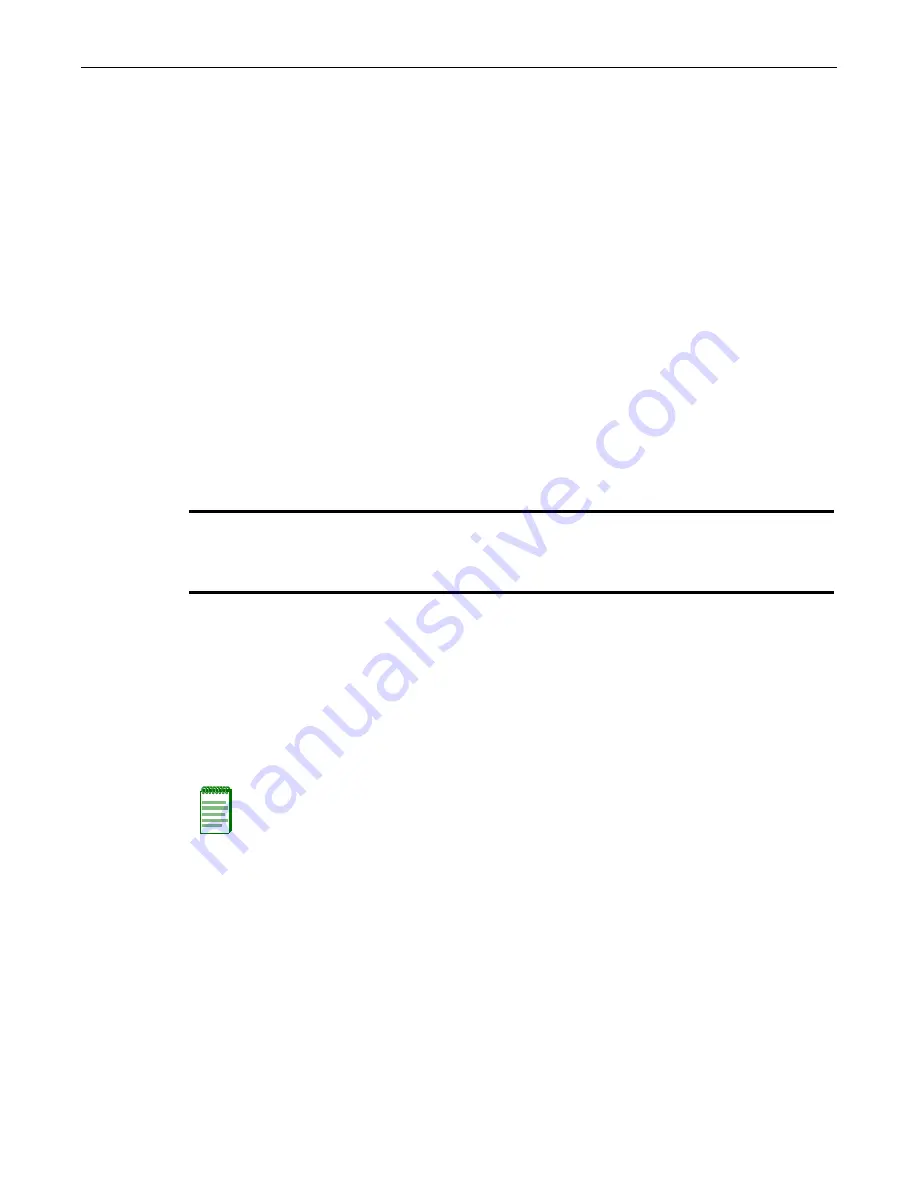
Installing a New Stackable System of Up to Eight Units
2-2
Configuring Switches in a Stack
•
The
console
port
on
the
manager
switch
remains
active
for
out
‐
of
‐
band
(local)
switch
management,
but
the
console
port
on
each
member
switch
is
deactivated.
This
enables
you
to
set
the
IP
address
and
system
password
using
a
single
console
port.
Now
each
switch
can
be
configured
locally
using
only
the
manager’s
console
port,
or
inband
using
a
remote
device
and
the
CLI
set
of
commands
described
in
this
section.
Once
a
stack
is
created
(more
than
one
switch
is
interconnected),
the
following
procedure
occurs:
1.
By
default,
unit
IDs
are
arbitrarily
assigned
on
a
first
‐
come,
first
‐
served
basis.
2.
Unit
IDs
are
saved
against
each
module.
Then,
every
time
a
board
is
power
‐
cycled,
it
will
initialize
with
the
same
unit
ID.
This
is
important
for
port
‐
specific
information
(for
example:
ge.4.12
is
the
12th
Gigabit
Ethernet
port
on
Unit
#
4).
3.
The
management
election
process
uses
the
following
precedence
to
assign
a
management
switch:
a.
Previously
assigned
/
elected
management
unit
b. Management
assigned
priority
(values
1
‐
15)
c.
Hardware
preference
level
d. Highest
MAC
Address
Use
the
following
recommended
procedures
when
installing
a
new
stackable
system
or
adding
a
new
unit
to
an
existing
stack.
Installing a New Stackable System of Up to Eight Units
Use
the
following
procedure
for
installing
a
new
stack
of
up
to
eight
units
out
of
the
box.
1.
Before
applying
power,
make
all
physical
connections
with
the
stack
cables
as
described
in
the
SecureStack
C2
Installation
Guides.
2.
Once
all
of
the
stack
cables
have
been
connected,
individually
power
on
each
unit
from
top
to
bottom.
3.
(Optional)
If
desired,
change
the
management
unit
using
the
set
switch
movemanagement
command
as
described
in
4.
Once
the
desired
master
unit
has
been
selected,
reset
the
system
using
the
reset
command
as
described
in
47.
5.
After
the
stack
has
been
configured,
you
can
use
the
show
switch
unit
command
to
physically
identify
each
unit.
When
you
enter
the
command
with
a
unit
number,
the
MGR
LED
of
the
specified
switch
will
blink
for
10
seconds.
The
normal
state
of
this
LED
is
off
for
member
units
and
steady
green
for
the
manager
unit.
Important
The following procedures assume that all units have a clean configuration from manufacturing. When adding
a new unit to an already running stack, it is also assumed that the new unit is using the same firmware image
version as other units in the stack.
Notes:
Ensure that each switch is fully operational before applying power to the next switch.
Since unit IDs are assigned on a first-come, first-served basis, this will ensure that unit IDs are
ordered sequentially.
Once unit IDs are assigned, they are persistent and will be retained during a power cycle to any or
all of the units.
Summary of Contents for SecureStack C2
Page 1: ...SecureStack C2 Stackable Switches Configuration Guide Firmware Version 5 1 xx P N 9033991 16 ...
Page 2: ......
Page 28: ...xxvi ...
Page 106: ...set ssl 3 52 Basic Configuration ...
Page 226: ...Creating a Basic SNMP Trap Configuration 6 38 SNMP Configuration ...
Page 278: ...show spantree nonforwardingreason 7 52 Spanning Tree Configuration ...
Page 302: ...set garp timer 8 24 802 1Q VLAN Configuration ...
Page 448: ...show dhcp pool configuration 14 30 DHCP Server Configuration ...
Page 454: ...no license advanced 15 6 Preparing for Router Mode ...






























