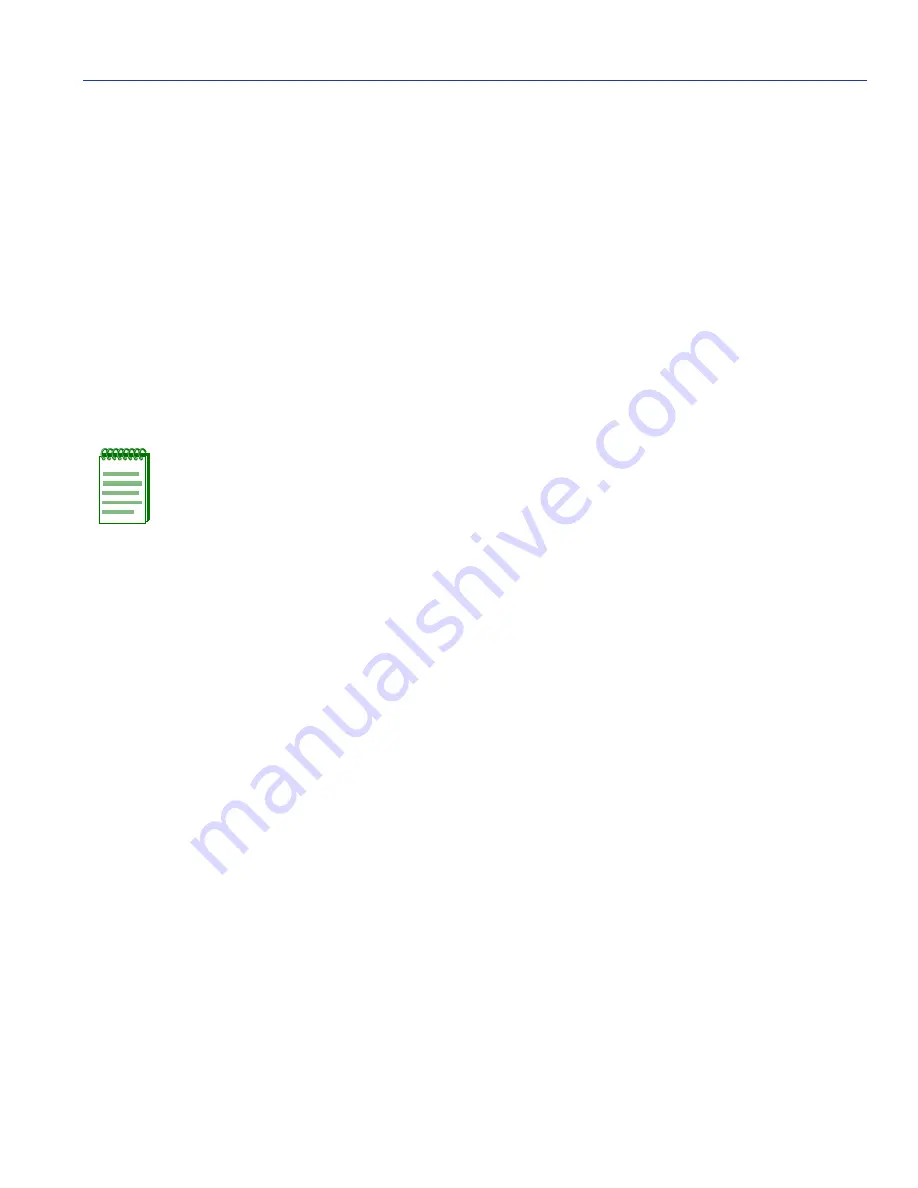
Downloading a Software Upgrade
Configuring and Monitoring the Switch
11-7
11.9.2 Downloading via TFTP
To perform a TFTP download, you must first configure the switch. This consists of programming
the switch with an IP address, if this has not already been done, and entering the IP address of the
TFTP server and the name of the upgrade file.
To program the switch IP address, select
Management Setup Menu
from the Main Menu screen,
then select
Network Configuration Menu
.
To download switch software via TFTP, proceed as follows:
1.
Select
Download Server IP
from the TFTP Download screen.
2.
Enter the TFTP server IP address and press ENTER.
3.
Select
Download Filename
and enter the file name to be downloaded from the TFTP server.
4.
If necessary, configure the address of an IP gateway to reach the server from the switch using
the Gateway IP field in the Network Configuration/IP Configuration menu.
5.
Configure the TFTP server by copying the download file from the upgrade disk to an appropriate
directory and starting the server.
6.
Select
Process TFTP Download
and press ENTER.
To verify that the TFTP download has been successfully completed, note the software version
level displayed on the Switch Information screen accessible from the System Information Menu.
This number should match the version number that appears on the upgrade disk.
NOTE:
For a TFTP download, the path to the file must be included in its name. For
example, if the upgrade file name is filename.bin and it resides in the directory /usr/tftp
on the TFTP server, then you must enter the TFTP file name as:
“/usr/tftp/filename.fls”.
Summary of Contents for Matrix E6 5G102-06-G
Page 1: ...MATRIX E5 Series Modules 5H1xx and 5G1xx Local Management User s Guide 9033583 02...
Page 2: ......
Page 6: ......
Page 12: ......
Page 22: ......
Page 26: ......
Page 42: ......
Page 48: ......
Page 72: ......
Page 156: ......
Page 174: ......
Page 184: ......
Page 188: ......
Page 192: ......






























