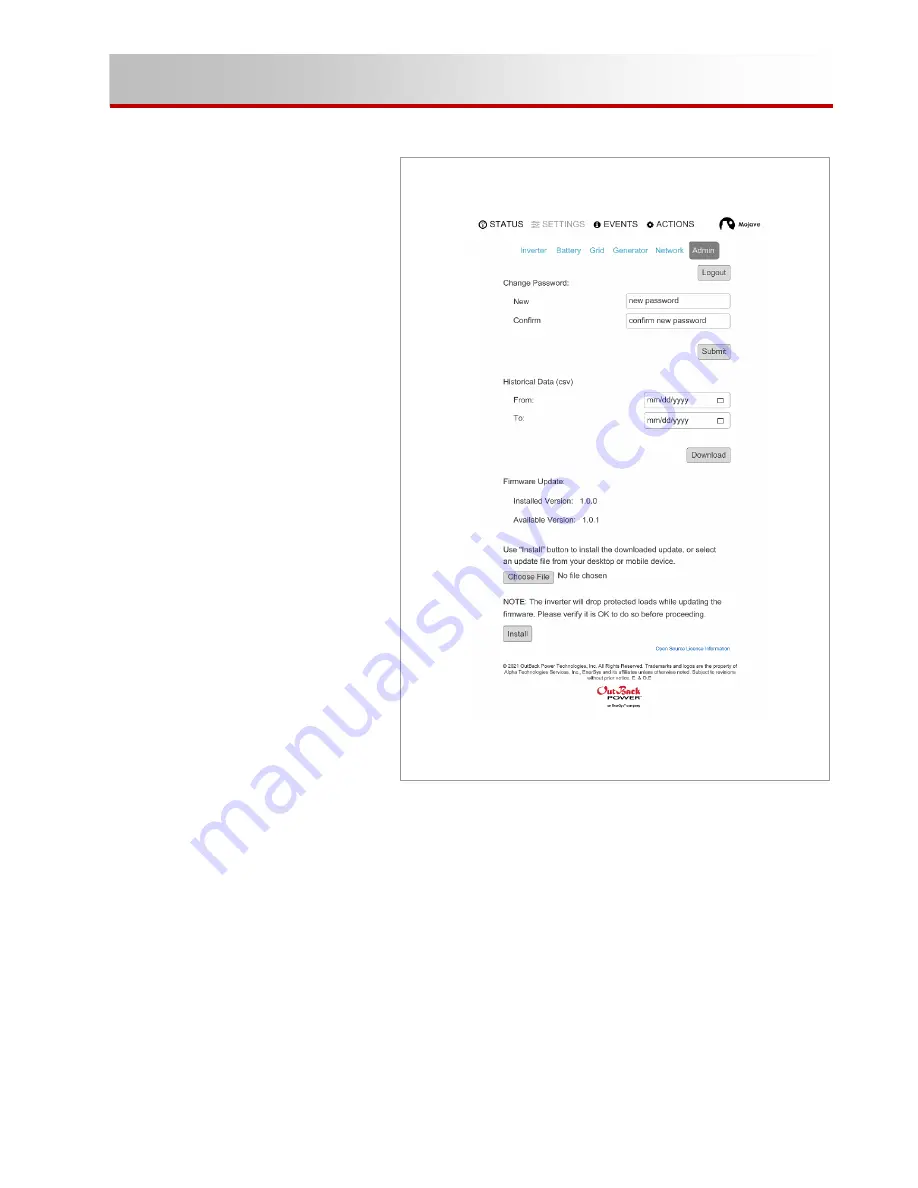
900-00277-01-001 Rev A
31
Operation
After the initial login, the screen will change as shown in Figure 20. Three new options are offered.
Change Password
This item will change the password
for the current access level.
Enter the new password under
New
,
then re-enter the new password
under
Confirm
. Press
Submit
.
Reset
When an invalid password is entered,
a
Reset
button is displayed. If the
password is lost or forgotten, press
the
Reset
button to reset the
password. Additional instructions
will appear.
Historical Data
This item allows download of a .csv
file to review system data.
Enter the date range under
From
and
To
(two-digit month, two-digit day,
four-digit year). Press
Download
.
Firmware Update
This item shows the last version of
firmware to be installed. It also
shows the newest downloaded
version. To update to the newest
version, press
Install
.
If an upgrade file is located elsewhere
on the computer or device, press
Choose File
to locate and
download it.
To log out, press
Logout
.
Figure 20 After Login






























