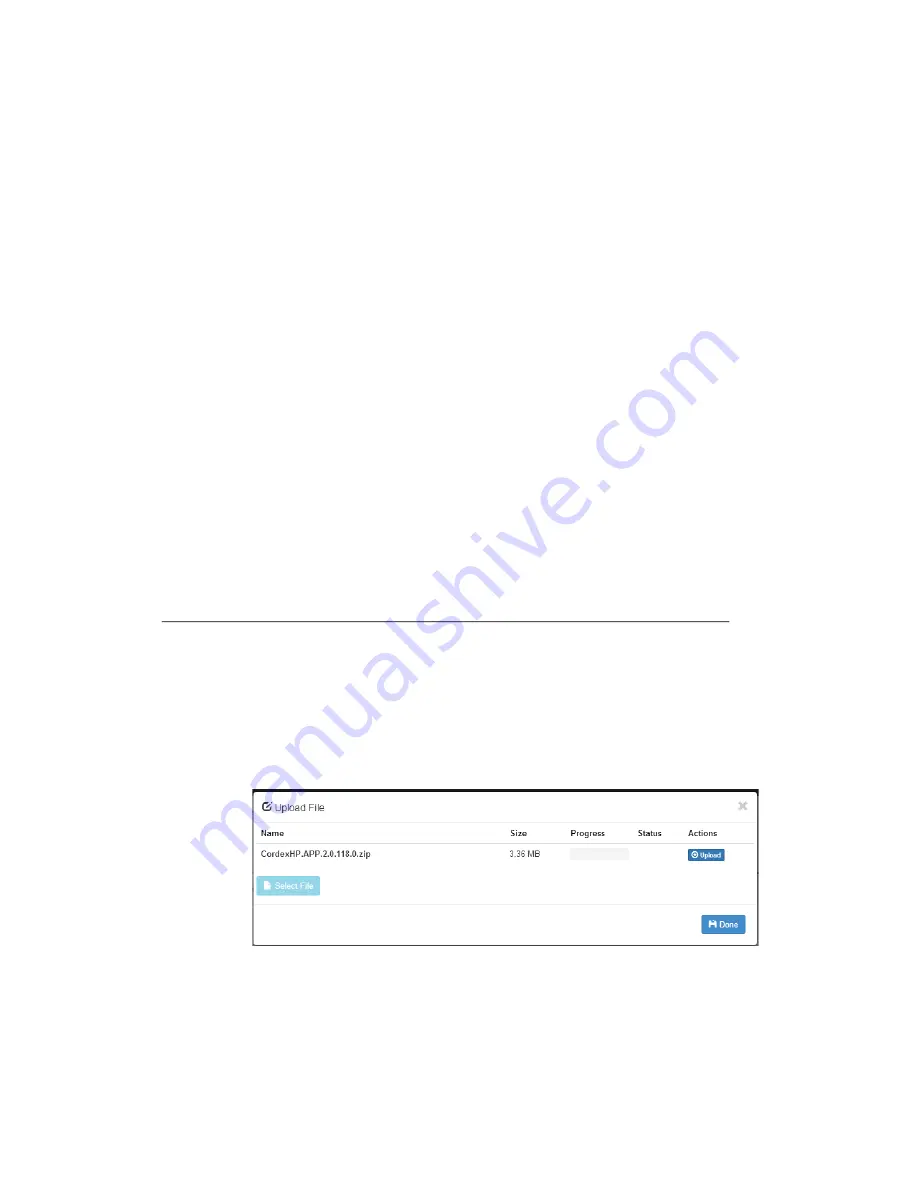
0170022-J0 Rev A
Page 114
Backup and Restore
The
Backup
command allows you to make a full backup of a system so that you can Restore it after.
You can access the
Backup
function via the LCD in
Shortcuts > Backup
. The Backup functions will
make a copy of both the application software and the configuration information for that version of the
application in a single back up file. This includes controller-specific information such at IP addresses,
user names and passwords.
A
Scheduled Action
can be configured to automatically back up the controller to a USB drive at config
-
urable intervals. This can be configured in
Controller > Advanced Functions > Advanced Functions
> Scheduler
.
If you make a
Backup
of the factory default settings, then you can report the factory defaults If you make
a backup of the fully commissioned working system then you can restore the system to that state.
The
Restore
functions allows you to take an existing backup file and restore the contents of that file to
the system. All existing application software and configuration information will be deleted and replace
by the contents of the backup file. You can access the Restore function from the LCD in the
Shortcuts
> Restore
.
Backup
and
Restore
are meant to be use to recover from server errors. If a controller was damaged
and needed to be replaced you could use the backup file to restore a new controller to the same settings
as the previous controller.
10.5.3
Upgrading the Controller Software
To perform a controller software upgrade:
1. Go to
Controller > Advanced Functions
.
2. Click
Software Upgrade
.
3. Click the
Upload New Controller Software and Reboot
button.
4. From the Upload File window, click
Select File
, and then select the upgrade file.
5. Select the controller upgrade .azp file.
6. After the upgrade is finished, the controller resets automatically.
Once complete, the
Login
page displays and you must log back in to the controller.
Summary of Contents for Alpha FXM HP 1100
Page 1: ...Alpha FXM HP 650 1100 2000 UPS Technical Guide 0170022 J0 Effective 11 2019...
Page 2: ......
Page 4: ......
Page 12: ...viii...
Page 28: ...0170022 J0 Rev A Page 16...
Page 30: ...0170022 J0 Rev A Page 18...
Page 142: ...0170022 J0 Rev A Page 130 Figure 70 Upgrade Succeeded...
Page 144: ...0170022 J0 Rev A Page 132...
Page 146: ...0170022 J0 Rev A Page 134...
Page 148: ......
Page 149: ......






























