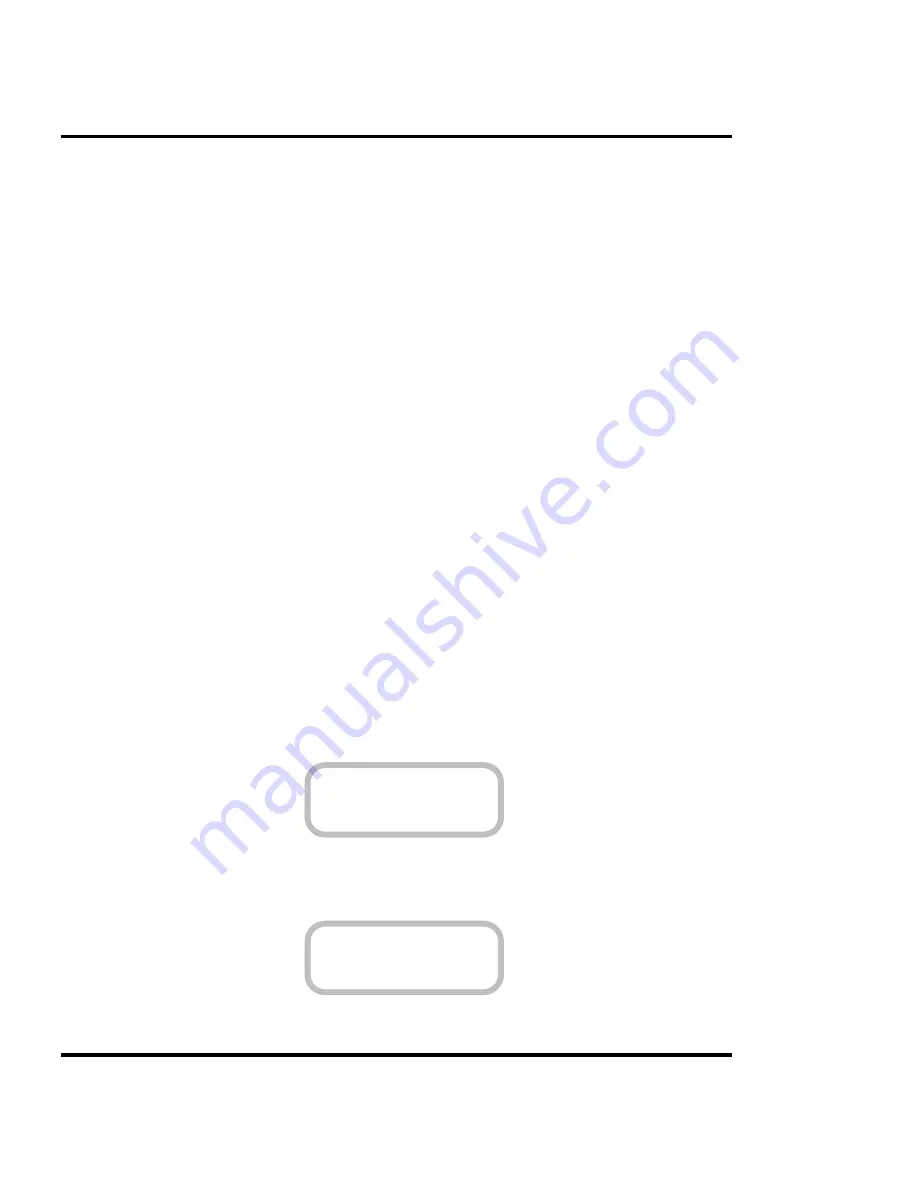
User's Guide
4-64 Positioning an image
When the Frame Length option is set to Auto (the default), the printer
assigns the length of the print area based on the width of the media and
the Margin option selected (Normal or Expand). For example, your
Frame Length is set to Auto and your Margins are set to Normal. Load
media which is 36" wide, and your Print Area will be set to 34.8" wide x
46.0" long.
The Frame Length option adjusts the length in 0.1" or 1.0 mm incre-
ments to a maximum of A0 or E size paper. The value shown on the
display will scroll slowly for the first second, then faster, until you
release the button.
Note that this setting changes only the length of the print area. To
increase the width, you must use wider media. See “Selecting the media
standard” in this chapter to determine the print area width for different
media sizes.
When printing images that are longer than the standard sheet sizes; i.e.,
long prints, you must use roll media and set the Frame Length option to
Auto, Roll option to On, and the Control option to Software.
When setting a custom print length, remember to allow room for the
margin (the margin lies outside the print area). See “Print area margins”
in this chapter for information about margin sizes.
➪
➪
➪
➪
➪
To change the length of the print area
1
From the Main menu, press the arrow keys to advance to the Page Format
menu, then press Select.
MAIN MENU
PAGE FORMAT
2
Press the arrow buttons to advance to Frame Length, then press Select two
times. The equals sign (=) blinks.
PAGE FORMAT
FRAME LENGTH
Summary of Contents for NovaJet 4
Page 10: ...User s Guide x This page intentionally blank...
Page 58: ...3 58 Setting printer options User s Guide This page intentionally blank...
Page 114: ...B 114 Installing additional memory User s Guide This page intentionally blank...
Page 124: ...C 124 Menu tree User s Guide Options NORMAL default BYPASS This page intentionally blank...
Page 128: ...D 128 Error messages User s Guide This page intentionally blank...
Page 140: ...G 140 Ordering supplies User s Guide This page intentionally blank...
Page 164: ...I 164 Maintenance User s Guide...
Page 190: ...J 190 Troubleshooting User s Guide...
Page 195: ...Troubleshooting J 195 User s Guide APPENDICES Date Problem Case Support Rep...
Page 196: ...J 196 Troubleshooting User s Guide This page intentionally blank...
Page 200: ...Index 200 User s Guide This page intentionally blank...






























