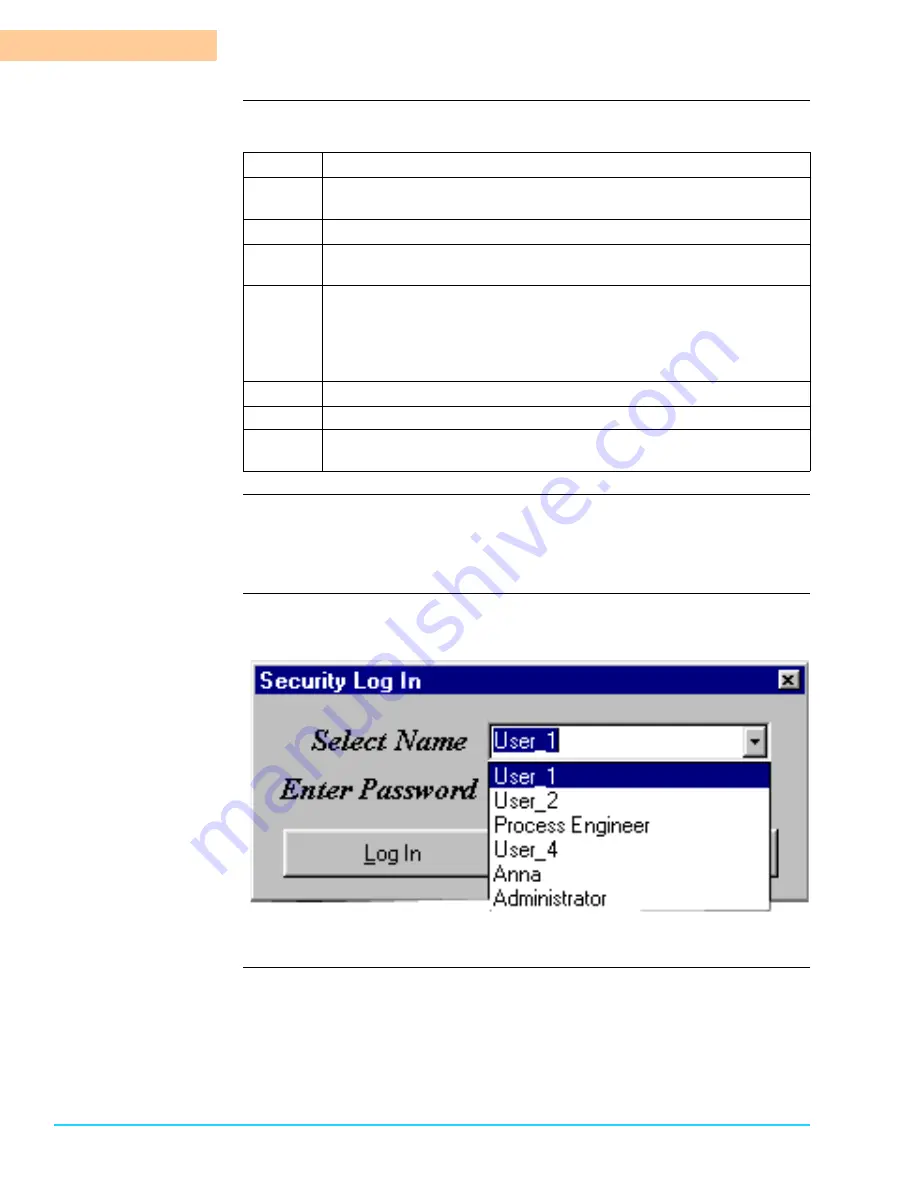
B R A V O ™ S Y S T E M O P E R A T I O N
Changing Passwords
4-52
Bravo™ 8105 Programming and Operations Guide
Rev. 2
4
Changing the
Password
Changing the User
Name
If it is desired to change the User Name, highlight the User Name in the Security
Administration Window. Type the new name and press Enter. Then new name
now appears in the Security Log In drop down menu. Refer to Figure 4–7.
Software
Representation
The figure below illustrates the Security Log In Window after User_3 and User_5
were changed from their default names.
Figure 4–7
Step
Action
1
Select Security > Administration from the dropdown menu at the
top of the screen.
2
Enter the Administrator password.
3
Select the desired user by clicking on the triangle to the right of the
“Select User” field. A drop down menu appears to allow selection.
4
Highlight the current password under User Data next to “User
Password”.
NOTE: The User Password is on the left. Do not confuse it with the
“Enter New Password” field that changes the Administrator
password.
5
Enter the new password.
6
Ensure that “Password Required” is selected.
7
Select “Save User Data” before closing the window or editing
another User Window.






























