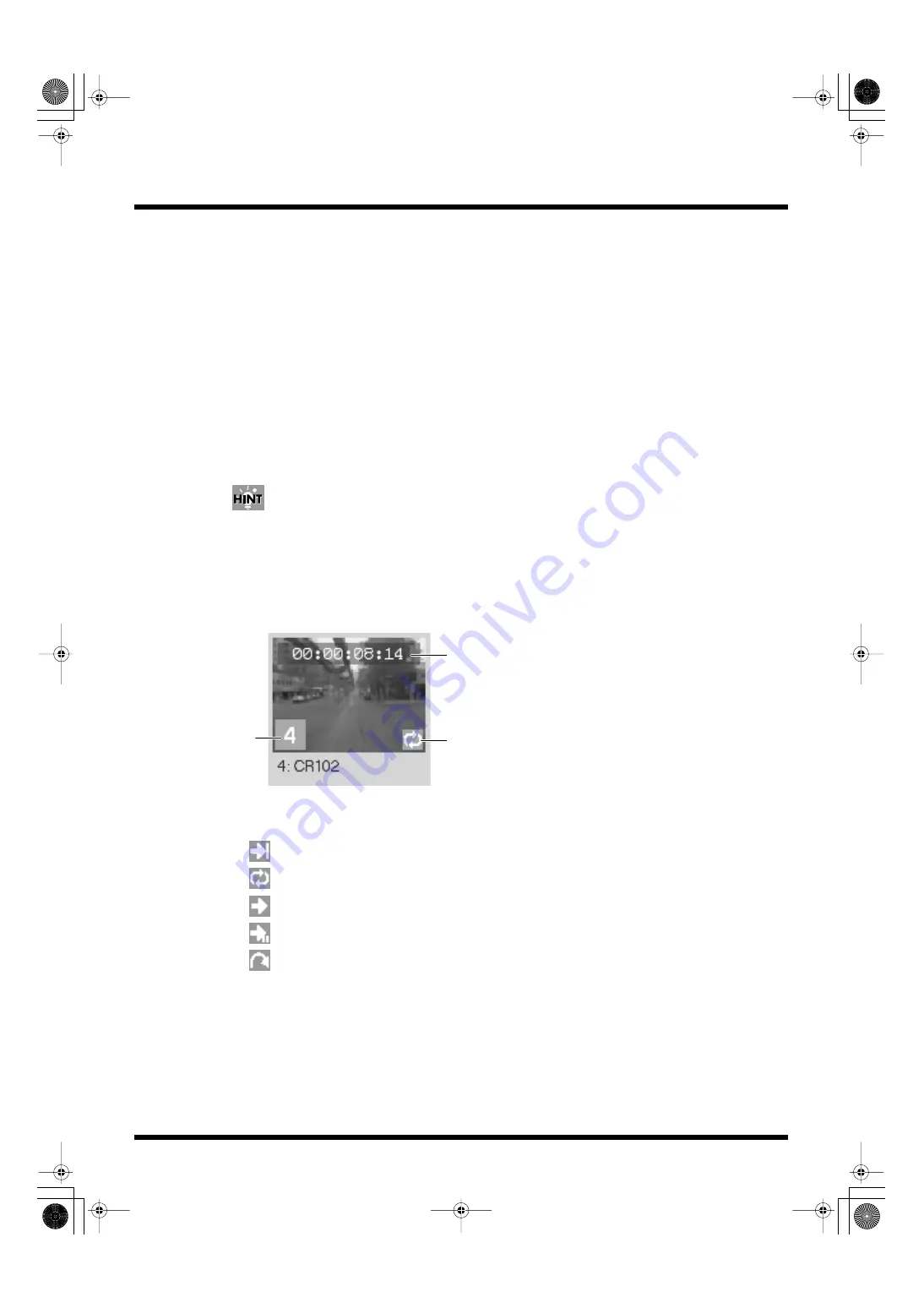
39
Introduction to Use of the PR-50
q. [Playback Speed] Slider
You can alter the playback speed. You can also change the range of speeds permitted in the MIDI
preferences (p. 83).
You can reset to standard values by clicking the triangle at the position corresponding to the standard
value.
r. Transition Effect Type
This selects the type of transition effect used.
For more details about selecting transition types, refer to “Transition Effects” (p. 54).
s. [Defaults] Button
Restores the three sliders to the standard values. The standard settings are shown below.
• [Transition Effect Time] Slider: 0.0 sec.
• [Audio] Slider:
0 dB
• [Playback Speed] Slider:
100%
You can reset the sliders to standard values by clicking the triangle at the position corresponding to
the standard value.
t. Palette Area
Displayed here are thumbnails of the clips contained in the palette and their settings. Clicking on a
thumbnail starts playback of the clip, and the video images are displayed in the monitor.
Also displayed are the clips’ Loop playback settings.
fig.play.clip01.eps
t-1. Keyboard identifier used when a clip is played back with the keyboard (p. 53).
t-2. Loop Mode setting, set separately for each individual clip (p. 71).
•
: Playback stops at the final frame or the out point.
•
: Clip plays repeatedly.
•
: The next clip is played back.
•
: The next clip is selected.
•
: The specified clip is played back.
t-3. Length of clip from the In point to the Out point.
t-2
t-1
t-3
PR-50_e.book 39 ページ 2006年11月2日 木曜日 午後6時29分






























