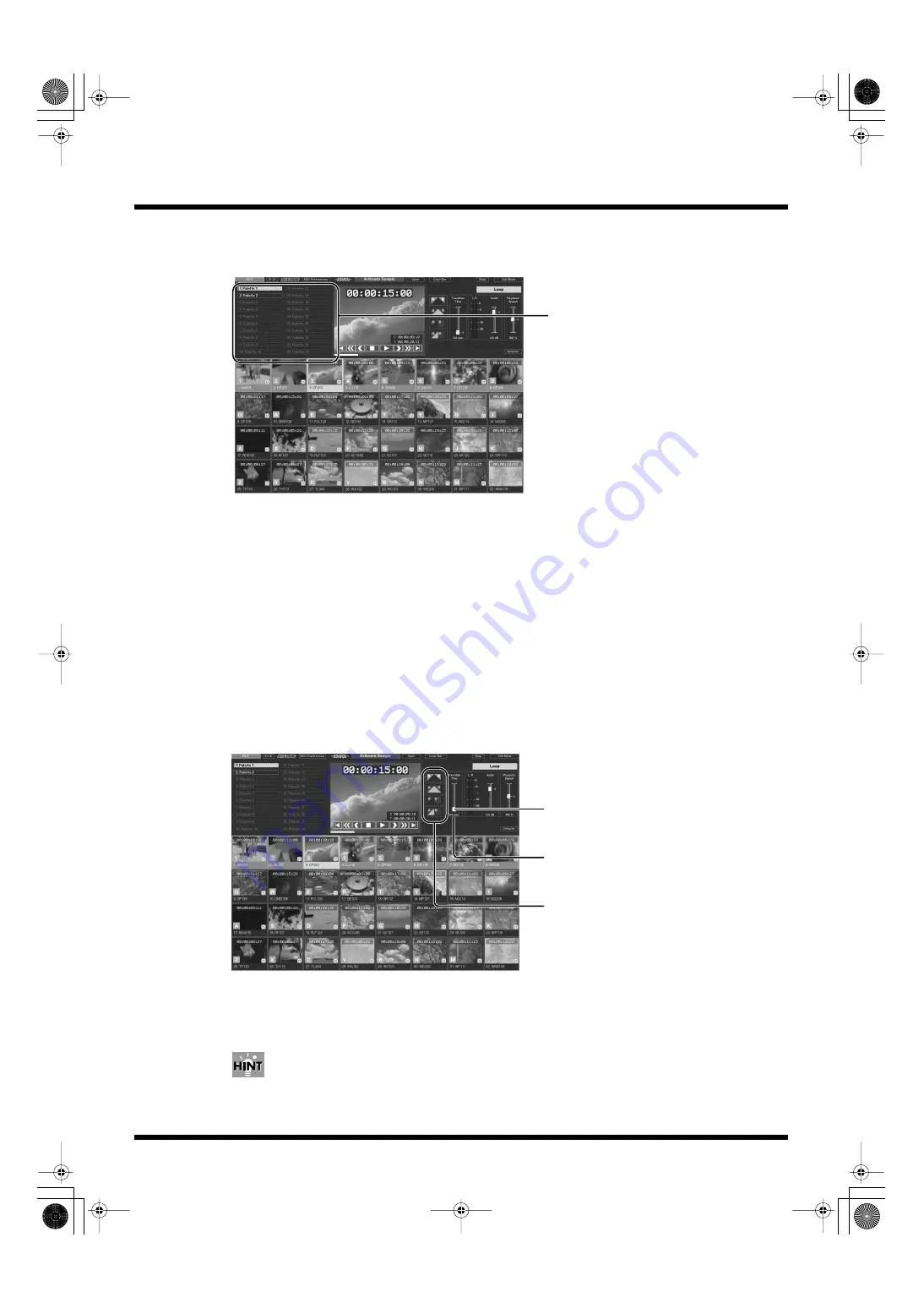
54
Introduction to Use of the PR-50
Switching the Palette
Clicking on a palette in the palette list switches the palette.
fig.playmode07.eps
You can change the sequence of palettes, change palette names, and perform various other editing
functions in Edit mode (p. 40). For more on palette editing procedures, refer to “Editing Palettes” (p.
62) and “Making the Palette Settings” (p. 63).
For instructions on how to assign materials to palettes, refer to “Assigning Materials to Palettes” (p.
56).
Switching Palettes with the Keyboard
You can also switch palettes using the keyboard. You can select palettes 1–12 by pressing the
corresponding function keys on the keyboard (F1, F2, F3, ...) and palettes 11–20 by holding down the
Shift key while pressing the relevant function keys (nothing is selected when the “F11” and “F12”
keys are pressed while the Shift key is held down).
Transition Effects
This setting determines the time used to switch from a currently playing clip to playback of the next
clip. You can also select the type of transition effect to be used.
fig.playmode08.eps
1.
Move the [Transition Effect Time] slider to adjust the transition effect
time.
You can set this to any value from 0 to 4 seconds.
You can also increase or decrease the transition effect time with the keyboard’s [Page Up] and [Page
Down] keys.
Palettes list
Transition effect type
[Transition Time] slider
Transition effect time
PR-50_e.book 54 ページ 2006年11月2日 木曜日 午後6時29分






























