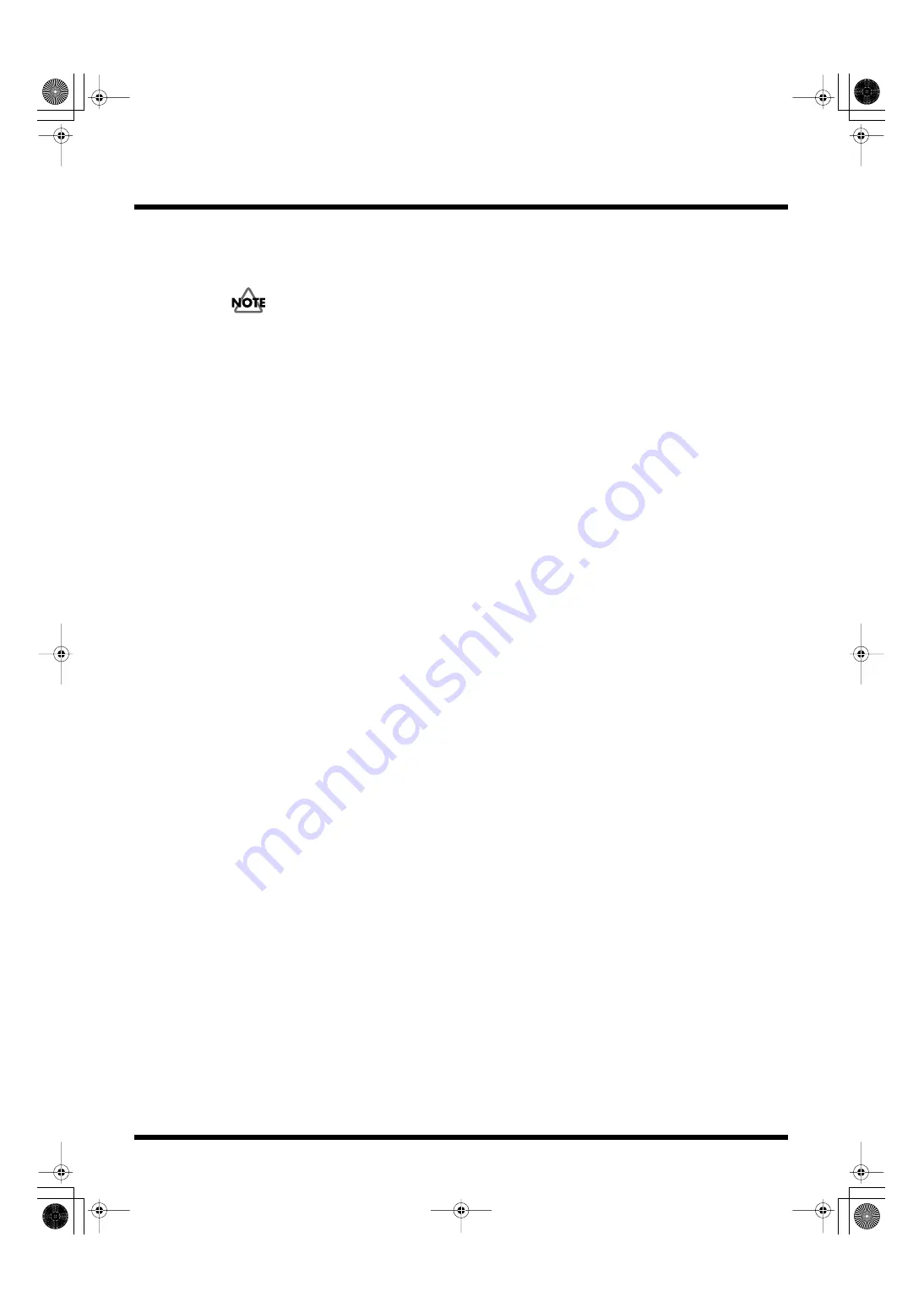
41
Introduction to Use of the PR-50
g. [Save] Button
This overwrites and saves the current project. For more details about working with this, refer to
“Saving Projects” (p. 58).
You cannot change a project’s name and then save the project under the different name. For more on
backing up projects, refer to “Copying Projects” (p. 79) and “Changing Project Names” (p. 79).
h. [Play Mode] Button
This switches the PR-50 to Play mode (p. 37).
i. [Project] Area
Here is where you can set up the automatic playback that is to take place when Presenter starts up.
For more details about working with this, refer to “Setting Automatic Playback” (p. 74).
j. “Palettes” list
This shows the names of palettes and thumbnails of the first eight clips. Left-click to select the
palettes. The clips included in the palette appear in the [Clip] list below.
You can change palette names, change the sequence of clips in palettes, and perform various other
editing functions. For more on palette editing procedures, refer to “Editing Palettes” (p. 62).
You can also make the Loop Mode settings for each palette individually. For more details about
making Loop Mode settings, refer to “Making the Palette Settings” (p. 63).
k. “Clips” list
This displays the clips contained in the palette currently selected in the “Palettes” list. You can left
click to select a clip and play it back in Clip Preview. You can further edit the clips in various ways,
such as changing clip names, rearranging clip sequences, and importing data for additional clips.
For more details about procedures used in editing clips, refer to “Editing Clips” (p. 64).
You can also make the Loop Mode settings and adjust volume levels for each clip individually. For
more details about making clip settings, refer to “Making the Clip Settings” (p. 66).
l. “Parameters” Area
This is where the parameters and settings are made for clips selected in the “Clips” list.
Here you can set each clip’s In point and Out point, Loop Mode settings, volume levels, and more.
For more details about making the clip settings, refer to “Making the Clip Settings” (p. 66).
m. “Materials” List
This displays the materials included in the project. You can import materials from other projects as
well as from video tape decks and other devices. You can also edit this material in various ways, such
as changing material names and changing their sequence.
For more details about these procedures, refer to “Changing Material Settings” (p. 73).
n. “Search”
You can use this to search for material in the “Materials” list by material name. The “Materials” list
is searched for materials with matching names, starting from the beginning of the material names.
PR-50_e.book 41 ページ 2006年11月2日 木曜日 午後6時29分
















































