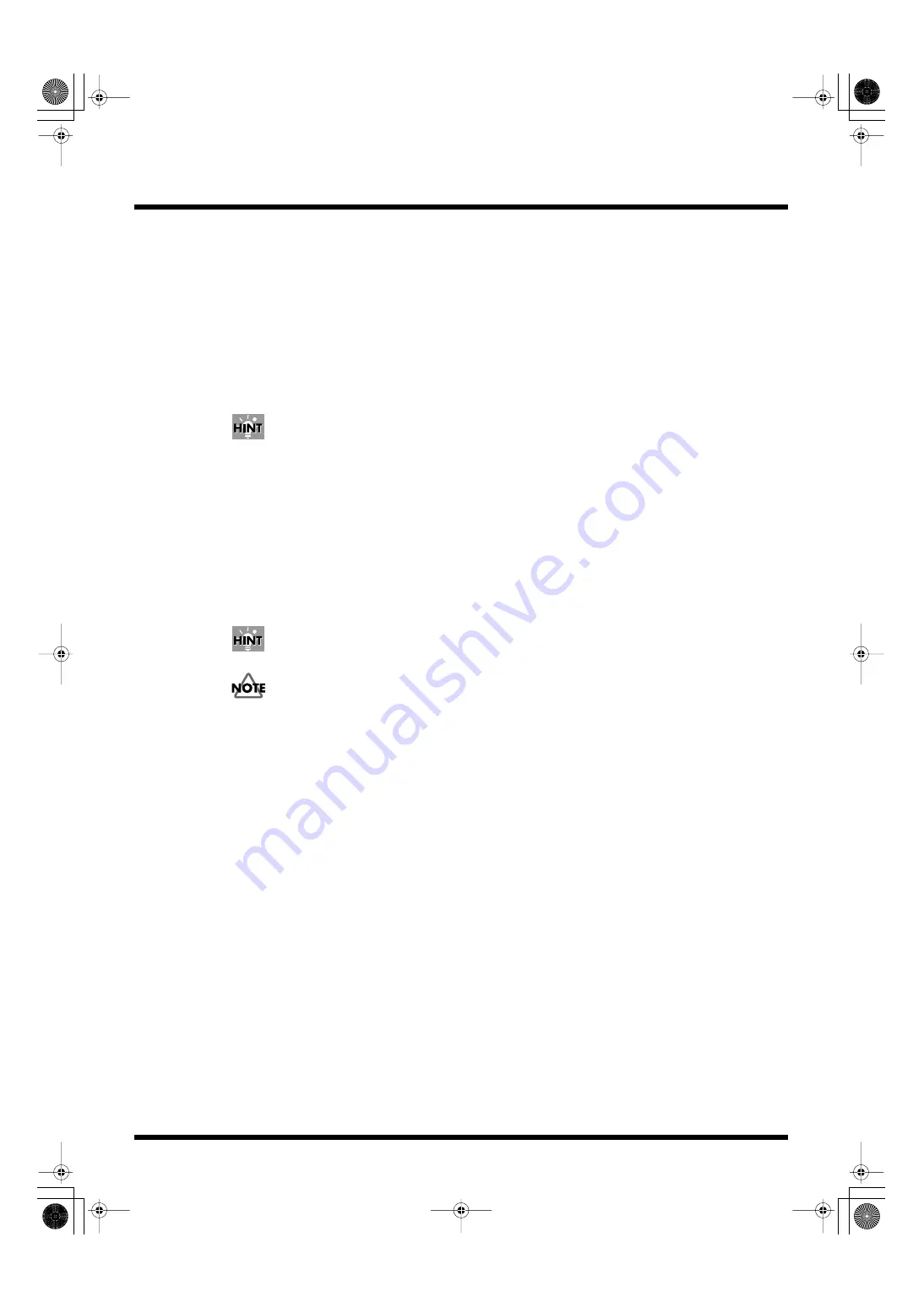
82
Practical Use of the PR-50
4.
Select the operation you want performed at the specified time.
• “Play”:
Begins playback at the specified time.
• “Stop”:
Stops playback at the specified time.
• “Shutdown”:
Shuts down the PR-50 at the specified time.
• “Reboot”:
Restarts the PR-50 at the specified time.
• “Time Adj”:
Accesses the time server over the network at the specified time and
corrects the time.
5.
If “Play” is selected, also select the clip to be played back.
Select a palette, then select the clip.
You can set the clips’ Loop mode settings (p. 71) and program the clip sequence to have clips play
back at any time you like.
6.
Click [Save] to save the settings.
If you click [Close] here, the screen is closed without the settings being saved.
Activating Scheduler
1.
Click the [Scheduler] button at the bottom of the “Schedule Editor” screen to highlight it in
orange.
The Scheduler function is switched on. The selected operation is then carried out at the time specified
in the settings.
The Scheduler's operational mode is indicated by the manner in which the “Clock” button lights.
Schedules set in Scheduler and Scheduler On/Off settings can be saved individually to different
projects. Scheduler is stopped when the Selector screen is active (with no project being opened). You
cannot play back and stop clips with Scheduler when Presenter is in Edit mode.
PR-50_e.book 82 ページ 2006年11月2日 木曜日 午後6時29分
















































