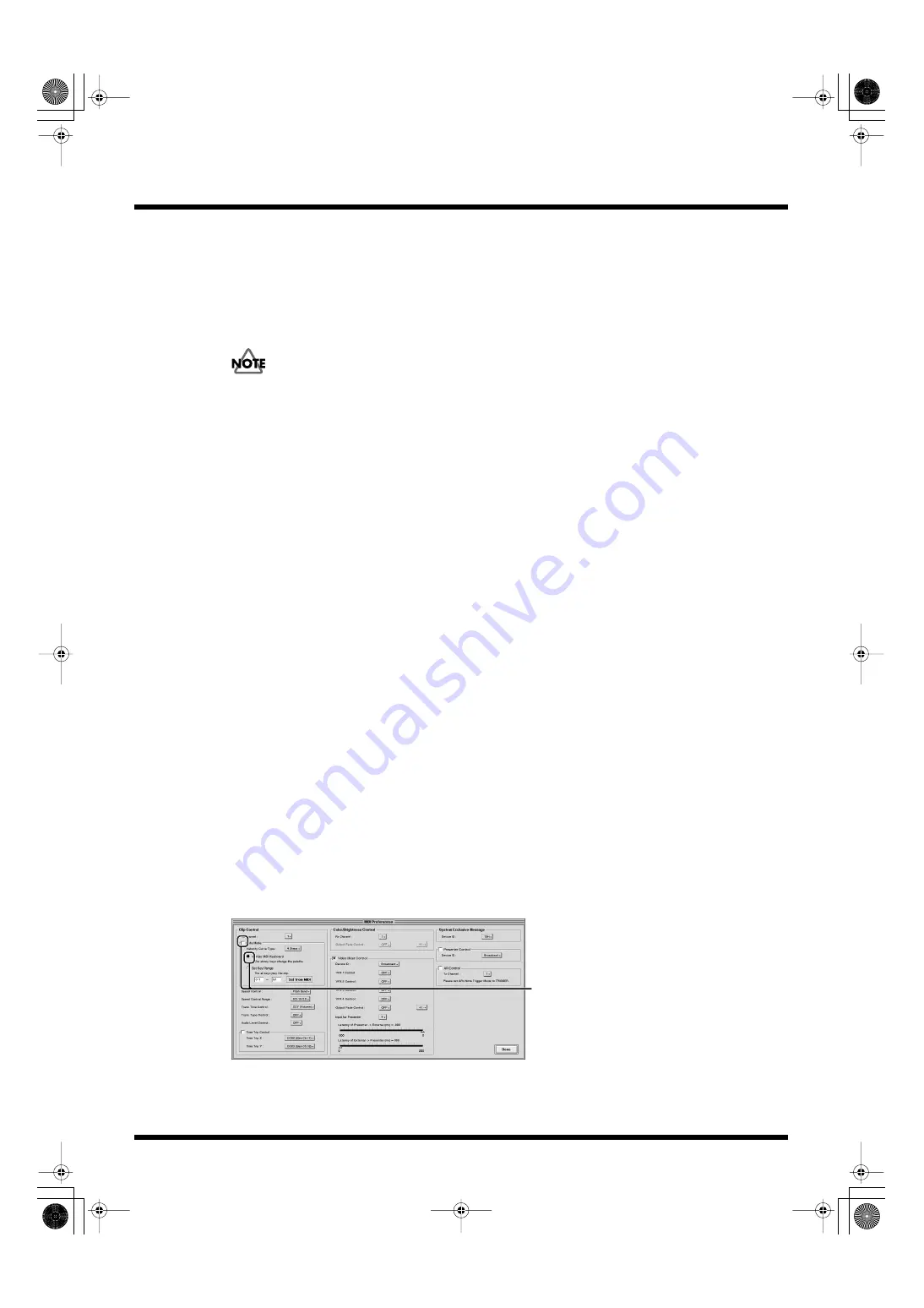
88
Practical Use of the PR-50
Using a MIDI Keyboard to Play Back Clips
You can use a MIDI keyboard as an intuitive user interface to directly select and play back clips. This
is perfect for use in video performances.
Not only can you connect a MIDI keyboard to the UM-1 or other USB MIDI interface using a MIDI
cable, you can also connect an optional PC-300, PCR-30, PCR-50, or PCR-80 USB keyboard directly to
the PR-50. Connect the PC-300, PCR-30, PCR-50, or PCR-80 with a USB cable to the [USB] connector
on the PR-50.
Connect these keyboards only while the power is turned off. Set the POWER switch on the PC-300,
PCR-30, PCR-50, or PCR-80 to [USB] (no AC adaptor is needed).
Set the MIDI preferences.
These settings are saved without regard to the project.
With these settings made, you can use a 49-key MIDI keyboard for the following operations.
Selecting Palettes
You can use the black keys to switch palettes. Palettes are switched when a black key is held down
for at least 0.5 seconds. Palettes 1–20 are assigned to the black keys, in order from left to right, starting
from the far left.
Playing Clips
You can play back clips with the white keys. Playback is started by Note On messages, so it is not
necessary to hold down the keys. Clips 1 to 28 are assigned to the white keys, in order from left to
right, starting from the white key at the far left (Note Number: 24H).
Controlling the Transition Effect Time
You can control the transition effect time with the force used to play the keys. Transition effects take
effect quickly when the keys are pressed firmly, and they take effect slowly when the keys are pressed
slowly (when the transition effect times is set in Play mode). This is set in Step 4.
Setting the Clip Retrigger Point
When the same white key is held down, the same clip is repeatedly played (retriggered) from the
beginning of the clip (or the In point). You can preset the starting point at which the repeated
playback begins (the retrigger point).
For more details about making this setting, refer to “Setting the Clip Retrigger Point” (p. 90).
1.
Click the [MIDI Preferences] button in Play mode or Edit Mode.
2.
Settings determining the MIDI channels, control of the playback speed and transition effect
time, switching Insert Playback on and off, and other such settings reflect the settings from
“Playing Clips” (p. 83) in “Using MIDI Devices.”
3.
Check the “Note Mode” check box in “Clip Control” and then check “49-Key MIDI Keyboard.”
This switches on 49-Key MIDI Keyboard mode.
fig.midi09.eps
Mark the checkbox
PR-50_e.book 88 ページ 2006年11月2日 木曜日 午後6時29分






























