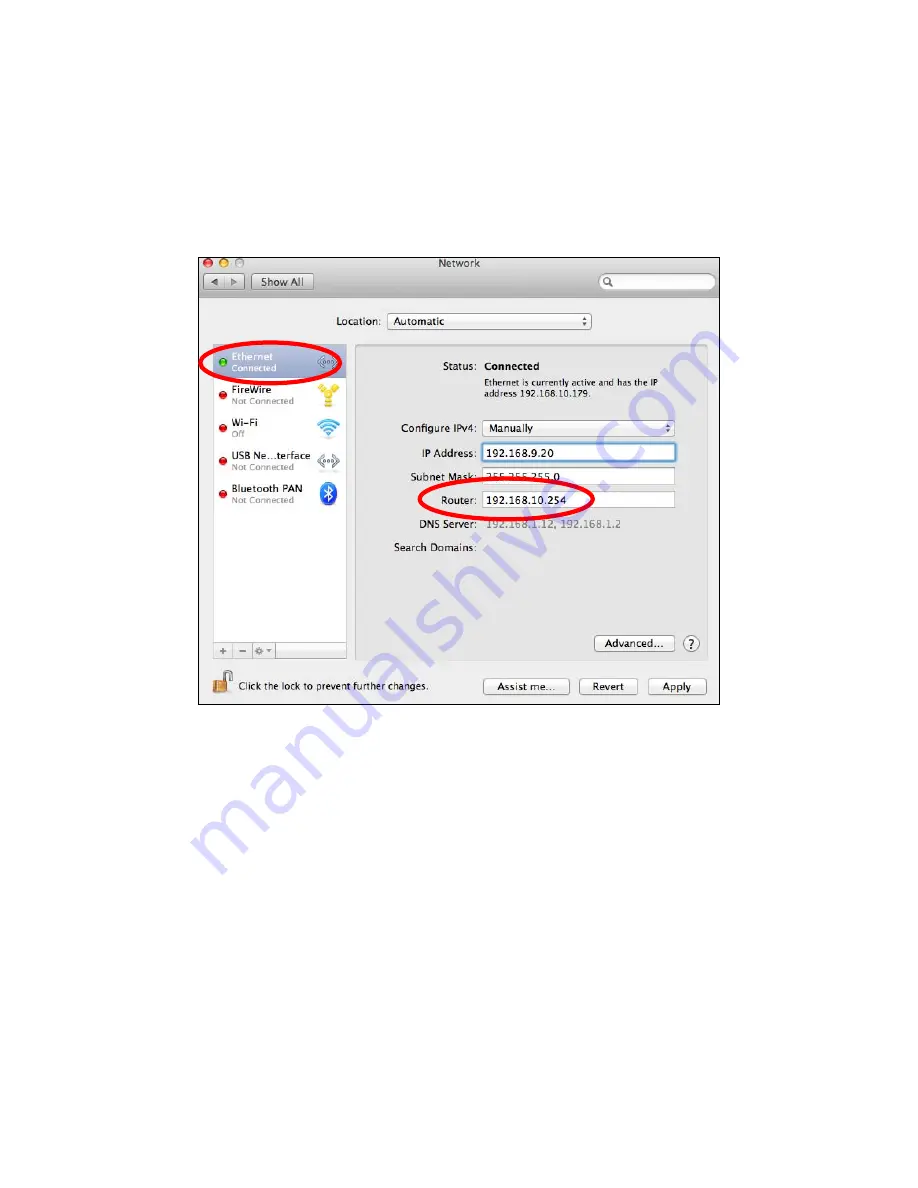
120
IV
‐
1
‐
4
‐
3.
Mac
1.
Launch
“System
Preferences”
and
click
on
“Network”.
2.
If
you
are
using
an
Ethernet
cable
to
connect
to
your
network,
your
router’s
IP
address
will
be
displayed
next
to
“Router”.
3.
If
you
are
using
Wi
‐
Fi,
click
“Wi
‐
Fi”
in
the
left
panel,
and
then
“Advanced”
in
the
bottom
right
corner.
Summary of Contents for BR-6228nC V2
Page 1: ...BR 6228nS V2 BR 6228nC V2 User Manual 09 2013 v1 1 ...
Page 28: ...24 3 You will arrive at the Status screen Use the menu down the left side to navigate ...
Page 48: ...44 ...
Page 89: ...85 ...
Page 91: ...87 ...
Page 93: ...89 4 Click Properties 5 Select Internet Protocol Version 4 TCP IPv4 and then click Properties ...
Page 98: ...94 ...
Page 100: ...96 ...
Page 105: ...101 4 Click Properties ...
Page 113: ...109 6 Click Apply to save the changes ...
Page 120: ...116 3 Your router s IP address will be displayed next to Default Gateway ...
Page 122: ...118 3 A new window will open type ipconfig and press Enter ...
Page 123: ...119 4 Your router s IP address will be displayed next to Default Gateway ...
Page 125: ...121 4 Click the TCP IP tab and your router s IP address will be displayed next to Router ...
Page 139: ...135 ...
















































