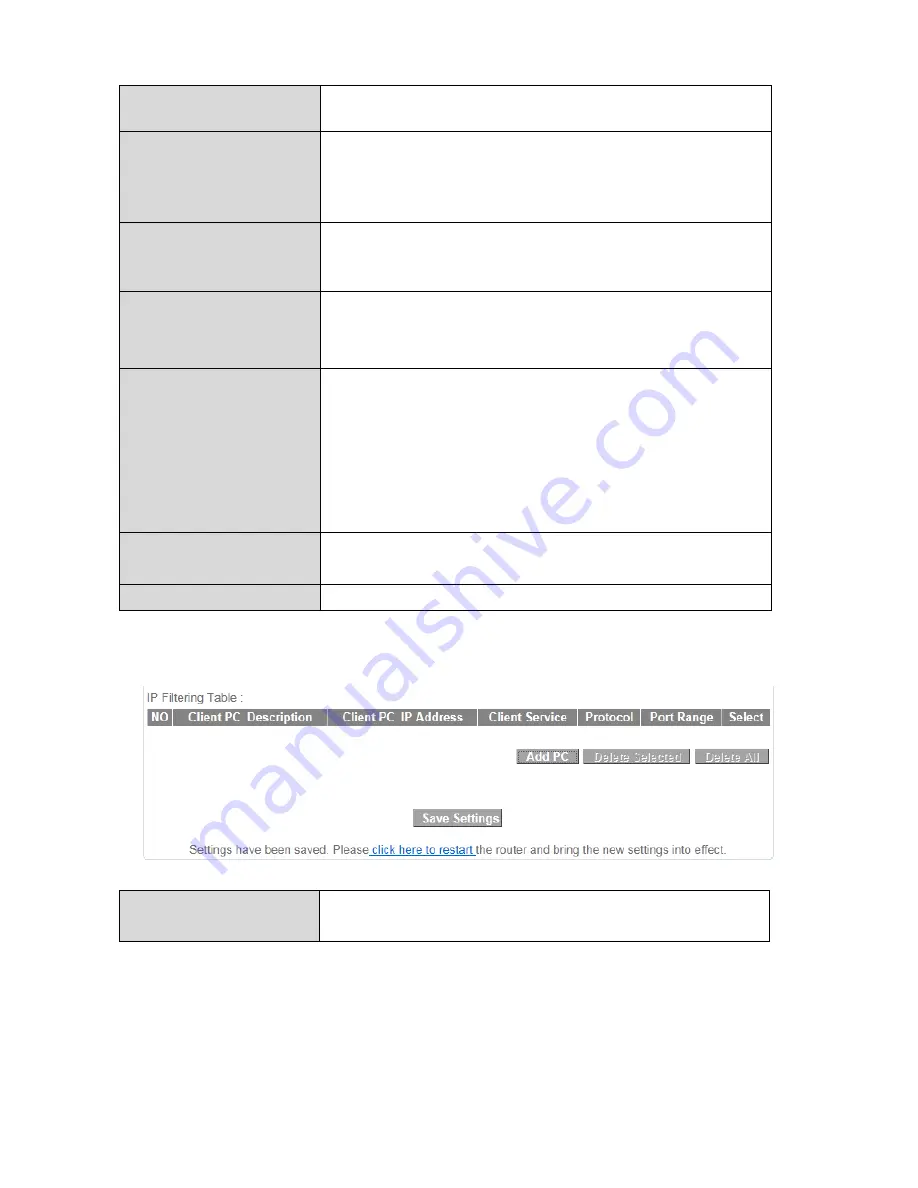
62
Client
PC
Description
Enter
a
description
for
reference/identification
of
up
to
16
alphanumeric
characters.
Client
PC
IP
address
Enter
a starting
IP
address
in
the
left
field
and
the
end
IP
address
in
the
right
field
to
define
a
range
of
IP
addresses;
or
enter
an
IP
address
in
the
left
field
only
to
define
a
single
IP
address.
Service
Name
Various
services
are
listed
here
with
a
short
description.
Check/uncheck
the
box
for
each
service
you
wish
to
select.
Protocol
Select
protocol
“TCP”
or
“UDP”
or
“Both”
for
a
service
not
included
in
the
“Client
PC
Service”
list.
Port
Range
Enter
the
port
range
for
the
service
not
included
in
the
“Client
PC
Service”
list.
Enter
a
single
port
number
e.g.
110,
a
range
of
port
numbers
e.g.
110
‐
120,
or
multiple
port
numbers
separated
by
a
comma
e.g.
110,115,120.
Add
Click
“Add” to
add
selected
services
or
a
user
defined
service
to
the
IP
filtering
table.
Clear
Clear
all
fields.
IP
filtering
entries
will
be
listed
in
the
IP
filtering
table
as
shown
below.
Delete
Selected/
Delete
All
Delete
selected
or
all
entries
from
the
table.
Summary of Contents for BR-6228nC V2
Page 1: ...BR 6228nS V2 BR 6228nC V2 User Manual 09 2013 v1 1 ...
Page 28: ...24 3 You will arrive at the Status screen Use the menu down the left side to navigate ...
Page 48: ...44 ...
Page 89: ...85 ...
Page 91: ...87 ...
Page 93: ...89 4 Click Properties 5 Select Internet Protocol Version 4 TCP IPv4 and then click Properties ...
Page 98: ...94 ...
Page 100: ...96 ...
Page 105: ...101 4 Click Properties ...
Page 113: ...109 6 Click Apply to save the changes ...
Page 120: ...116 3 Your router s IP address will be displayed next to Default Gateway ...
Page 122: ...118 3 A new window will open type ipconfig and press Enter ...
Page 123: ...119 4 Your router s IP address will be displayed next to Default Gateway ...
Page 125: ...121 4 Click the TCP IP tab and your router s IP address will be displayed next to Router ...
Page 139: ...135 ...






























