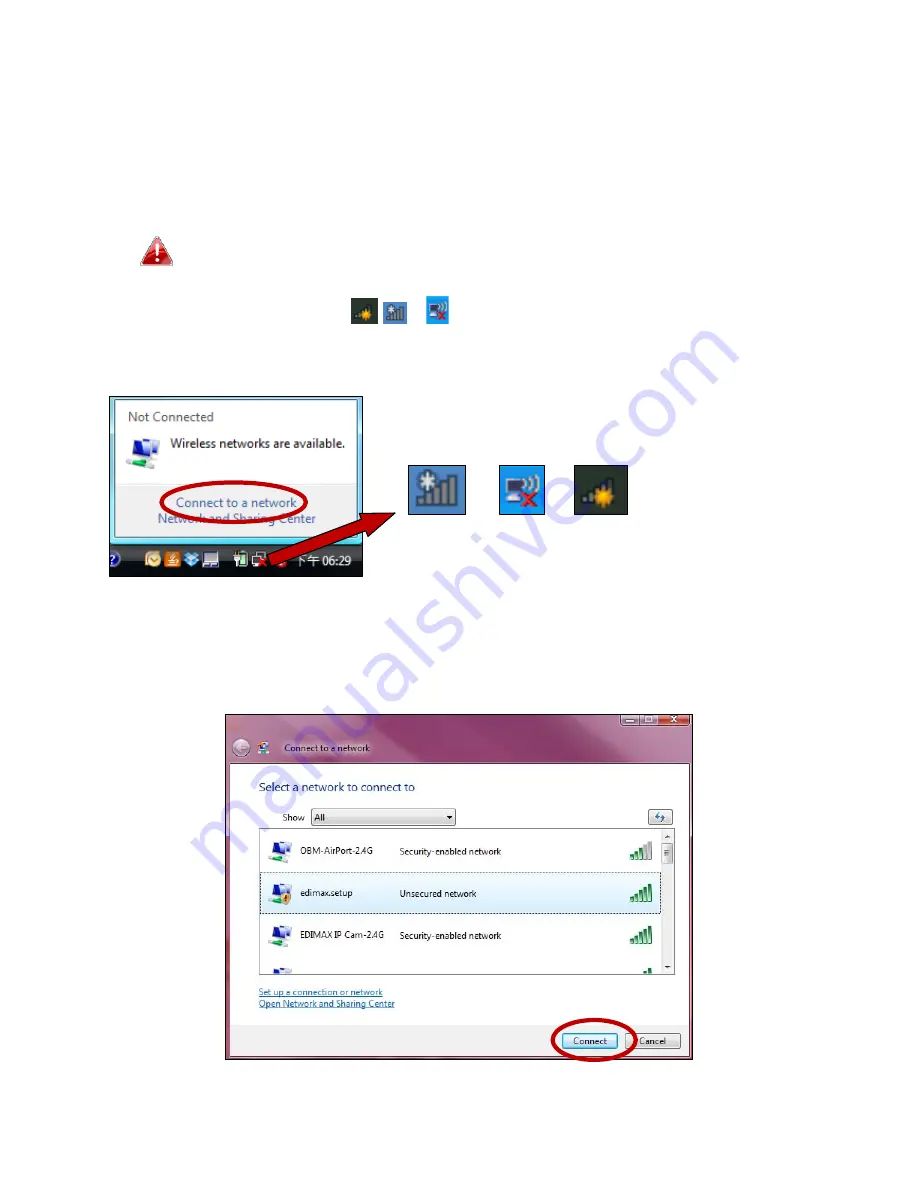
122
IV
‐
2.
Connecting
to
a
Wi
‐
Fi
network
For
help
connecting
to
your
device’s
Edimax.Setup
SSID
for
initial
setup,
or
to
connect
to
your
device’s
new
Wi
‐
Fi
network
(SSID)
after
setup
is
complete,
follow
the
guide
below:
Below
is
an
example
of
how
to
connect
using
Windows
Vista
–
the
process
may
vary
slightly
for
other
versions
of
Windows.
1.
Click
the
network
icon
(
,
or )
in
the
system
tray
and
select
“Connect
to
a
network”
.
2.
Search
for
the
SSID
of
your
BR
‐
6228nS
V2/nC
V2
and
then
click
“Connect”.
If
you
set
a
password
for
your
network,
you
will
then
be
prompted
to
enter
it.
Summary of Contents for BR-6228nC V2
Page 1: ...BR 6228nS V2 BR 6228nC V2 User Manual 09 2013 v1 1 ...
Page 28: ...24 3 You will arrive at the Status screen Use the menu down the left side to navigate ...
Page 48: ...44 ...
Page 89: ...85 ...
Page 91: ...87 ...
Page 93: ...89 4 Click Properties 5 Select Internet Protocol Version 4 TCP IPv4 and then click Properties ...
Page 98: ...94 ...
Page 100: ...96 ...
Page 105: ...101 4 Click Properties ...
Page 113: ...109 6 Click Apply to save the changes ...
Page 120: ...116 3 Your router s IP address will be displayed next to Default Gateway ...
Page 122: ...118 3 A new window will open type ipconfig and press Enter ...
Page 123: ...119 4 Your router s IP address will be displayed next to Default Gateway ...
Page 125: ...121 4 Click the TCP IP tab and your router s IP address will be displayed next to Router ...
Page 139: ...135 ...




























