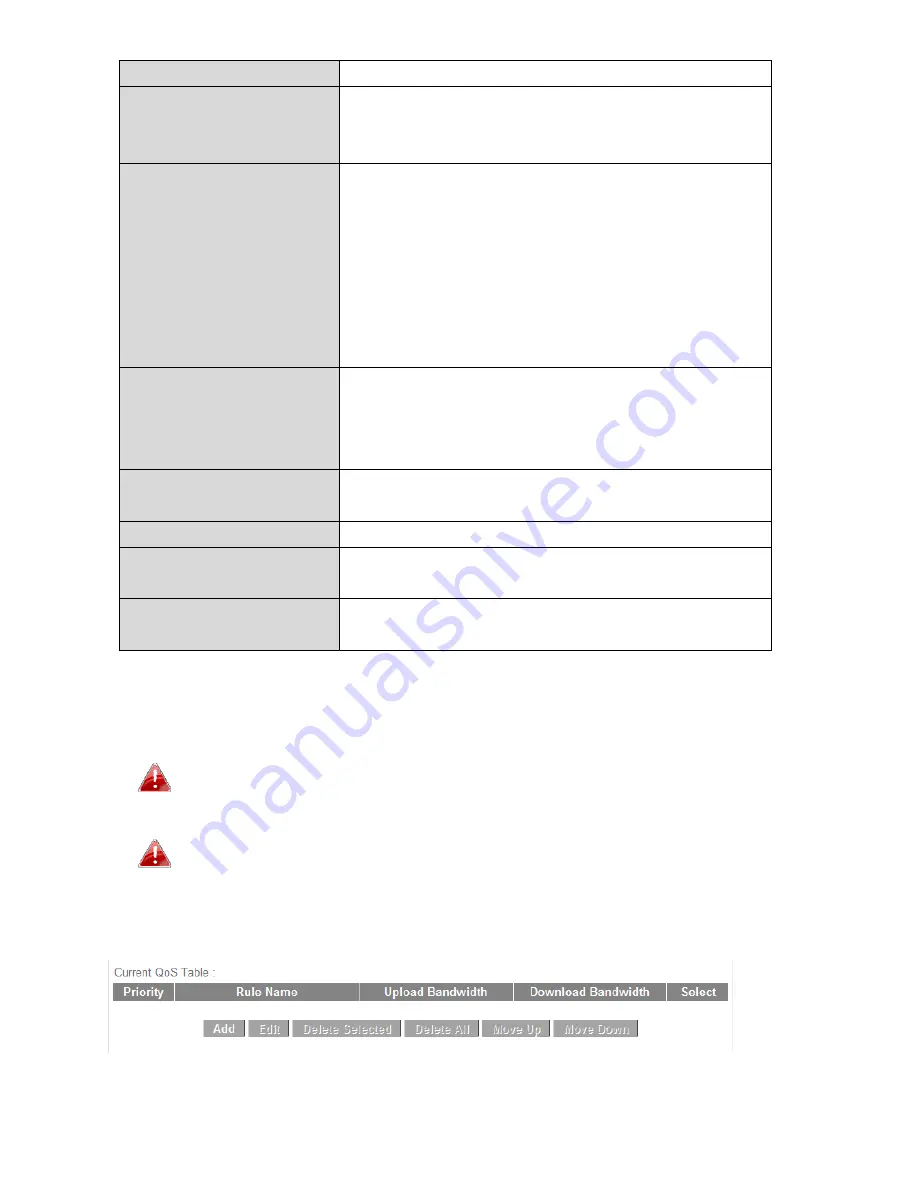
68
IP
address.
Local
Port
Range
Enter
the
port
range
to
activate
the
QoS
rule.
Enter
a
single
port
number
e.g.
110
or
a
range
of
port
numbers
e.g.
110
‐
120
Remote
IP
Address
Enter
the
remote
IP
address
range
which
will
activate
the
QoS
rule.
Enter
a
starting
IP
address
in
the
left
field
and
the
end
IP
address
in
the
right
field
to
define
a
range
of
IP
addresses;
or
enter
an
IP
address
in
the
left
field
only
to
define
a
single
IP
address.
Remote
Port
Range
Enter
the
remote
port
range
to
activate
the
QoS
rule.
Enter
a
single
port
number
e.g.
110
or
a
range
of
port
numbers
e.g.
110
‐
120
Traffic
Type
Select
traffic
type
as
an
alternative
to
specifying
a
port
range
above.
Protocol
Select
a
“TCP” or
“UDP”
protocol
type.
Save
Click
‘add’
button
to
add
a
new
QoS
rule
(detailed
instructions
will
be
given
below).
Reset
If
you
want
to
erase
all
values
you
just
entered.
Click
‘Reset’
QoS
rule
entries
will
be
listed
in
the
“Current
QoS
Table”
as
shown
below.
Select
a
rule
using
the
“Select”
checkbox.
When
using
the
“Edit”
button
only
one
rule
can
be
selected
each
time.
QoS
rules
will
be
processed
in
the
order
that
they
are
listed
i.e.
the
rule
at
the
top
of
the
list
will
be
applied
first,
and
then
the
second
rule
etc.
The
order
can
be
adjusted
using
the
“Move
Up/Down”
buttons.
Summary of Contents for BR-6228nC V2
Page 1: ...BR 6228nS V2 BR 6228nC V2 User Manual 09 2013 v1 1 ...
Page 28: ...24 3 You will arrive at the Status screen Use the menu down the left side to navigate ...
Page 48: ...44 ...
Page 89: ...85 ...
Page 91: ...87 ...
Page 93: ...89 4 Click Properties 5 Select Internet Protocol Version 4 TCP IPv4 and then click Properties ...
Page 98: ...94 ...
Page 100: ...96 ...
Page 105: ...101 4 Click Properties ...
Page 113: ...109 6 Click Apply to save the changes ...
Page 120: ...116 3 Your router s IP address will be displayed next to Default Gateway ...
Page 122: ...118 3 A new window will open type ipconfig and press Enter ...
Page 123: ...119 4 Your router s IP address will be displayed next to Default Gateway ...
Page 125: ...121 4 Click the TCP IP tab and your router s IP address will be displayed next to Router ...
Page 139: ...135 ...






























