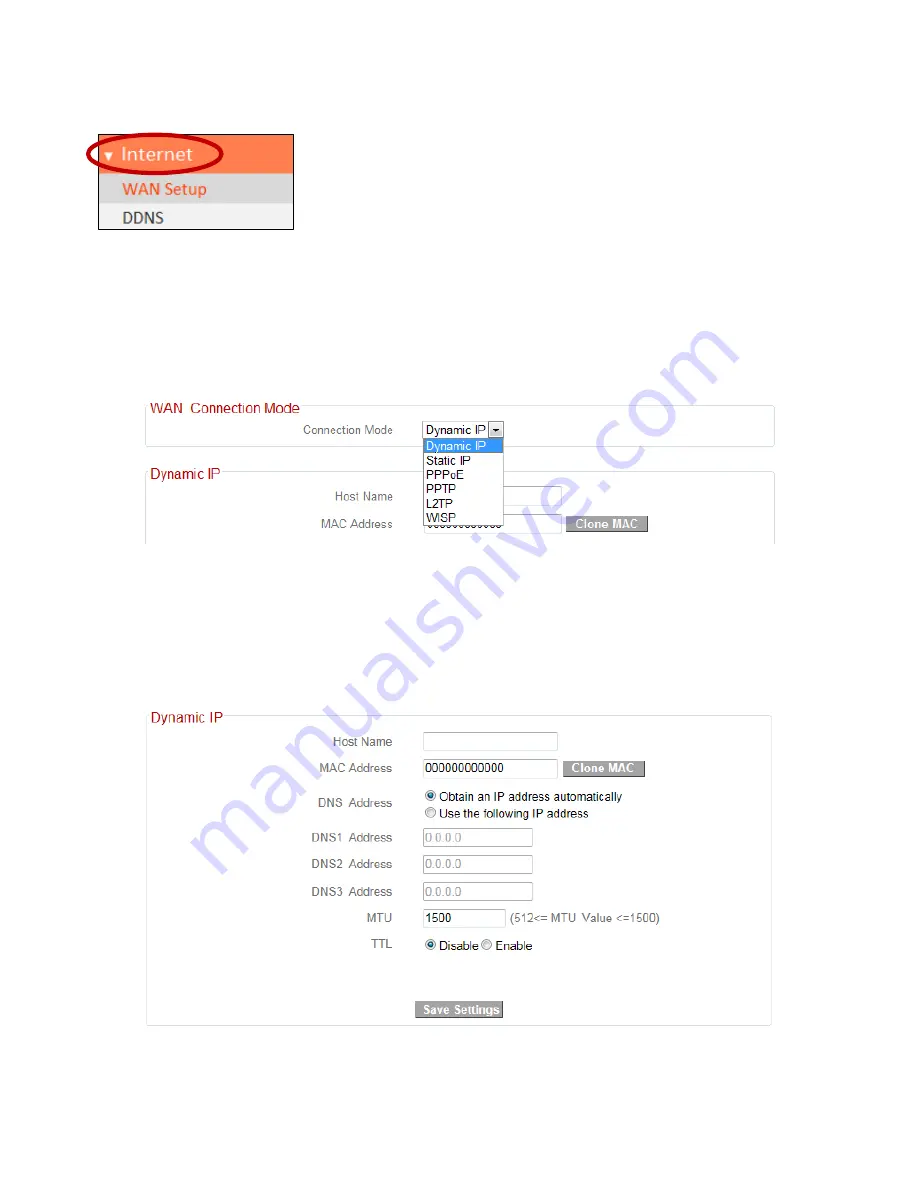
30
III
‐
3
‐
3.
Internet
The
“Internet”
menu
provides
access
to
WAN
and
DDNS
settings.
Click
on
an
item
from
the
submenu
to
view
and/or
configure
the
settings.
III
‐
3
‐
3
‐
1.
WAN
Setup
Select
a
Wide
Area
Network
(WAN)
connection
mode
and
configure
the
settings.
If
you
are
unsure
about
your
connection
type,
contact
your
ISP.
III
‐
3
‐
3
‐
1
‐
1.
Dynamic
IP
Select
“Dynamic
IP”.
If
your
Internet
service
provider
assigns
IP
address
automatically
using
DHCP
(Dynamic
Host
Configuration
Protocol).
Summary of Contents for BR-6228nC V2
Page 1: ...BR 6228nS V2 BR 6228nC V2 User Manual 09 2013 v1 1 ...
Page 28: ...24 3 You will arrive at the Status screen Use the menu down the left side to navigate ...
Page 48: ...44 ...
Page 89: ...85 ...
Page 91: ...87 ...
Page 93: ...89 4 Click Properties 5 Select Internet Protocol Version 4 TCP IPv4 and then click Properties ...
Page 98: ...94 ...
Page 100: ...96 ...
Page 105: ...101 4 Click Properties ...
Page 113: ...109 6 Click Apply to save the changes ...
Page 120: ...116 3 Your router s IP address will be displayed next to Default Gateway ...
Page 122: ...118 3 A new window will open type ipconfig and press Enter ...
Page 123: ...119 4 Your router s IP address will be displayed next to Default Gateway ...
Page 125: ...121 4 Click the TCP IP tab and your router s IP address will be displayed next to Router ...
Page 139: ...135 ...






























