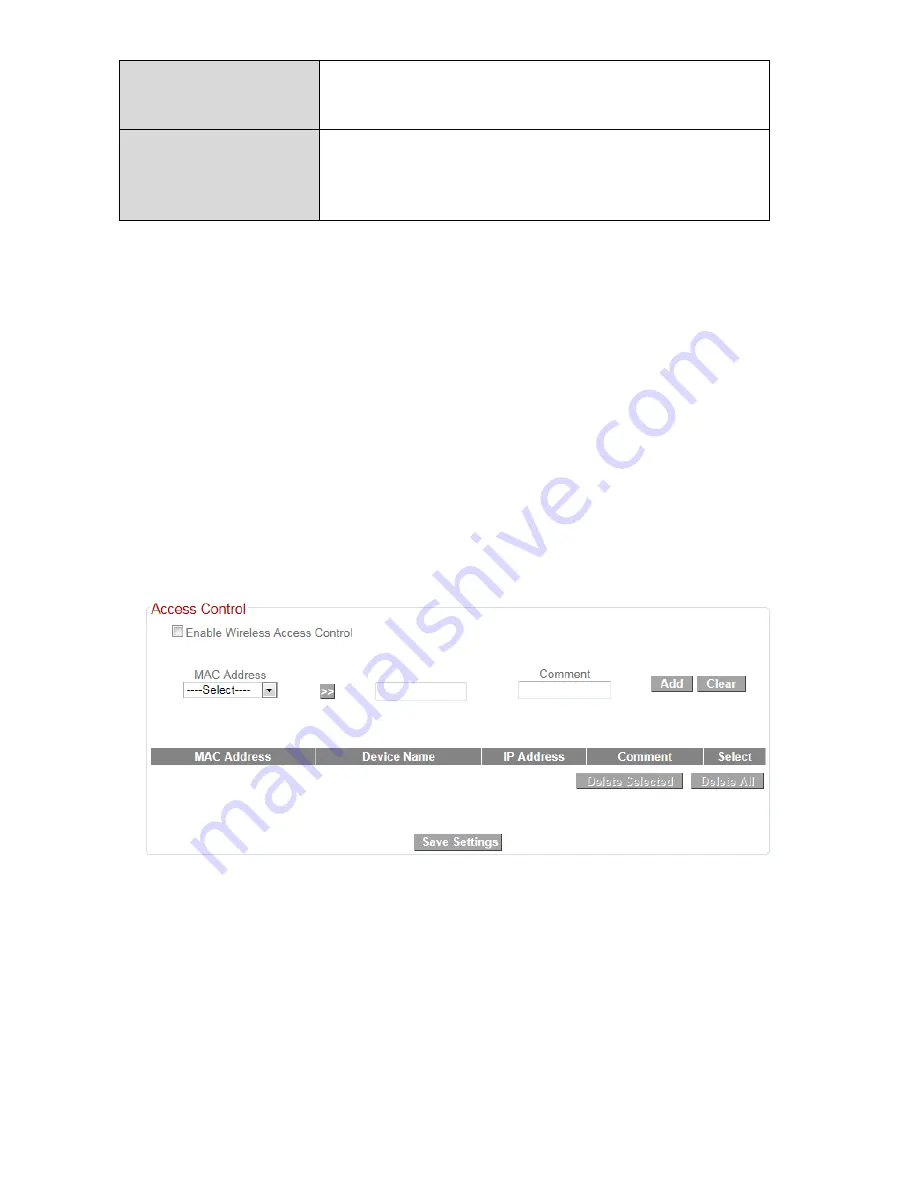
53
Configure
via
Push
Button
Click
“Start
PBC”
(Push
‐
Button
Configuration)
to
activate
WPS
on
the
access
point.
WPS
will
be
active
for
2
minutes.
Configure
via
Client
PIN
Code
Enter
the
wireless
client’s
PIN
code
here
and
click
“Start
PIN”
to
activate
PIN
code
WPS.
Refer
to
your
wireless
client’s
documentation
if
you
are
unsure
of
its
PIN
code.
III
‐
3
‐
5
‐
4.
Access
Control
Access
Control
is
a
security
feature
that
can
help
to
prevent
unauthorized
users
from
connecting
to
your
wireless
router.
This
function
allows
you
to
define
a
list
of
network
devices
permitted
to
connect
to
the
BR
‐
6228nS
V2/nC
V2.
Devices
are
each
identified
by
their
unique
MAC
address.
If
a
device
which
is
not
on
the
list
of
permitted
MAC
addresses
attempts
to
connect
to
the
BR
‐
6228nS
V2/nC
V2,
it
will
be
denied.
To
enable
this
function,
check
the
box
labeled
“Enable
Wireless
Access
Control”.
Summary of Contents for BR-6228nC V2
Page 1: ...BR 6228nS V2 BR 6228nC V2 User Manual 09 2013 v1 1 ...
Page 28: ...24 3 You will arrive at the Status screen Use the menu down the left side to navigate ...
Page 48: ...44 ...
Page 89: ...85 ...
Page 91: ...87 ...
Page 93: ...89 4 Click Properties 5 Select Internet Protocol Version 4 TCP IPv4 and then click Properties ...
Page 98: ...94 ...
Page 100: ...96 ...
Page 105: ...101 4 Click Properties ...
Page 113: ...109 6 Click Apply to save the changes ...
Page 120: ...116 3 Your router s IP address will be displayed next to Default Gateway ...
Page 122: ...118 3 A new window will open type ipconfig and press Enter ...
Page 123: ...119 4 Your router s IP address will be displayed next to Default Gateway ...
Page 125: ...121 4 Click the TCP IP tab and your router s IP address will be displayed next to Router ...
Page 139: ...135 ...






























