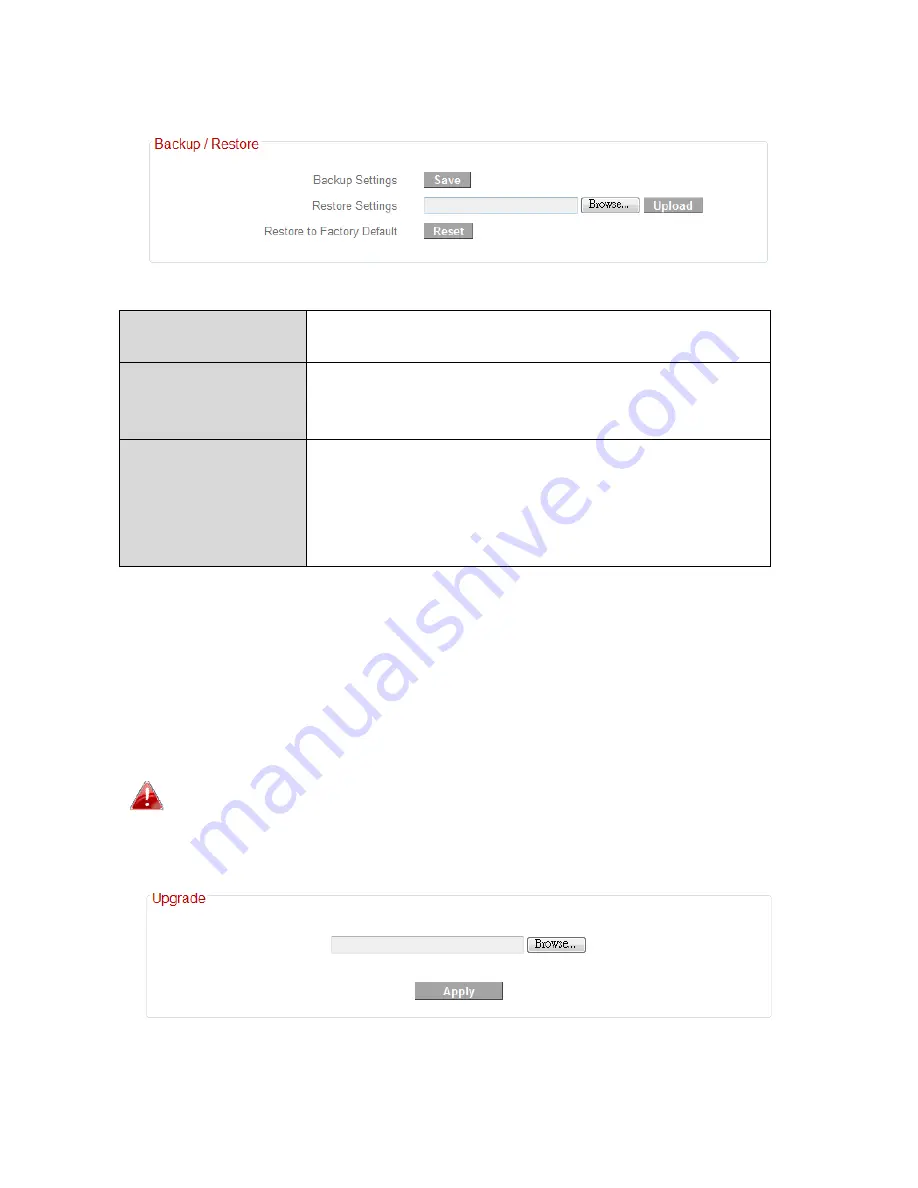
80
III
‐
3
‐
9
‐
4.
Backup/Restore
Backup
Settings
Click
“Save” to
save
the
current
settings
on
your
computer
as
config.bin
file.
Restore
Settings
Click
“Browse” to
find
a
previously
saved
config.bin
file
and
then
click
“Upload”
to
replace
your
current
settings.
Restore
to
Factory
Default
Click
“Reset” to
restore
settings
to
the
factory
default.
A
pop
‐
up
window
will
appear
and
ask
you
to
confirm
and
enter
your
log
in
details.
Enter
your
username
and
password
and
click
“Ok”.
See
below
for
more
information.
III
‐
3
‐
9
‐
5.
Upgrade
The
upgrade
page
allows
you
to
upgrade
the
system
firmware
to
a
more
recent
version.
You
can
download
the
latest
firmware
from
the
Edimax
website.
After
the
upgrade,
the
system
will
restart.
Do
not
switch
off
or
disconnect
the
device
during
a
firmware
upgrade,
as
this
could
damage
the
device.
It
is
recommended
that
you
use
a
wired
Ethernet
connection
for
a
firmware
upgrade.
Summary of Contents for BR-6228nC V2
Page 1: ...BR 6228nS V2 BR 6228nC V2 User Manual 09 2013 v1 1 ...
Page 28: ...24 3 You will arrive at the Status screen Use the menu down the left side to navigate ...
Page 48: ...44 ...
Page 89: ...85 ...
Page 91: ...87 ...
Page 93: ...89 4 Click Properties 5 Select Internet Protocol Version 4 TCP IPv4 and then click Properties ...
Page 98: ...94 ...
Page 100: ...96 ...
Page 105: ...101 4 Click Properties ...
Page 113: ...109 6 Click Apply to save the changes ...
Page 120: ...116 3 Your router s IP address will be displayed next to Default Gateway ...
Page 122: ...118 3 A new window will open type ipconfig and press Enter ...
Page 123: ...119 4 Your router s IP address will be displayed next to Default Gateway ...
Page 125: ...121 4 Click the TCP IP tab and your router s IP address will be displayed next to Router ...
Page 139: ...135 ...






























