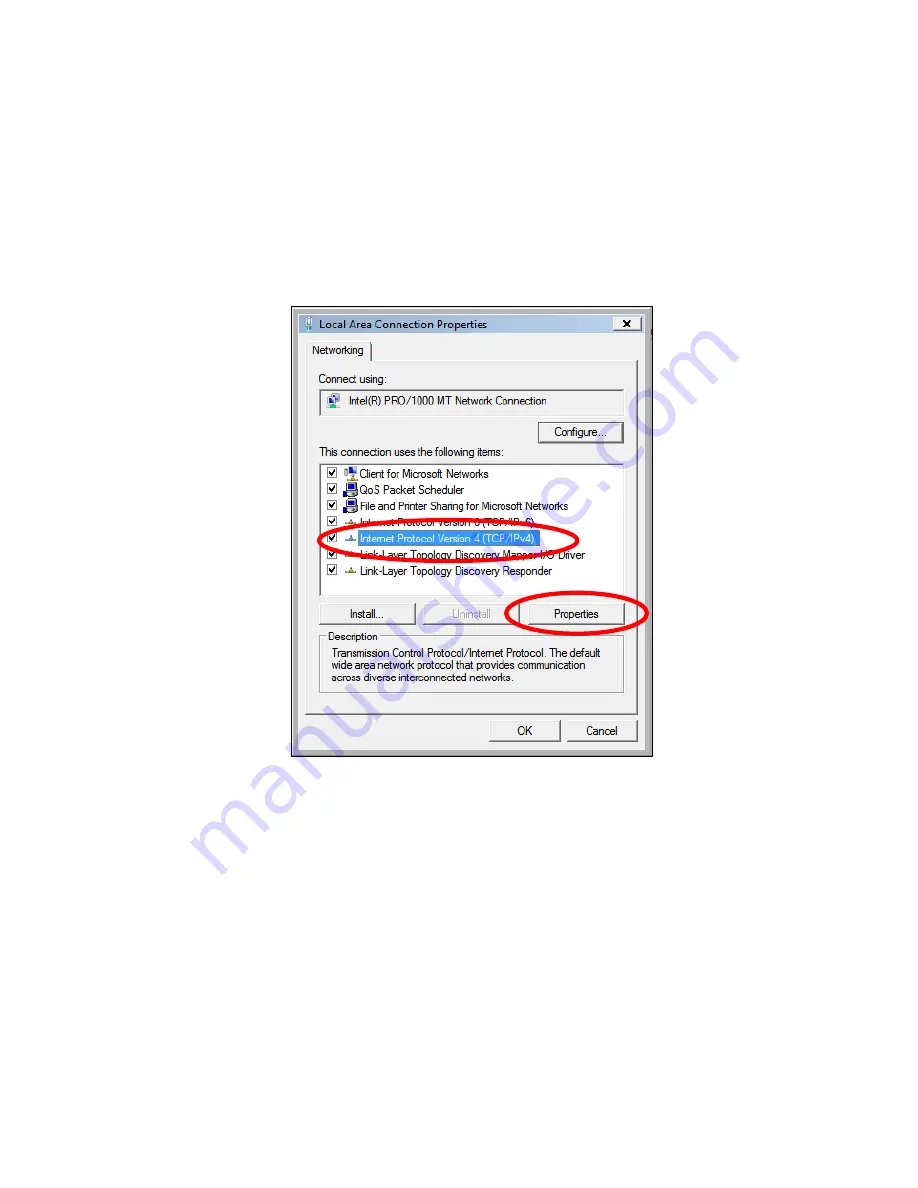
86
IV
‐
1
‐
1
‐
2.
Windows
Vista
1.
Click
the
“Start”
button
(it
should
be
located
in
the
lower
‐
left
corner
of
your
computer),
then
click
“Control
Panel”.
Click
“View
Network
Status
and
Tasks”,
then
click
“Manage
Network
Connections”.
Right
‐
click
“Local
Area
Network”,
then
select
“Properties”.
The
“Local
Area
Connection
Properties”
window
will
then
appear,
select
“Internet
Protocol
Version
4
(TCP
/
IPv4)”,
and
then
click
“Properties”.
2.
Select
“Obtain
an
IP
address
automatically”
and
“Obtain
DNS
server
address
automatically”
should
be
selected.
Summary of Contents for BR-6228nC V2
Page 1: ...BR 6228nS V2 BR 6228nC V2 User Manual 09 2013 v1 1 ...
Page 28: ...24 3 You will arrive at the Status screen Use the menu down the left side to navigate ...
Page 48: ...44 ...
Page 89: ...85 ...
Page 91: ...87 ...
Page 93: ...89 4 Click Properties 5 Select Internet Protocol Version 4 TCP IPv4 and then click Properties ...
Page 98: ...94 ...
Page 100: ...96 ...
Page 105: ...101 4 Click Properties ...
Page 113: ...109 6 Click Apply to save the changes ...
Page 120: ...116 3 Your router s IP address will be displayed next to Default Gateway ...
Page 122: ...118 3 A new window will open type ipconfig and press Enter ...
Page 123: ...119 4 Your router s IP address will be displayed next to Default Gateway ...
Page 125: ...121 4 Click the TCP IP tab and your router s IP address will be displayed next to Router ...
Page 139: ...135 ...






























