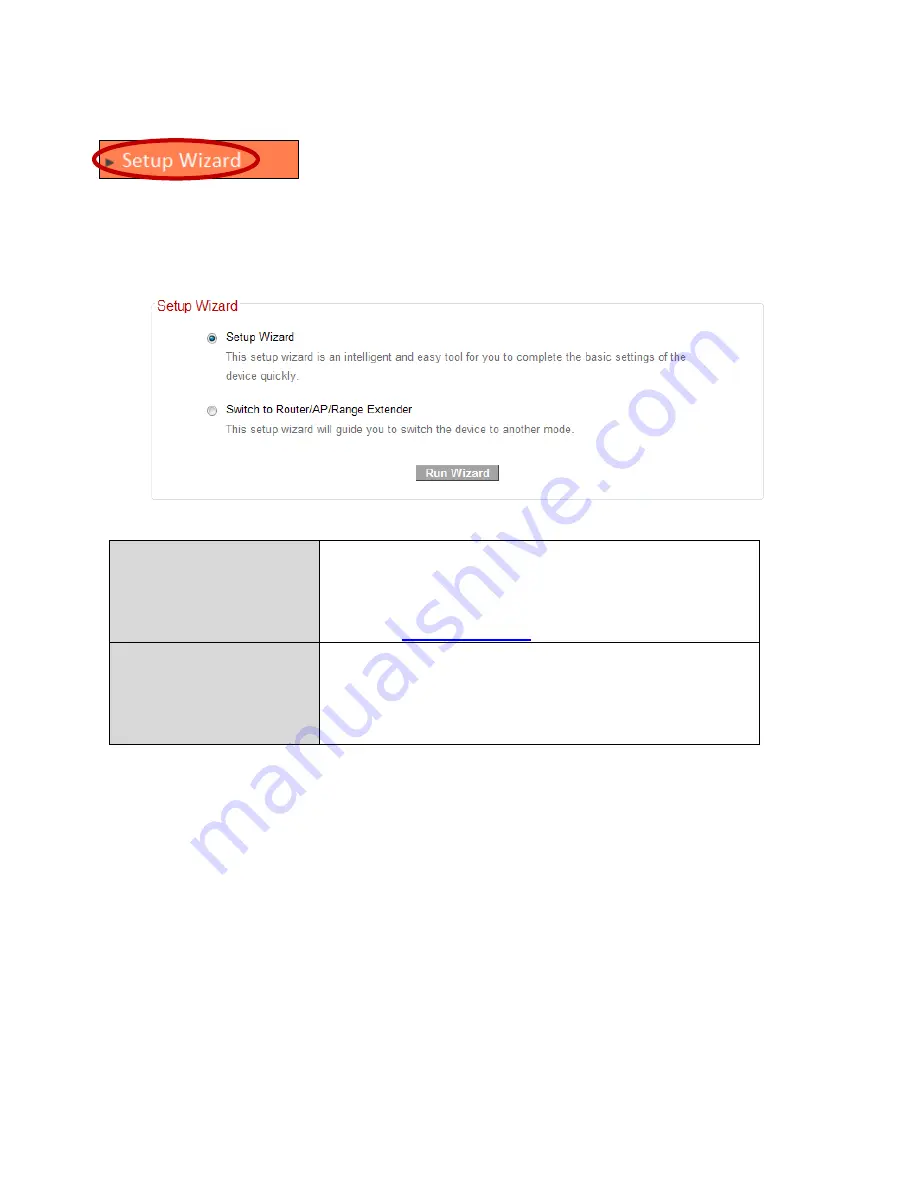
28
III
‐
3
‐
2.
Setup
Wizard
You
can
run
the
setup
wizard
again
to
reconfigure
the
basic
settings
of
the
device,
or
you
can
run
a
wizard
to
help
you
switch
the
device
to
a
different
operating
mode.
Select
“Setup
Wizard”
or
“Switch
to
Router/AP/Range
Extender”
and
then
click
“Run
Wizard”
to
begin.
Setup
Wizard
This
wizard
will
help
you
to
set
up
the
basic
functions
and
settings
of
the
device.
For
guidance
about
using
the
setup
wizard,
please
refer
to
II.
Installation
.
Switch
to
Router/AP/
Range
Extender
This
wizard
will
help
you
to
switch
the
device
to
a
different
operating
mode:
Wi
‐
Fi
router
mode,
access
point
mode
or
range
extender
mode
(see
below).
Switch
to
Router/AP/Range
Extender:
1.
Follow
the
on
‐
screen
instructions
to
back
up
your
current
settings
and
then
reset
the
device
back
to
its
factory
default
settings.
2.
After
the
device
has
reset
you
will
see
the
screen
below.
Reconnect
to
the
device’s
default
SSID
“edimax.setup”
and
go
to
the
URL
“http://Edimax.Setup”
in
a
web
browser.
Summary of Contents for BR-6228nC V2
Page 1: ...BR 6228nS V2 BR 6228nC V2 User Manual 09 2013 v1 1 ...
Page 28: ...24 3 You will arrive at the Status screen Use the menu down the left side to navigate ...
Page 48: ...44 ...
Page 89: ...85 ...
Page 91: ...87 ...
Page 93: ...89 4 Click Properties 5 Select Internet Protocol Version 4 TCP IPv4 and then click Properties ...
Page 98: ...94 ...
Page 100: ...96 ...
Page 105: ...101 4 Click Properties ...
Page 113: ...109 6 Click Apply to save the changes ...
Page 120: ...116 3 Your router s IP address will be displayed next to Default Gateway ...
Page 122: ...118 3 A new window will open type ipconfig and press Enter ...
Page 123: ...119 4 Your router s IP address will be displayed next to Default Gateway ...
Page 125: ...121 4 Click the TCP IP tab and your router s IP address will be displayed next to Router ...
Page 139: ...135 ...






























