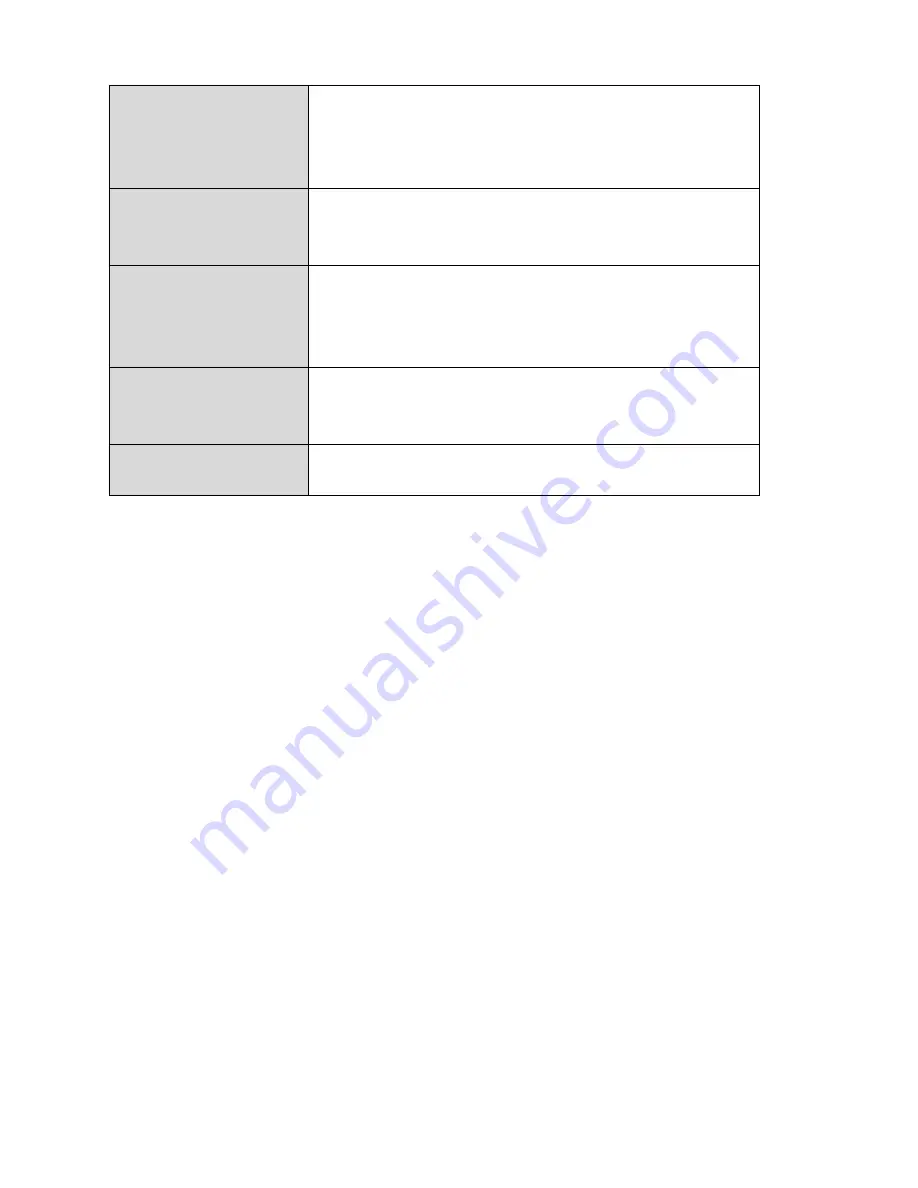
126
Router
Login
Enter
this
URL
in
a
web
browser
to
run
iQ
Setup
or
configure
advanced
settings.
You
must
be
connected
to
the
device
by
Wi
‐
Fi
or
Ethernet
cable.
Username/Password
This
is
the
default
username
and
password
to
access
the
browser
based
configuration
interface
when
you
go
to
the
“Router
Login”
URL
(above).
Wi
‐
Fi
Network
Name
This
is
the
default
Wi
‐
Fi
network
name
for
the
device.
Search
for
this
name
(SSID)
and
connect
to
it
in
order
to
access
the
“Router
Login”
URL
(above).
MAC
A
MAC
address
is
unique
to
every
device
and
is
used
for
identification
within
a
network.
Your
device’s
unique
MAC
address
is
displayed
here.
PIN
CODE
This
is
your
device’s
PIN
code
for
Wi
‐
Fi
Protected
Setup
(WPS).
5.
I
forgot
my
password.
a.
Reset
the
router
to
its
factory
default
settings
and
use
the
default
username
admin
and
default
password
1234
.
Default
settings
are
displayed
on
the
product
label
on
the
back
of
the
device,
as
shown
above.
6.
My
BR
‐
6228nS
V2/nC
V2
has
a
weak
wireless
signal
in
range
extender
mode.
a.
Weak
signals
are
usually
caused
by
interference
from
other
devices
or
obstacles
blocking
the
BR
‐
6228nS
V2/nC
V2’s
wireless
signal:
b.
Keep
the
device
away
from
other
radio
devices
such
as
microwaves
or
wireless
telephones.
c.
Do
not
put
the
device
in
the
corner
of
a
room
or
under/nearby
metal.
d.
Ensure
there
are
as
few
obstacles
as
possible
between
the
BR
‐
6228nS
V2/nC
V2
and
your
wireless
network
device.
In
range
extender
mode
,
the
BR
‐
6228nS
V2/nC
V2’S
weak
wireless
signal
may
be
in
turn
caused
by
a
weak
signal
from
your
existing
router.
It’s
important
to
choose
a
good
location
for
the
BR
‐
6228nS
V2/nC
V2
in
relation
to
your
existing
wireless
router
.
The
best
location
is
roughly
in
the
middle
between
your
existing
wireless
router
and
the
area
you
would
like
to
be
covered
by
the
BR
‐
6228nS
V2/nC
V2.
If
you
are
too
far
away
from
your
existing
router,
then
it
is
difficult
for
the
BR
‐
6228nS
V2/nC
V2
to
receive
a
wireless
signal.
Summary of Contents for BR-6228nC V2
Page 1: ...BR 6228nS V2 BR 6228nC V2 User Manual 09 2013 v1 1 ...
Page 28: ...24 3 You will arrive at the Status screen Use the menu down the left side to navigate ...
Page 48: ...44 ...
Page 89: ...85 ...
Page 91: ...87 ...
Page 93: ...89 4 Click Properties 5 Select Internet Protocol Version 4 TCP IPv4 and then click Properties ...
Page 98: ...94 ...
Page 100: ...96 ...
Page 105: ...101 4 Click Properties ...
Page 113: ...109 6 Click Apply to save the changes ...
Page 120: ...116 3 Your router s IP address will be displayed next to Default Gateway ...
Page 122: ...118 3 A new window will open type ipconfig and press Enter ...
Page 123: ...119 4 Your router s IP address will be displayed next to Default Gateway ...
Page 125: ...121 4 Click the TCP IP tab and your router s IP address will be displayed next to Router ...
Page 139: ...135 ...
























