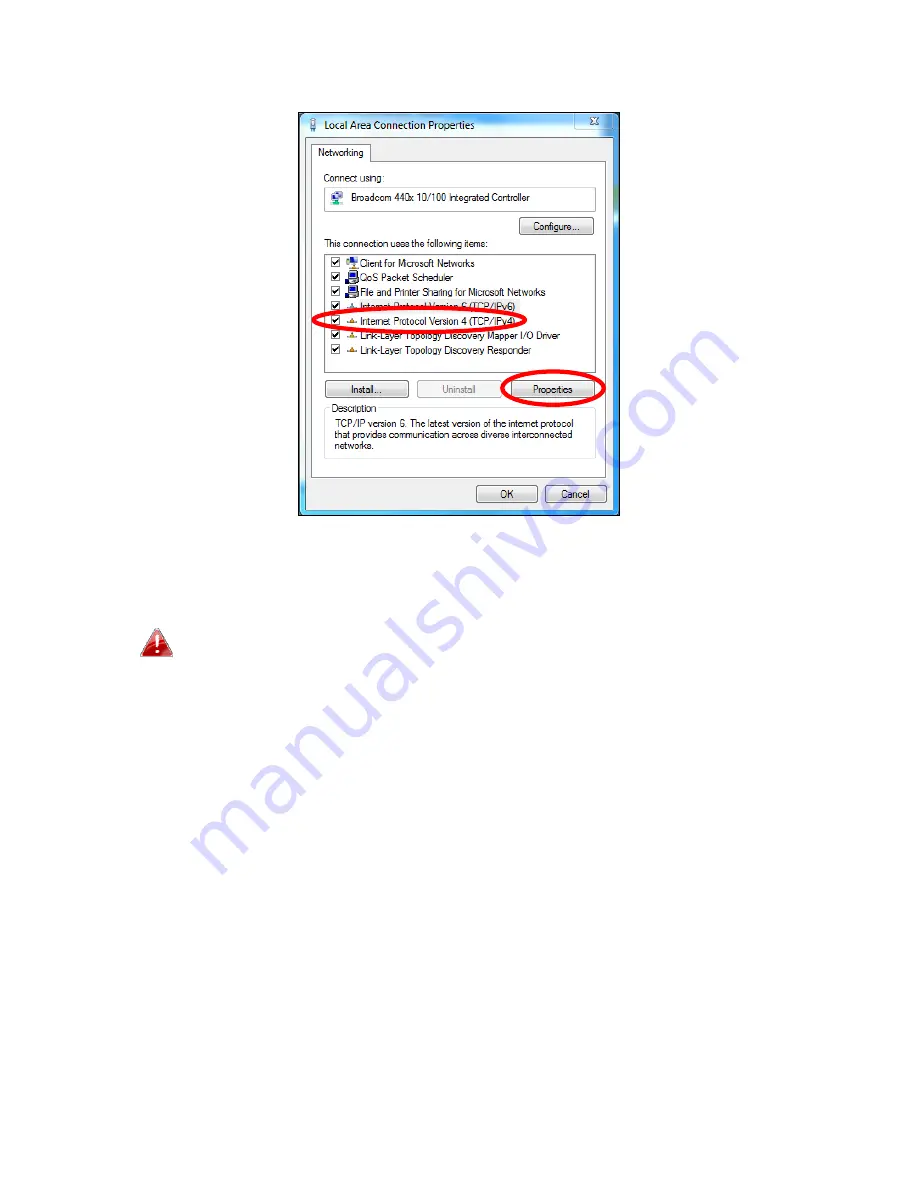
102
5.
Select
“Internet
Protocol
Version
4
(TCP/IPv4)
and
then
click
“Properties”.
6.
Select
“Use
the
following
IP
address”
and
“Use
the
following
DNS
server
addresses”,
then
input
the
following
values:
Your
existing
static
IP
address
will
be
displayed
in
the
“IP
address”
field
before
you
replace
it.
Please
make
a
note
of
this
IP
address,
subnet
mask,
default
gateway
and
DNS
server
addresses.
IP
address
:
192.168.2.10
Subnet
Mask
:
255.255.255.0
Preferred
DNS
Server:
192.168.2.1
Click
‘OK’
when
finished.
Summary of Contents for BR-6228nC V2
Page 1: ...BR 6228nS V2 BR 6228nC V2 User Manual 09 2013 v1 1 ...
Page 28: ...24 3 You will arrive at the Status screen Use the menu down the left side to navigate ...
Page 48: ...44 ...
Page 89: ...85 ...
Page 91: ...87 ...
Page 93: ...89 4 Click Properties 5 Select Internet Protocol Version 4 TCP IPv4 and then click Properties ...
Page 98: ...94 ...
Page 100: ...96 ...
Page 105: ...101 4 Click Properties ...
Page 113: ...109 6 Click Apply to save the changes ...
Page 120: ...116 3 Your router s IP address will be displayed next to Default Gateway ...
Page 122: ...118 3 A new window will open type ipconfig and press Enter ...
Page 123: ...119 4 Your router s IP address will be displayed next to Default Gateway ...
Page 125: ...121 4 Click the TCP IP tab and your router s IP address will be displayed next to Router ...
Page 139: ...135 ...
















































