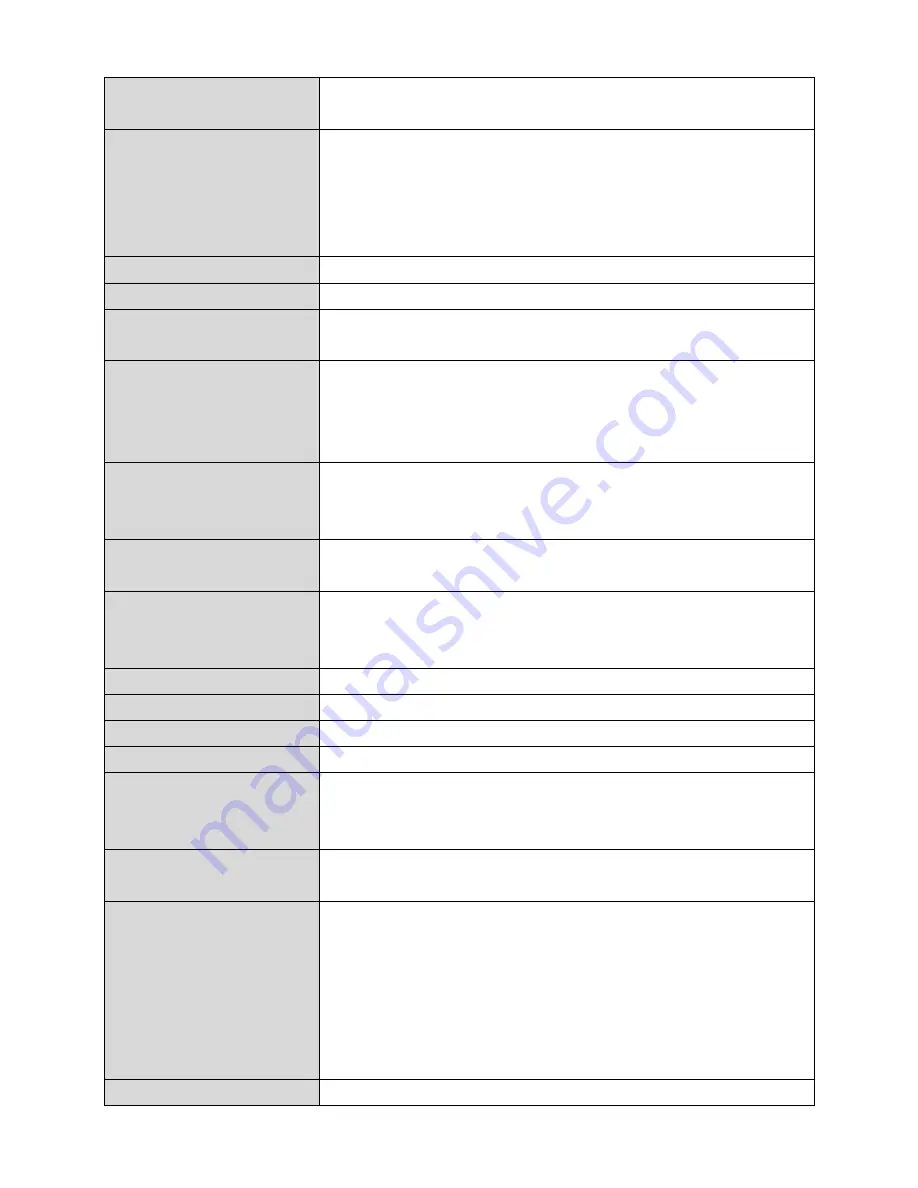
36
Host
Name
Enter
the host name of your computer
here
If
required.
MAC
Address
For
some
applications,
you
may
need
to
designate
a
specific
MAC
address
for
the
router.
Please
enter
the
MAC
address
here.
If
you
are
connecting
the
router
to
a
computer,
press
“Clone
Mac”
to
automatically
enter
your
computer’s
MAC
address.
Static
IP
Address
Input
the
IP address assigned by your
ISP
here.
Subnet
Mask
Input
the
subnet mask assigned by
your
ISP
here.
Default
Gateway
Address
Input
the
default gateway assigned
by
your
ISP
here.
Some ISPs
may call this “Default
Route”.
MAC
Address
If
your ISP filters
access
by MAC addresses,
enter
your
computer’s
MAC
address
here.
Click
“Clone
MAC”
to
automatically
enter
your
computer’s
MAC
address.
DNS
Address
Select
“Obtain
an
IP
address
automatically”
or
“Use
the
following
IP
address”.
Check
with
your
ISP
if
you
are
unsure.
DNS
Address
1,2
&
3
Enter
the
DNS
address(es)
assigned
by
your
ISP
here.
Enable
Dual
‐
WAN
Access
Enable/disable
dual
WAN
access.
When
you
enable
dual
WAN
access,
select
an
IGMP
source
and
enter
a
“Host
Name”
and
“MAC
Address”.
User
ID
Input
the
user
name
assigned
by
your
ISP
here.
Password
Input
the
password
assigned
by
your
ISP
here.
PPTP
Gateway
Input
the
PPTP
gateway
assigned
by
your
ISP
here.
Connection
ID
Specify
a
reference
name/ID
for
the
connection.
MTU
Enter
the
maximum
transmission
unit
(MTU)
value
of
your
network
connection.
The
default
value
is
1392.
BEZEQ
‐
ISRAEL
Check
the
“Enable”
box
if
you
are
using
BEZEQ
network
services (Israel
users
only).
Connection
Type
Specify
a
connection
type:
1.
“Continuous”:
Connected
all
the
time.
2.
“Connect
on
Demand”:
Connect
when
you
initiate
an
Internet
connection.
3.
“Manual”:
Connect/disconnect
manually
using
the
“Connect”
and
“Disconnect”
buttons.
Idle
Time
Out
Specify
the
amount
of
time
the
router
waits
before
Summary of Contents for BR-6228nC V2
Page 1: ...BR 6228nS V2 BR 6228nC V2 User Manual 09 2013 v1 1 ...
Page 28: ...24 3 You will arrive at the Status screen Use the menu down the left side to navigate ...
Page 48: ...44 ...
Page 89: ...85 ...
Page 91: ...87 ...
Page 93: ...89 4 Click Properties 5 Select Internet Protocol Version 4 TCP IPv4 and then click Properties ...
Page 98: ...94 ...
Page 100: ...96 ...
Page 105: ...101 4 Click Properties ...
Page 113: ...109 6 Click Apply to save the changes ...
Page 120: ...116 3 Your router s IP address will be displayed next to Default Gateway ...
Page 122: ...118 3 A new window will open type ipconfig and press Enter ...
Page 123: ...119 4 Your router s IP address will be displayed next to Default Gateway ...
Page 125: ...121 4 Click the TCP IP tab and your router s IP address will be displayed next to Router ...
Page 139: ...135 ...






























