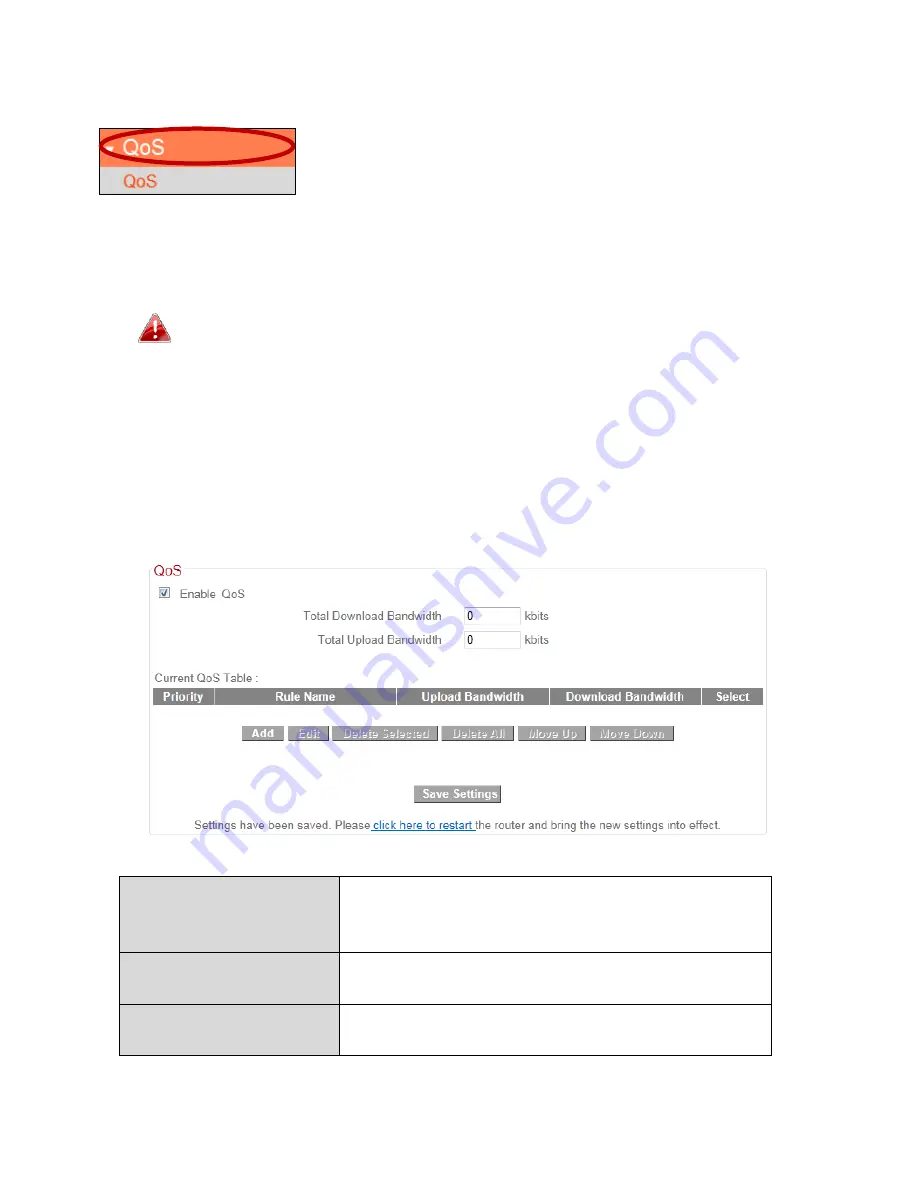
66
III
‐
3
‐
7.
QoS
Quality
of
Service
(QoS)
is
a
feature
to
manage
Internet
bandwidth
efficiently.
Some
applications
require
more
bandwidth
than
others
to
function
properly,
and
QoS
allows
you
to
ensure
that
sufficient
bandwidth
is
available.
Minimum
or
maximum
bandwidth
can
be
guaranteed
for
a
specified
application.
QoS
can
improve
the
BR
‐
6228nS
V2/nC
V2’s
performance.
QoS
is
recommended
to
optimize
performance
for
online
gaming.
III
‐
3
‐
7
‐
1.
QoS
Check/uncheck
the
box
“Enable
QoS”
to
enable/disable
the
QoS
function.
Click
“Add”
to
open
a
new
window
and
setup
a
QoS
rule.
The
“Current
QoS
Table”
displays
all
QoS
rules.
Total
Download
Bandwidth
Enter
your total
download
bandwidth
limit
from
your
Internet
service
provider
(ISP)
in
kbits.
Total
Upload
Bandwidth
Enter
your
total upload
bandwidth
limit
from
your
Internet
service
provider
(ISP)
in
kbits.
Add
Opens
a
new
window
to
add
a
new
QoS
rule
to
the
current
QoS
table.
Summary of Contents for BR-6228nC V2
Page 1: ...BR 6228nS V2 BR 6228nC V2 User Manual 09 2013 v1 1 ...
Page 28: ...24 3 You will arrive at the Status screen Use the menu down the left side to navigate ...
Page 48: ...44 ...
Page 89: ...85 ...
Page 91: ...87 ...
Page 93: ...89 4 Click Properties 5 Select Internet Protocol Version 4 TCP IPv4 and then click Properties ...
Page 98: ...94 ...
Page 100: ...96 ...
Page 105: ...101 4 Click Properties ...
Page 113: ...109 6 Click Apply to save the changes ...
Page 120: ...116 3 Your router s IP address will be displayed next to Default Gateway ...
Page 122: ...118 3 A new window will open type ipconfig and press Enter ...
Page 123: ...119 4 Your router s IP address will be displayed next to Default Gateway ...
Page 125: ...121 4 Click the TCP IP tab and your router s IP address will be displayed next to Router ...
Page 139: ...135 ...






























