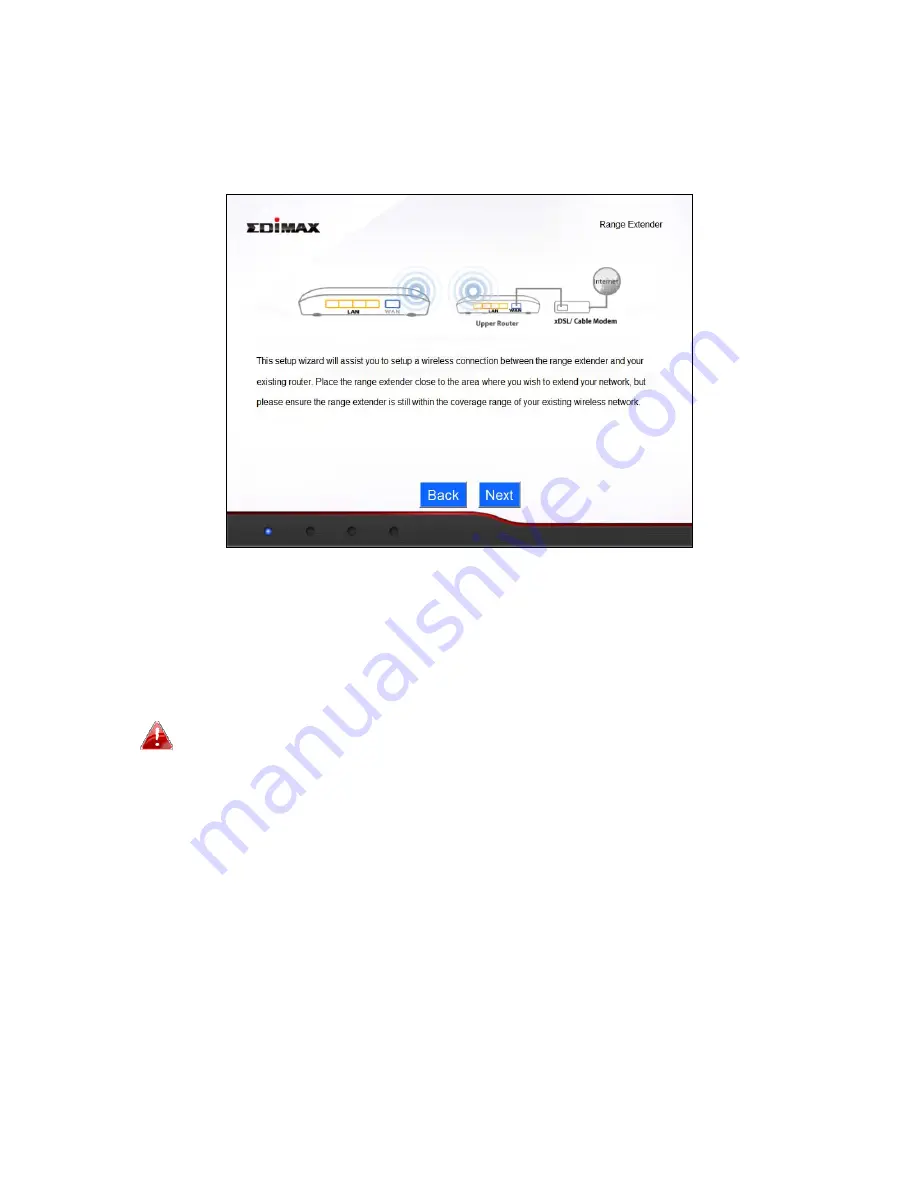
16
II
‐
3.
Range
Extender
Mode
1.
Please
ensure
your
BR
‐
6228nS
V2/nC
V2
is
within
Wi
‐
Fi
range
of
your
existing
wireless
router.
Click
“Next”
to
continue.
2.
The
“Wireless
Site
Survey”
page
displays
all
available
wireless
networks
within
range.
Select
the
Wi
‐
Fi
network
name
(SSID)
which
you
wish
to
connect
to
and
enter
a
“Device
SSID”
(BR
‐
6228nS
V2/nC
V2’s
SSID)
and
“Security
Key”
(existing
SSID’s
password)
if
required.
Click
“Next”
to
continue.
If
the
Wi
‐
Fi
network
you
wish
to
connect
to
does
not
appear,
try
clicking
“Refresh”.
Summary of Contents for BR-6228nC V2
Page 1: ...BR 6228nS V2 BR 6228nC V2 User Manual 09 2013 v1 1 ...
Page 28: ...24 3 You will arrive at the Status screen Use the menu down the left side to navigate ...
Page 48: ...44 ...
Page 89: ...85 ...
Page 91: ...87 ...
Page 93: ...89 4 Click Properties 5 Select Internet Protocol Version 4 TCP IPv4 and then click Properties ...
Page 98: ...94 ...
Page 100: ...96 ...
Page 105: ...101 4 Click Properties ...
Page 113: ...109 6 Click Apply to save the changes ...
Page 120: ...116 3 Your router s IP address will be displayed next to Default Gateway ...
Page 122: ...118 3 A new window will open type ipconfig and press Enter ...
Page 123: ...119 4 Your router s IP address will be displayed next to Default Gateway ...
Page 125: ...121 4 Click the TCP IP tab and your router s IP address will be displayed next to Router ...
Page 139: ...135 ...
















































