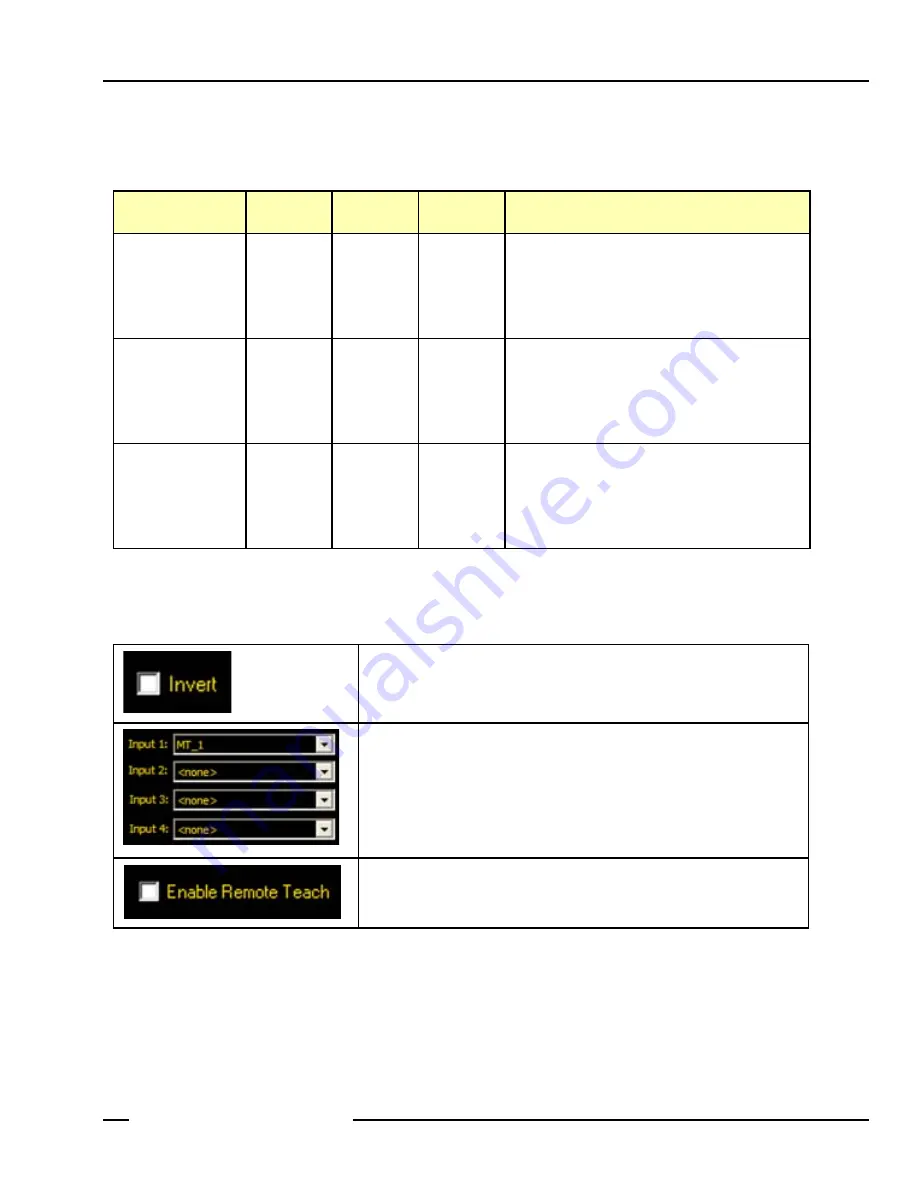
01/05
P/N 120413
93
User’s Manual
Test Tool Setup
Banner Engineering Corp.
• Minneapolis, MN USA
www.bannerengineering.com • Tel: 763.544.3164
The following table shows the Test tool results for various logic functions. For each function, Input 1 and Input 2 are sampled in
four different combinations.
----------------------------------------------------------------------------
Examples of Logic Results
Logic Function
Input 1
Input 2
Test Tool
Result
Description
AND
FALSE
TRUE
FALSE
TRUE
FALSE
FALSE
TRUE
TRUE
FALSE
FALSE
FALSE
TRUE
Test tool is TRUE when all the inputs are TRUE.
OR
FALSE
TRUE
FALSE
TRUE
FALSE
FALSE
TRUE
TRUE
FALSE
TRUE
TRUE
TRUE
Test tool is TRUE when any input is TRUE.
XOR
FALSE
TRUE
FALSE
TRUE
FALSE
FALSE
TRUE
TRUE
FALSE
TRUE
TRUE
FALSE
Test tool is TRUE when one and only one input is
TRUE.
Invert
Inverts the individual input. If the input is TRUE, Invert reverses it to
FALSE. If the input is FALSE, Invert reverses it to TRUE.
Inputs 1–4 (default: none)
-
Choose
previous
tools or external inputs that need to be evaluated to pass the
Test tool.
-
When a tool is chosen, another tab pops up in the window of the tool to be
configured.
NOTE: The tool to be evaluated
must
appear before the Test tool in the
Navigation window.
Enable Remote Teach (default: unchecked)
Checking the box enables the tool to be taught remotely as explained in
Summary of Contents for PresencePlus P4
Page 1: ...Printed in USA P N 120413...
Page 3: ...This User s Manual reflects Sensor Firmware Version 1 0 0 and GUI Software Version 2 0 2...
Page 4: ......
Page 8: ......
Page 180: ......
Page 181: ......






























