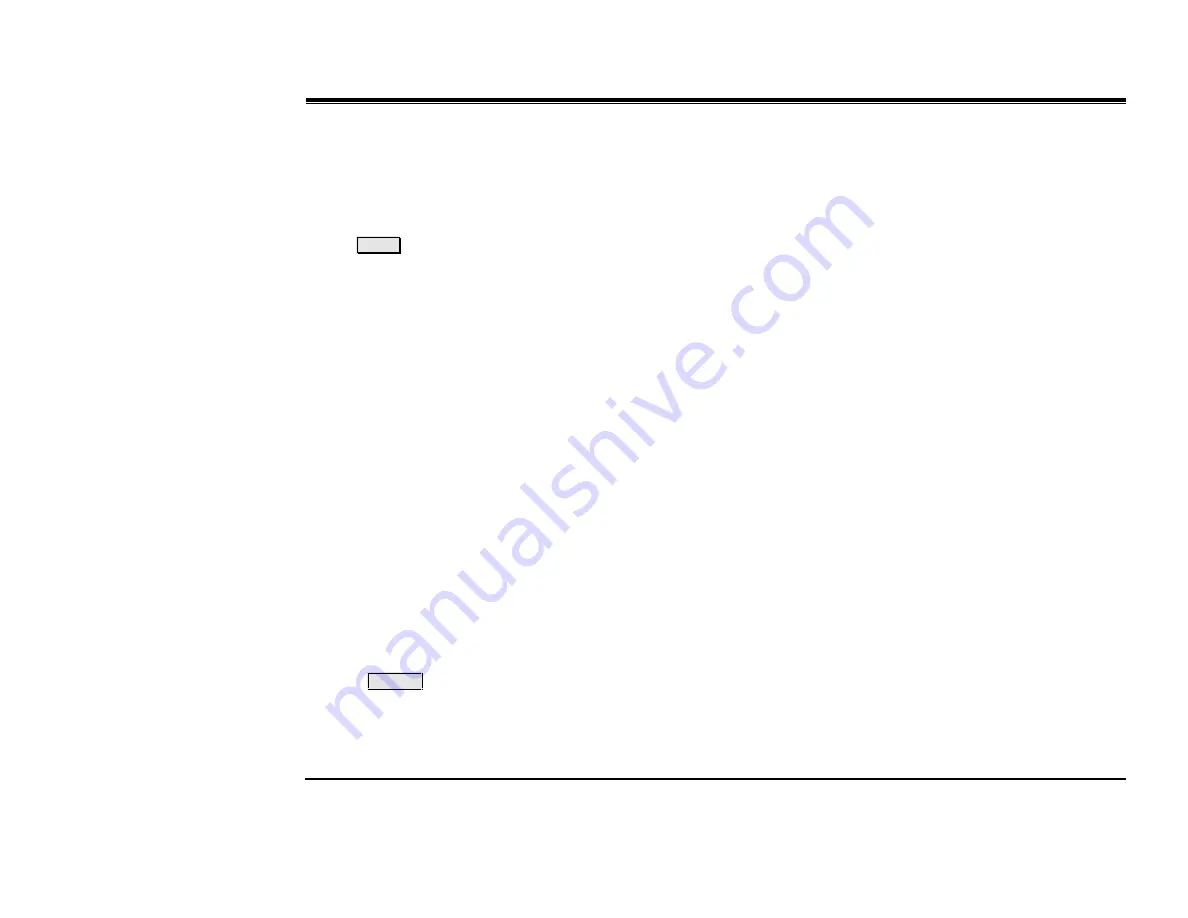
$SSHQGL[$7HOHSKRQ\)HDWXUHV
$
*.78VHUV*XLGH
A
PPENDIX OF
T
ELEPHONY
F
EATURES
Appendix A - Telephony Features
This appendix describes the Coral GKT telephony features.
The Attendant features are given below in Appendix B.
This information can be found on your GKT on-line help simply by
pressing
H E L P
when selecting the related feature.
Not every feature in this Appendix may have been installed in your
system, or at your station/extension. Attendant features are available
only when the station is defined as having Attendant station
privileges. Other features are dependent on the assigned Class of
Service (COS) levels. Check with your system manager for a list of
the specific features installed.
The following features can also be operated by using their system
default dial codes so that they may be programmed into the DSS
keys or into a Directory softkey entry. For more detailed information
on feature default dial codes and how to program them, refer to the
Coral DKT & DST User’s Guide CN7244-7181802.
*HQHUDO1RWHV
In the following feature descriptions,
•
When a feature is activated, its softkey icon appears in inverse
video.
•
Choose number from Directory
means that the FDN is
automatically displayed. You may choose any contact name
from the FDN. However, if the required contact name resides in
your GKT general Directory and not the FDN, you may use the
Search option in the middle of activating the feature to locate
the contact. Simply begin typing the name on the keyboard and
the Search window pops-up with the string already entered.
Press
E N T E R
to activate the Search and continue activating
the feature.
•
Dial
means entering the number/s from the keypad.
$FFRXQW&RGH
An Account Code can be entered before or during an external
(incoming or outgoing) call causing the call to be marked with the
Account Code on the SMDR printout.
During a Call:
1.
Press
>$&&2817&2'(@
.
2.
Dial the relevant account number.
From Idle:
1.
Press
>$&&2817&2'(@
.
2.
Dial the relevant account number.
3.
Choose external number from Directory or dial a number.
$&'&DOOV:DLWLQJ'LVSOD\
This feature permits you to view the number of calls waiting for any
ACD group.
If the ACD Waiting Call softkey for your group is flashing, ( i.e., its
icon is flashing), view the number of waiting calls for your group
(even during a call) by simply pressing the
>$&':$,7,1*&$//@
softkey. The number of waiting calls is displayed on the top system
line.
To view the number of waiting calls for any other group:
1.
Press
>$&':$,7,1*&$//@
.
2.
Choose the ACD group number from the Directory or dial the
dial the group number.
3.
Hear Confirmation tone.






























