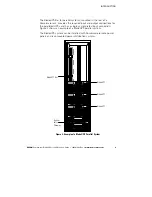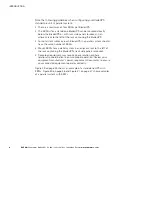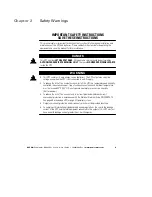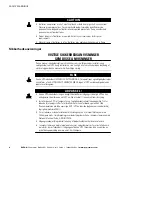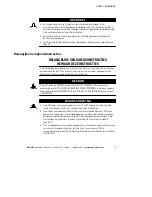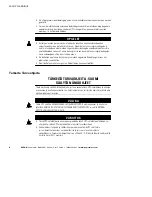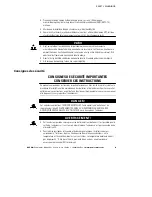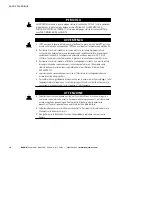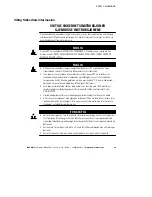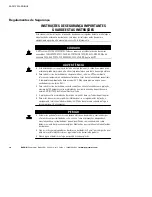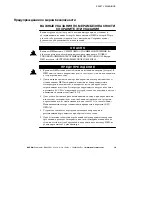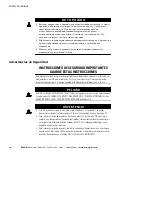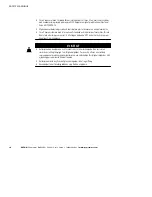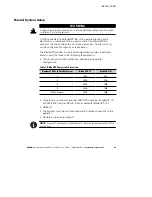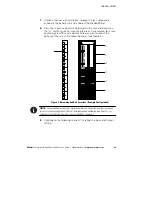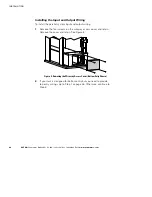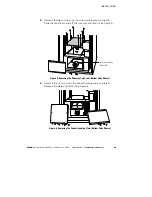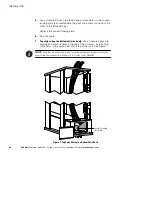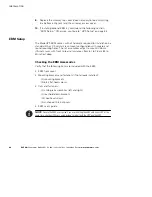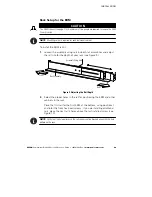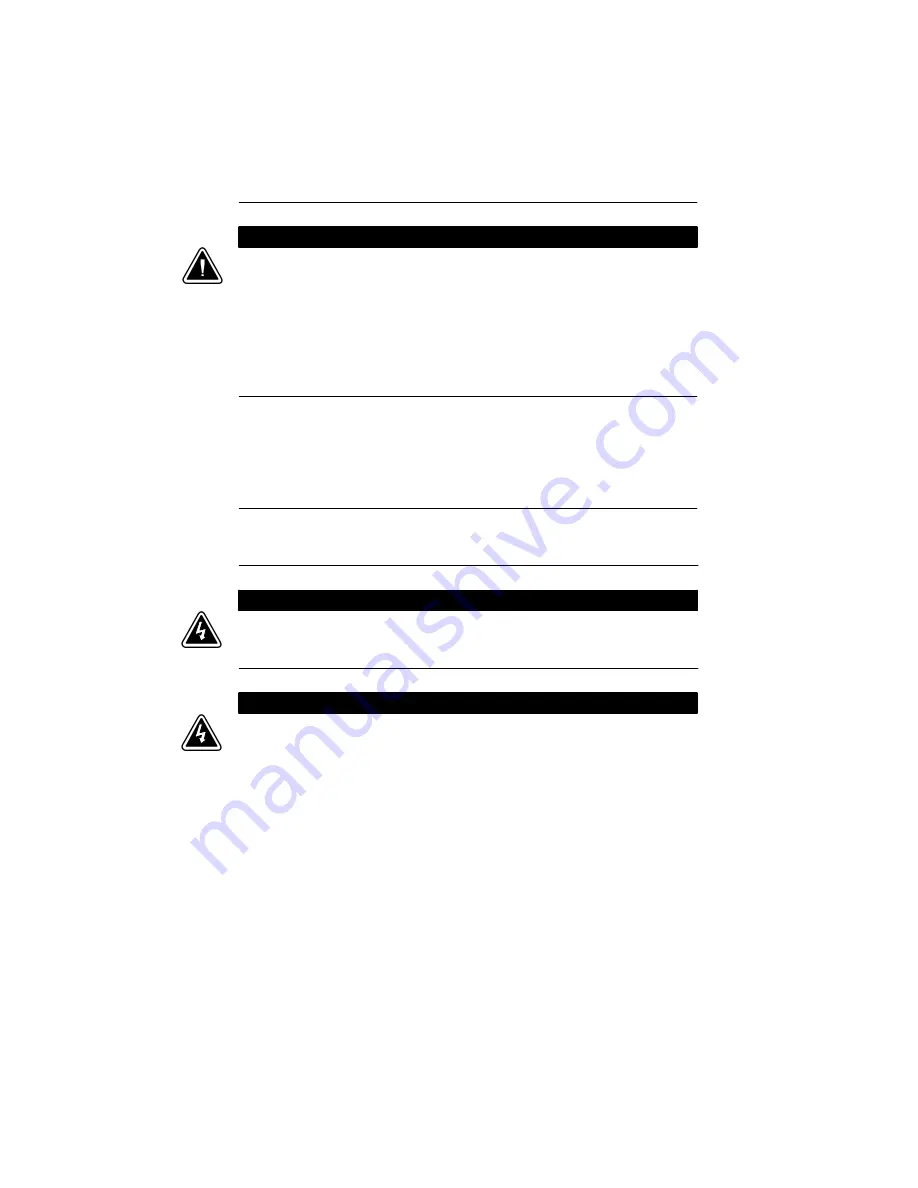
SAFETY WARNINGS
EATON
Powerware
®
BladeUPS
®
(12 kVA) User’s Guide
S
164201649 Rev 3
www.powerware.com
17
S
La protección contra sobrecorriente de salida y el conmutador de desconexión debe
suministrarse por parte de terceros.
S
Para cumplir con los estándares internacionales y las normas de instalación, la totalidad
de los equipos conectados a la salida de este SIE no debe tener una intensidad de
pérdida a tierra superior a los 3,5 miliamperios.
P R E C A U C I Ó N
S
Las baterías pueden constituir un riesgo de descarga eléctrica o quemaduras por
corriente alta de corto circuito. Adopte las precauciones debidas. Personal calificado de
servicio que conozca de baterías y esté al tanto de las precauciones requeridas debe
darle servicio al equipo. Mantenga al personal no autorizado alejado de las baterías.
S
Es necesario desechar las baterías de un modo adecuado. Consulte las normas locales
para conocer los requisitos pertinentes.
S
Nunca deseche las baterías en el fuego. Las baterías pueden explotar si se las expone a
la llama.
Säkerhetsföreskrifter
VIKTIGA SÄKERHETSFÖRESKRIFTER
SPARA DESSA FÖRESKRIFTER
Den här anvisningen innehåller viktiga instruktioner som du ska följa under installation och
underhåll av UPS-enheten och batterierna. Läs alla instruktioner innan du använder
utrustningen och spara den här anvisningen för framtida referens.
F A R A
Denna UPS-enhet innehåller LIVSFARLIG SPÄNNING. ENDAST AUKTORISERAD
SERVICEPERSONAL får utföra reparationer eller service. Det finns inga delar som
ANVÄNDAREN KAN UTFÖRA SERVICE PÅ inuti UPS-enheten.
V A R N I N G
S
Den här UPS-enheten innehåller sin egen energikälla (batterier). UPS-enhetens uttag kan
vara spänningsförande även då UPS-enheten inte är ansluten till spänningsnätet.
S
Minska risken för brand eller elektriska stötar genom att installera denna UPS-enhet
inomhus, där temperatur och luftfuktighet är kontrollerade och där inga ledande
föroreningar förekommer. Omgivande temperatur får ej överstiga 40°C. Använd inte
utrustningen nära vatten eller vid hög luftfuktighet (max 95 %).