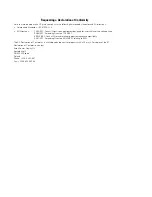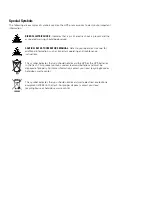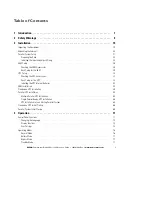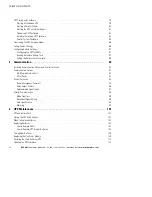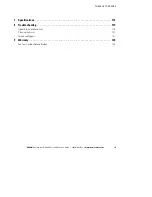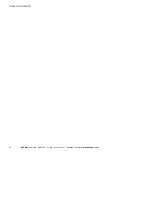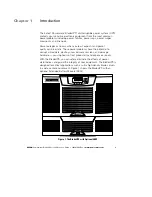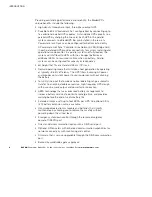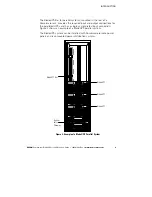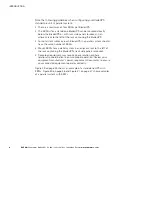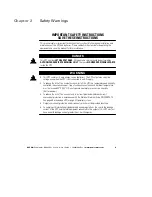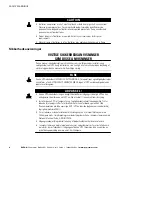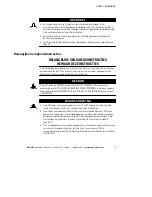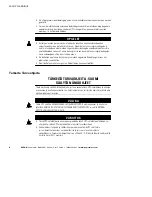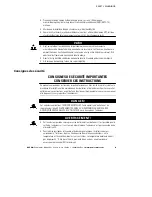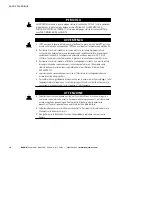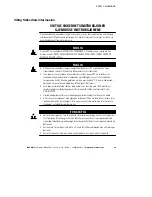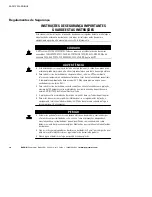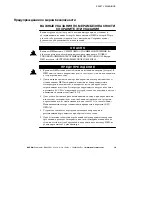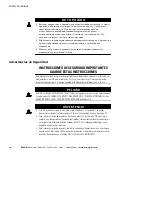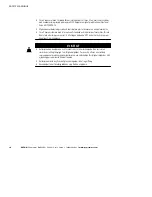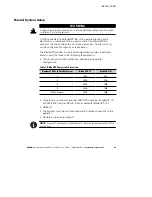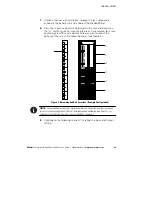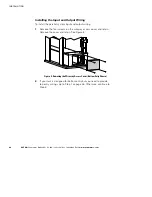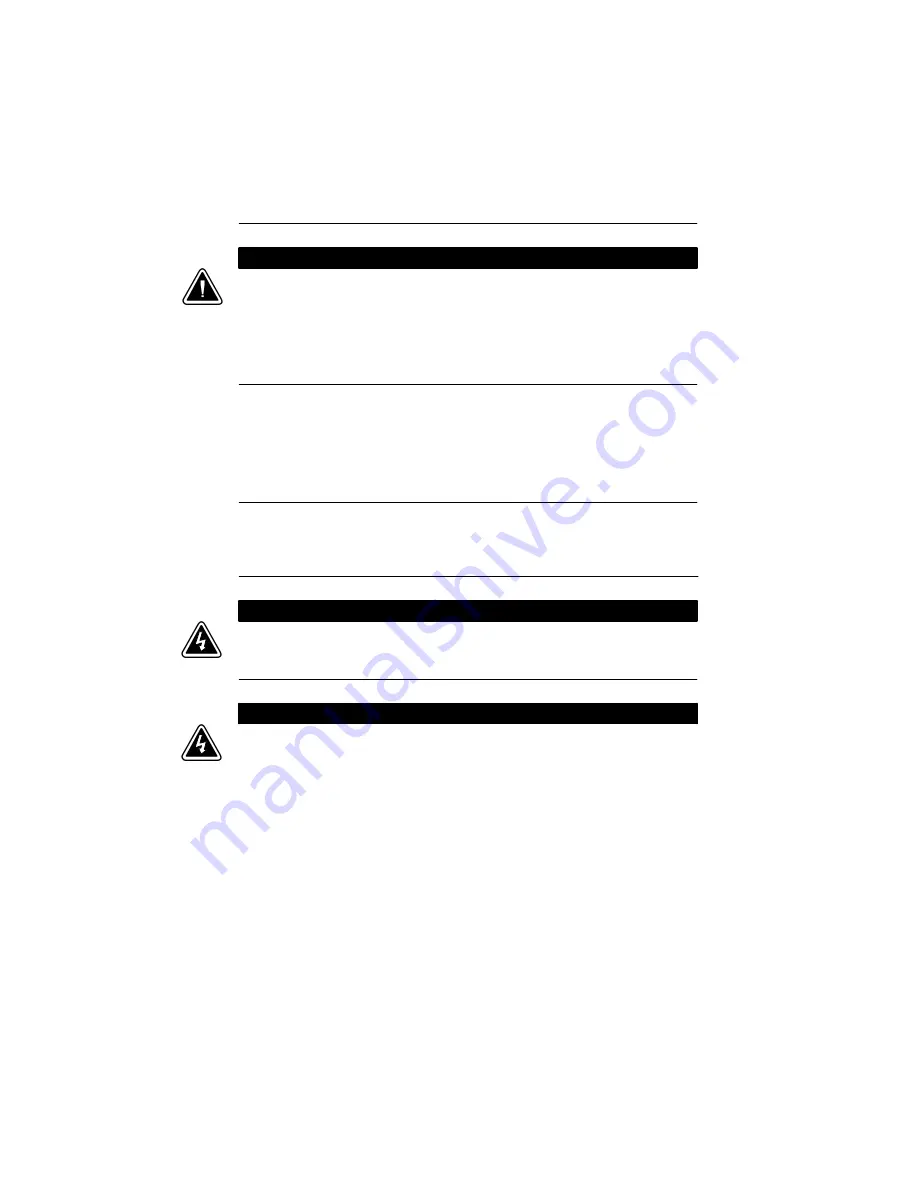
SAFETY WARNINGS
EATON
Powerware
®
BladeUPS
®
(12 kVA) User’s Guide
S
164201649 Rev 3
www.powerware.com
9
S
Pienennä tulipalon vaaraa kytkemällä vain piiriin, jossa on 100 ampeerin
maksimihaarapiirin ylivirtasuoja kansallisen sähkölainsäädännön (ANSI/NFPA 70)
mukaan.
S
Muiden on toimitettava lähdön ylivirtasuoja ja irtikytkentäkytkin.
S
Kansainväliset normit ja johdotusmääräykset vaativat, että kaikkien tämän UPS-laitteen
ulostulokytkentöjen yhteinen maavuotovirta ei ylitä 3,5 milliampeeria (mA).
V A R O
S
Akut voivat aiheuttaa sähköiskun tai palovammojen vaaran johtuen suuresta
oikosulkuvirrasta. Noudata kaikkia asianmukaisia varotoimia. Laitteen saa huoltaa vain
ammattitaitoinen huoltohenkilökunta, joka tuntee akut ja niihin liittyvät varotoimet. Älä
päästä valtuuttamatonta henkilöstöä lähelle akkuja.
S
Akusto täytyy hävittää säädösten mukaisella tavalla. Noudata paikallisia määräyksiä.
S
Älä koskaan heitä akkuja tuleen. Ne voivat räjähtää.
Consignes de sécurité
CONSIGNES DE SÉCURITÉ IMPORTANTES
CONSERVER CES INSTRUCTIONS
Ce manuel comporte des instructions importantes que vous êtes invité à suivre lors de toute
procédure d’installation et de maintenance des batteries et de l’onduleur. Veuillez consulter
entièrement ces instructions avant de faire fonctionner l’équipement et conserver ce manuel
afin de pouvoir vous y reporter ultérieurement.
D A N G E R !
Cet onduleur contient des TENSIONS MORTELLES. Toute opération d’entretien et de
réparation doit être EXCLUSIVEMENT CONFIÉE A UN PERSONNEL QUALIFIÉ AGRÉÉ.
AUCUNE PIÈCE RÉPARABLE PAR L’UTILISATEUR ne se trouve dans l’onduleur.
A V E R T I S S E M E N T !
S
Cette onduleur possède sa propre source d’alimentation (batteries). Il est possible que la
sortie de l’onduleur soit sous tension même lorsque l’onduleur n’est pas connectée à une
alimentation CA.
S
Pour réduire les risques d’incendie et de décharge électrique, installer l’onduleur
uniquement à l’intérieur, dans un lieu dépourvu de matériaux conducteurs, où la
température et l’humidité ambiantes sont contrôlées. La température ambiante ne doit
pas dépasser 40 °C. Ne pas utiliser à proximité d’eau ou dans une atmosphère
excessivement humide (95 % maximum).