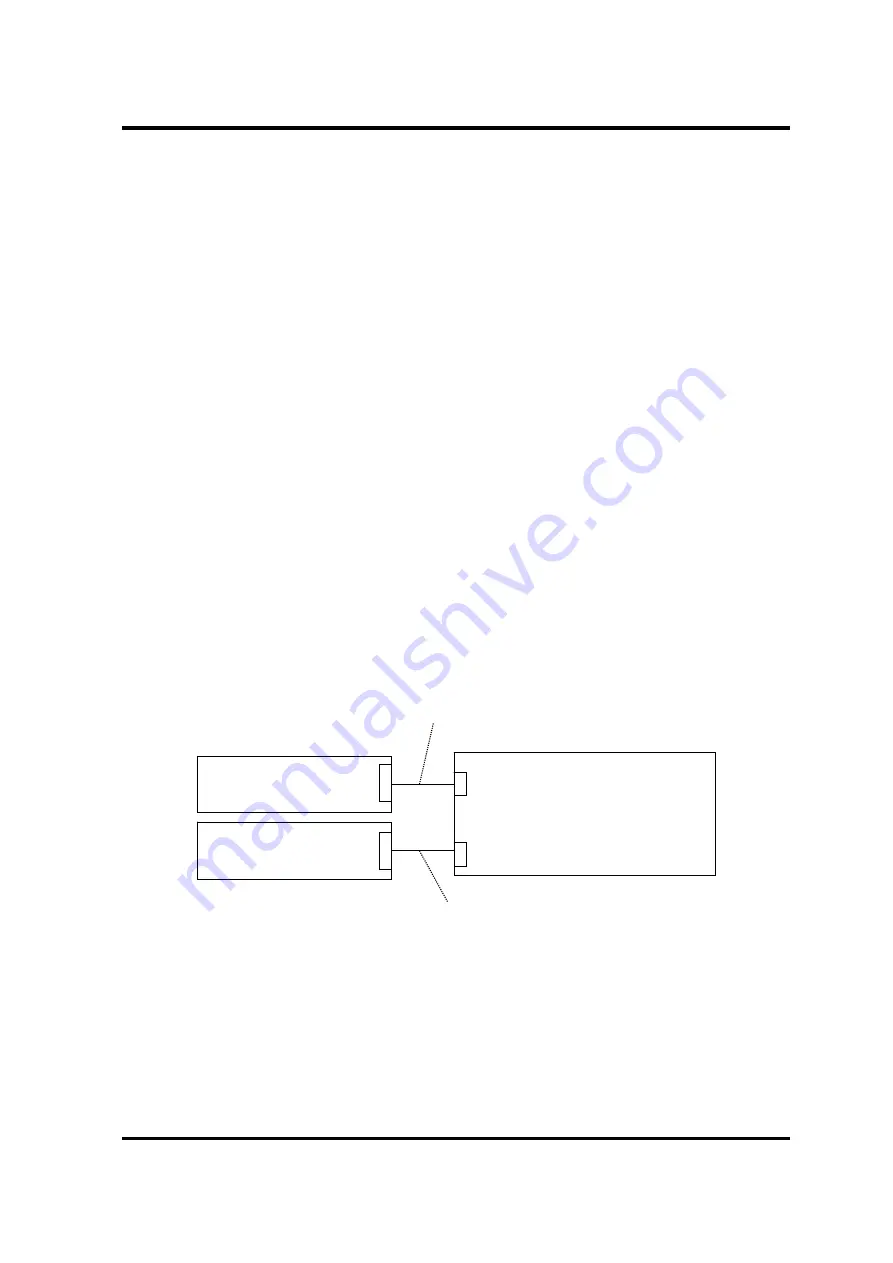
2 Troubleshooting Procedures
PORTÉGÉ X30W-J, dynabook V*/VZ*/VC* Series Maintenance Manual (960-941) [CONFIDENTIAL]
2-43
2.18 Web camera (Front/Rear) Troubleshooting
To check if the computer’s web camera is malfunctioning or not, follow the troubleshooting
procedures below as instructed.
Procedure 1: Check on Windows OS
Procedure 2: Connector Check and Replacement Check
2.18.1 Procedure 1
Check on Windows OS
Use the application software which is originally installed in the computer to check if the web
camera can record/replay still images and moving images (including sound) without problems.
If any troubles occur on recording/replaying of still or moving images, perform Procedure 2.
2.18.2 Procedure 2
Connector Check and Replacement Check
The connection between the camera modules and the system board may be defective.
Otherwise, they may be faulty. Disassemble the computer following the steps described in
Chapter 4,
Replacement Procedures
, and perform the following checks.
Check 1 Make sure CAMERA HARNESS or REAR CAMERA HARNESS is firmly
connected to the system board. Then perform Procedure 1 again. If the problem
still occurs, perform Check 2.
Check 2 Camera module (Front or Rear) may be faulty. Referring to error condition, replace
them with new ones and perform Procedure 1 again. If the problem still occurs,
perform Check 3
Check 3 System board may be faulty. Replace it with a new one.
Camera module
(Front, Built-in microphone)
System board
CAMERA HARNESS
CN9560
Camera module
(Rear)
CN9540
REAR CAMERA HARNESS
Summary of Contents for PORTEGE X30W-J
Page 11: ...Chapter 1 Hardware Overview...
Page 39: ...Chapter 2 Troubleshooting Procedures...
Page 139: ...Chapter 4 Replacement Procedures...
Page 229: ...CONFIDENTIAL Appendices...






























