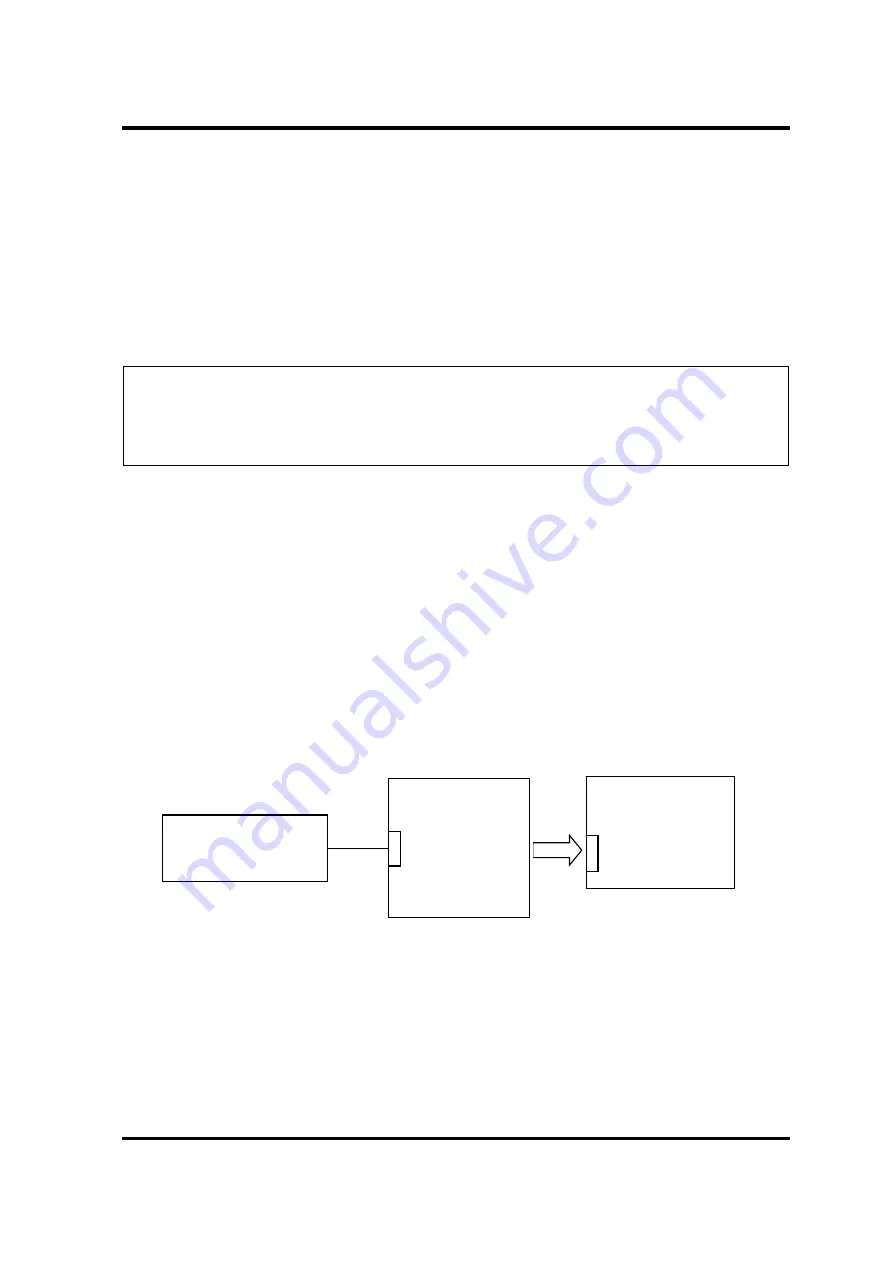
2 Troubleshooting Procedures
PORTÉGÉ X30W-J, dynabook V*/VZ*/VC* Series Maintenance Manual (960-941) [CONFIDENTIAL]
2-35
2.14 WiGig Troubleshooting: Not used
To check if the computer’s WiGig function is malfunctioning or not, follow the
troubleshooting procedures below as instructed.
Procedure 1: Module Installation Check
Procedure 2: Antennas/Connectors Check
Procedure 3: Replacement Check
NOTE:
Since the Wireless LAN function is also installed in the WiGig module, the
MAC address should be changed if this module is replaced to new one. It is
recommended to inform this information to the user if the replacement is
needed.
2.14.1 Procedure 1
Module Installation Check
Check 1
This procedure checks if the WiGig module can be found on the Windows
application. Refer to Chapter 3 for more information about that.
If the computer has no problem on that check, WiGig function works correctly.
If any problem is found on that check, perform Procedure 2.
2.14.2 Procedure 2
Antennas/Connectors Check
The WiGig module and antennas’ wiring diagram is shown below:
Any of the connections may be defective. Disassemble the computer following the steps
described in Chapter 4,
Replacement Procedures
, and perform the following checks:
Check 1 Make sure that WiGig module is firmly connected to the connector on the system
board. If the connection is loose, connect it firmly and perform Procedure 1. If the
problem still occurs, perform Check 2.
CN
System board
WiGig antenna
WiGig module
Summary of Contents for PORTEGE X30W-J
Page 11: ...Chapter 1 Hardware Overview...
Page 39: ...Chapter 2 Troubleshooting Procedures...
Page 139: ...Chapter 4 Replacement Procedures...
Page 229: ...CONFIDENTIAL Appendices...
















































