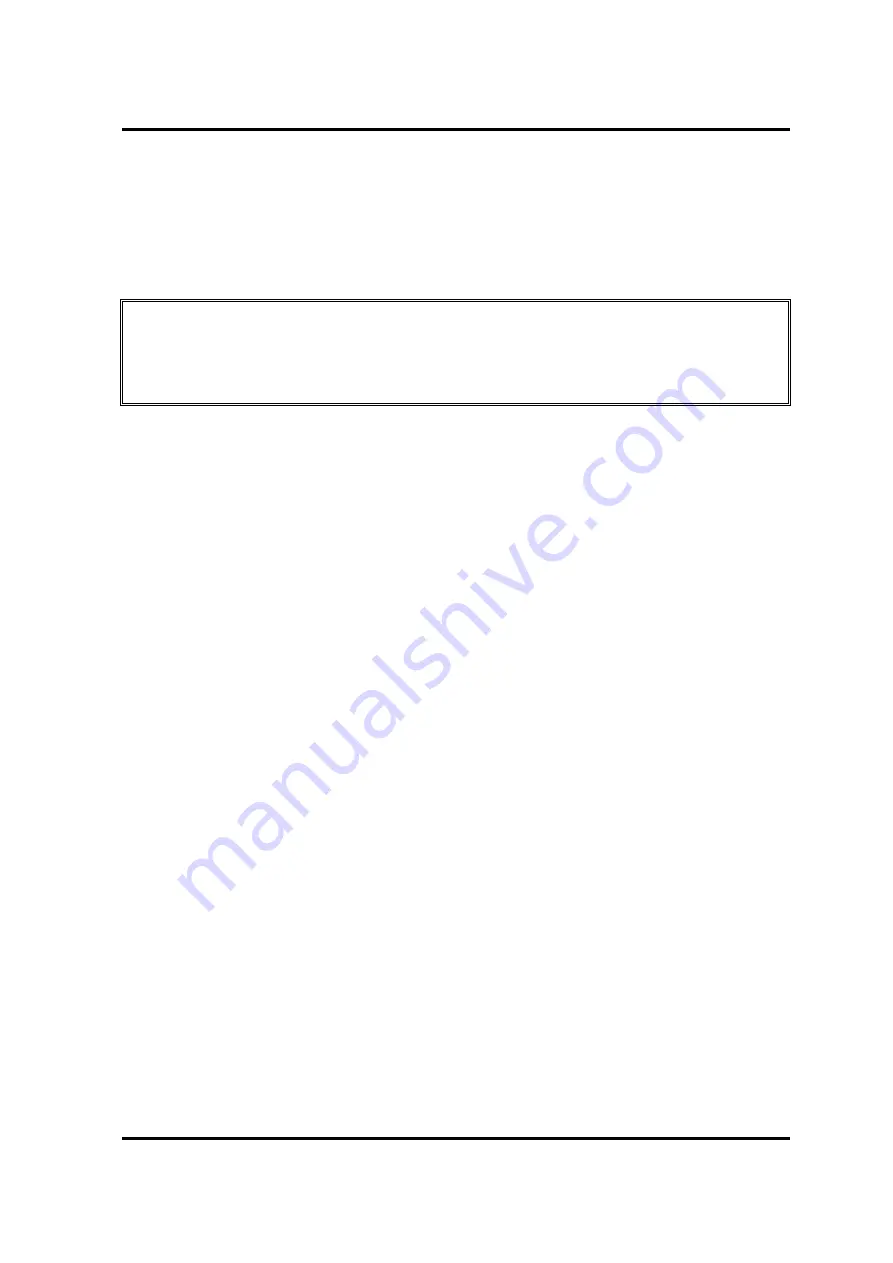
2 Troubleshooting Procedures
2-10
[CONFIDENTIAL]
PORTÉGÉ X30W-J, dynabook V*/VZ*/VC* Series Maintenance Manual (960-941)
When the DC IN/Battery indicator is flashing white and the power supply controller detects a
malfunction, perform the following procedure.
1.
Remove the AC adapter and USB Type-C adapter (if bundled) to cut off the power.
2.
Re-connect the AC adapter and USB Type-C adapter (if bundled).
CAUTION
:
・
Use a supplied AC adapter, G71C000LR210 (2-pin) or G71C000LS210 (3-pin).
・
Use only the Type-C adapter comes with the PC or Dynabook authorized adapter.
When the DC IN/Battery indicator is still flashing, go to Procedure 2. When the DC
IN/Battery indicator is turned off, go to Procedure 3.
Check 1 If the USB Type-C adapter is not used, go to Procedure 3.
Check 2 If any other devices except to the AC adapter are not connected to the USB Type-C
adapter, go to Check 3. If any devices are connected, remove all the devices except
to the AC adapter and check the DC IN/Battery indicator again. If the indicator
lights, there is no problem. If not, go to Check 3.
Check 3 Remove the USB Type-C adapter and connect the AC adapter to the computer
directly. Then check the DC IN/Battery indicator again. If the indicator doesn’t
light, go to Procedure 3. If it lights, go to Check 4.
Check 4 The USB Type-C adapter may be faulty or the battery pack may be exhausted.
Connect the AC adapter to the computer via a new USB Type-C adapter. If the DC
IN/Battery indicator lights, it shows that the original USB Type-C adapter has any
trouble. If the indicator still does not light, the battery pack may have any trouble.
So go to Procedure 4.
Summary of Contents for PORTEGE X30W-J
Page 11: ...Chapter 1 Hardware Overview...
Page 39: ...Chapter 2 Troubleshooting Procedures...
Page 139: ...Chapter 4 Replacement Procedures...
Page 229: ...CONFIDENTIAL Appendices...






























