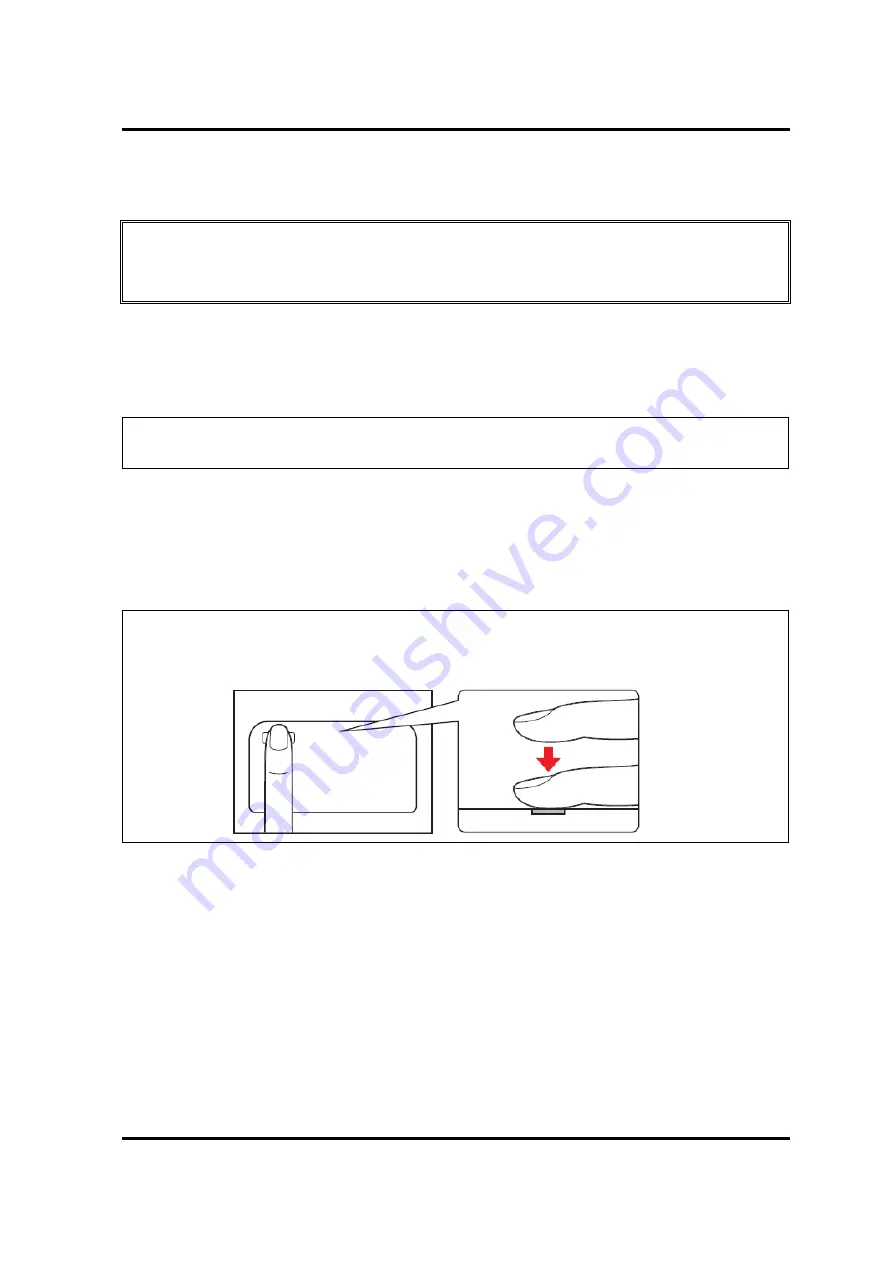
2 Troubleshooting Procedures
2-40
[CONFIDENTIAL]
PORTÉGÉ X30W-J, dynabook V*/VZ*/VC* Series Maintenance Manual (960-941)
2.17 Fingerprint sensor Troubleshooting
CAUTION
: To delete the account for checking the fingerprint operation, it is necessary to
log on the account for the management authority. If the sign-in password has
been set, ask the password to the user beforehand.
To check if the Fingerprint sensor works correctly or not, follow the troubleshooting
procedures below as instructed.
When failed in Procedure 1 to Procedure 3, execute Procedure 4.
NOTE
:
When you register your fingerprint data for operation check, clear the data
after the check. To clear it, refer to the User’s manual.
Procedure 1: Setting Windows sign-in password
Procedure 2: Registration of PIN and fingerprint
Procedure 3: Authentication of fingerprint
Procedure 4: Connector Check and Replacement Check
NOTE
:
Scan your finger as shown below.
Straight your finger and touch the center of the fingerprint sensor lightly and
lift your finger.
2.17.1 Procedure 1 Setting Windows sign-in password
To use the fingerprint functions, registration of your fingers on “Windows Hello” after setting
the Windows sign-in password and PIN.
2.17.2 Procedure 2 Registration of Pin and fingerprint
As for the registration of the fingerprint information, refer to the User’s manual.
Summary of Contents for PORTEGE X30W-J
Page 11: ...Chapter 1 Hardware Overview...
Page 39: ...Chapter 2 Troubleshooting Procedures...
Page 139: ...Chapter 4 Replacement Procedures...
Page 229: ...CONFIDENTIAL Appendices...






























