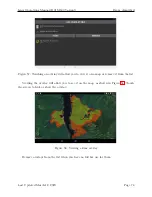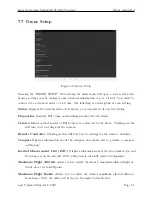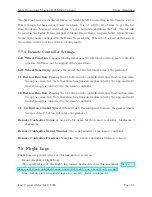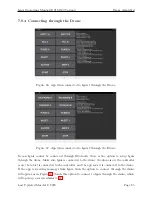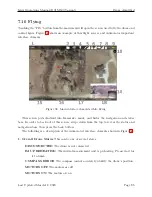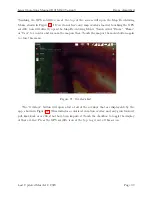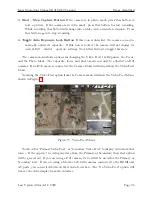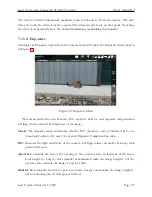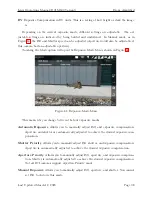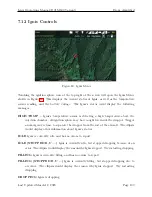Ignis Operations Manual (DJI M600 Variant)
Drone Amplified
GOING HOME
The drone is returning home or auto-landing. Use the go-home
button on the controller to leave this state.
FLYING
The drone is flying and is under the control of the remote controller.
WAYPOINTS
The drone is following programmed waypoints. In this state, the
remote controller can only yaw the vehicle, or use the pitch control to adjust the
drone’s velocity along the waypoint path. If a failure occurs in the DJI Mobile
SDK while the vehicle is following waypoints, or waypoints are being uploaded
to the vehicle, then there is a possibility that the app will report the state as
WAYPOINTS when the drone is actually FLYING, or vice versa. Use the “Stop”
button under the Waypoints Menu, or switch the controller into P mode to leave
the WAYPOINTS state and regain manual control of the drone.
2. Files Menu Button
Touching this icon will open up the Files Menu with options for
Overlays and Missions.
3. Transects Menu Button
Touching this iocn will open up the Transects Menu for cre-
ating transect lines.
4. Waypoints Menu Button
Touching this icon will open up the Waypoints Menu for
creating waypoint missions.
5. Map Menu Button & GPS Signal Strength
Touching this icon will open the Map
Recentering Menu. This icon also shows the strength of the GPS signal the drone is
receiving, as well as the number of satellites it is receiving signal from.
6. Auto Takeoff / Auto Landing Menu Button & Uplink Signal Strength
Touching
this icon will open the Auto Takeoff / Auto Landing Menu. This icon also shows the
strength of the radio signal from the remote controller to the drone.
7. Camera Menu Button & Downlink Signal Strength
Touching this icon will open
the Camera Menu. This icon also shows the strength of the radio signal from the drone
to the remote controller, which primarily carries video signal.
8. Battery Menu Button & Lowest Battery Level
Touching this icon will open the
Battery Menu. This icon also displays the lowest energy percent remaining of all the
batteries in the drone.
9. Ignis Menu Button & Number of Ignition Spheres Dropped
Touching this icon
will open the Ignis Menu. This icon will spin while Ignis is dropping. If Ignis is
connected, the ? will display the number of ignition spheres that have been dropped.
Last Updated March 12, 2020
Page 87