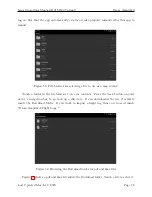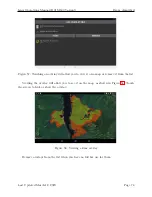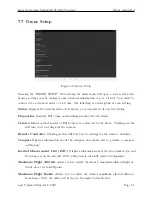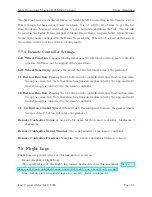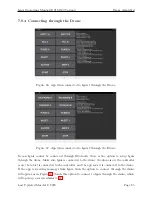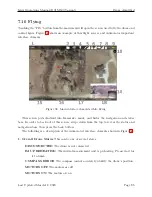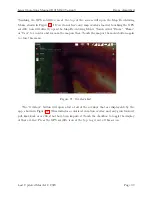Ignis Operations Manual (DJI M600 Variant)
Drone Amplified
Low Battery Warning Threshold
Sets the battery percentage that will make the con-
troller start beeping. This doesn’t affect the low battery procedure.
Critical Battery Warning Threshold
Sets the battery percentage that will make the
controller start beeping rapidly. This doesn’t affect the low battery procedure.
Low Battery Procedure
Sets the procedure the drone will follow when it gets low on
battery. You can choose between “Land in place with a 10% battery buffer”, or “Go
home and land with a 10% battery buffer”. If “Go home” is the selected procedure,
and the drone reaches a point where it determines it only has enough battery to return
home and land with a 10 % battery procedure, a prompt will appear in the app asking
you to either confirm or cancel the drone’s request to go home. If you take no action
within 10 seconds, then the drone will automatically return home. The app may also
ask you to confirm the automatic landing. Note that if the drone is already within 20
meters of the home point, it will land in place instead of going directly over the home
point. See the RTH Safety Notices in your drone’s manual for other considerations.
Lost Link Procedure
Sets the procedure the drone will follow if it loses connection with
the remote controller. You can choose between “Hover”, “Land”, or “Go Home”. See
the RTH Safety Notices in your drone’s manual.
Minimum Go Home Altitude
If the drone is below this altitude when the Go Home
procedure is initiated, it will first ascend to this altitude before returning home.
Video Feed Configuration
This setting is only available on the Matrice 600, and gives
you 4 options to quickly configure which video feed gets streamed from the Lightbridge
2. You can select between “Zenmuse”, “HDMI”, “AV”, and “HDMI & AV”. Configuring
the video feed on the Matrice 600 is quite buggy. If this quick configuration doesn’t
work, you can try the advanced controls, which are enabled by the checkbox at the
bottom that says “Show advanced controls”.
Primary Video Feed Source and Bitrate
This is part of the advanced video feed con-
figuration controls. This shows what source the primary video feed will display, as well
as how many kilobytes per second are currently being received from this video feed.
Secondary Video Feed Source and Bitrate
This is part of the advanced video feed con-
figuration controls. This shows what source the secondary video feed will display, as
well as how many kilobytes per second are currently being received from this video
feed.
Last Updated March 12, 2020
Page 76