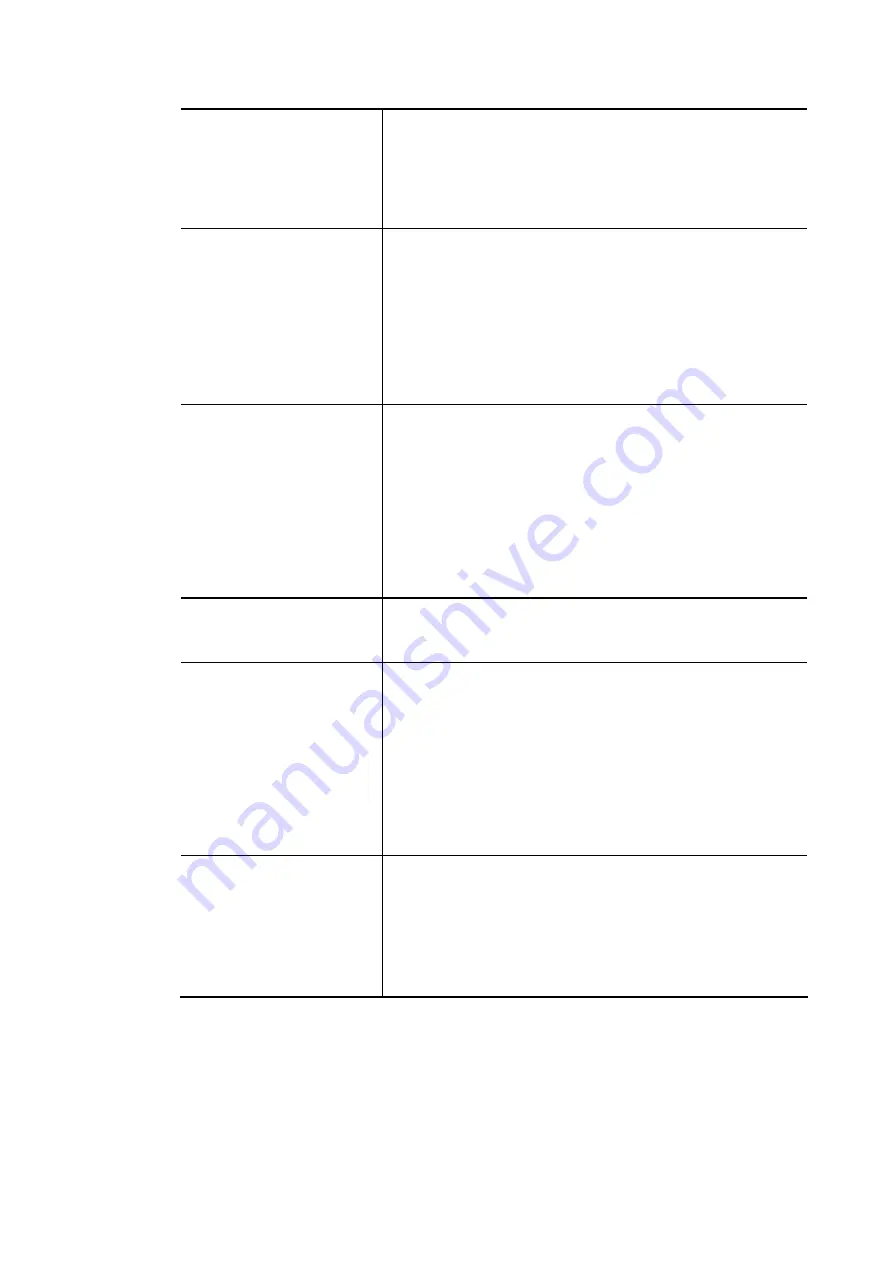
Vigor3910 Series User’s Guide
45
After clicking the “detect” button, the system will
calculate and get the suitable MTU value such as 1500,
1492, 1484 and etc., automatically.
Detect – Click it to detect a suitable MTU value
Accept– After clicking it, the detected value will be
displayed in the field of MTU.
Keep WAN Connection
Normally, this function is designed for Dynamic IP
environments because some ISPs will drop connections if
there is no traffic within certain periods of time. Check
Enable PING to keep alive box to activate this function.
PING to the IP - If you enable the PING function, please
specify the IP address for the system to PING it for keeping
alive.
PING Interval - Enter the interval for the system to execute
the PING operation.
TTL
Change the TTL value – Check the box to enable the TTL
(Time to Live) for a packet transmitted through Vigor router.
If enabled - TTL value will be reduced (-1) when it
passess through Vigor router. It will cause the client,
accessing Internet through Vigor router, be blocked by
certain ISP when TTL value becomes “0”.
If disabled – TTL value will not be reduced. Then, when
a packet passes through Vigor router, it will not be
cancelled. That is, the client who sends out the packet
will not be blocked by ISP.
RIP Protocol
Routing Information Protocol is abbreviated as RIP
(
RFC1058
)
specifying how routers exchange routing tables information.
Click Enable RIP for activating this function.
Bridge Mode
Enable Bridge Mode - If the function is enabled, the router
will work as a bridge modem.
Enable Firewall – It is available when Bridge Mode is
enabled. When both Bridge Mode and Firewall check
boxes are enabled, the settings configured (user
profiles) under User Management will be ignored. And
all of the filter rules defined and enabled in Firewall
menu will be activated.
Bridge Subnet – Make a bridge between the selected LAN
subnet and such WAN interface.
MAC Address
Default MAC Address: Click this radio button to use default
MAC address for the router.
Specify a MAC Address: Some Cable service providers
specify a specific MAC address for access authentication. In
such cases you need to click the Specify a MAC Address and
enter the MAC address in the MAC Address field.
After finishing all the settings here, please click OK to activate them.
Summary of Contents for Vigor3910 Series
Page 1: ......
Page 10: ......
Page 32: ...Vigor3910 Series User s Guide 22 ...
Page 166: ...Vigor3910 Series User s Guide 156 This page is left blank ...
Page 276: ...Vigor3910 Series User s Guide 266 This page is left blank ...
Page 292: ...Vigor3910 Series User s Guide 282 ...
Page 422: ...Vigor3910 Series User s Guide 412 This page is left blank ...
Page 451: ...Vigor3910 Series User s Guide 441 ...
Page 460: ...Vigor3910 Series User s Guide 450 This page is left blank ...
Page 529: ...Vigor3910 Series User s Guide 519 No Ping Packet Out is OFF ...
















































