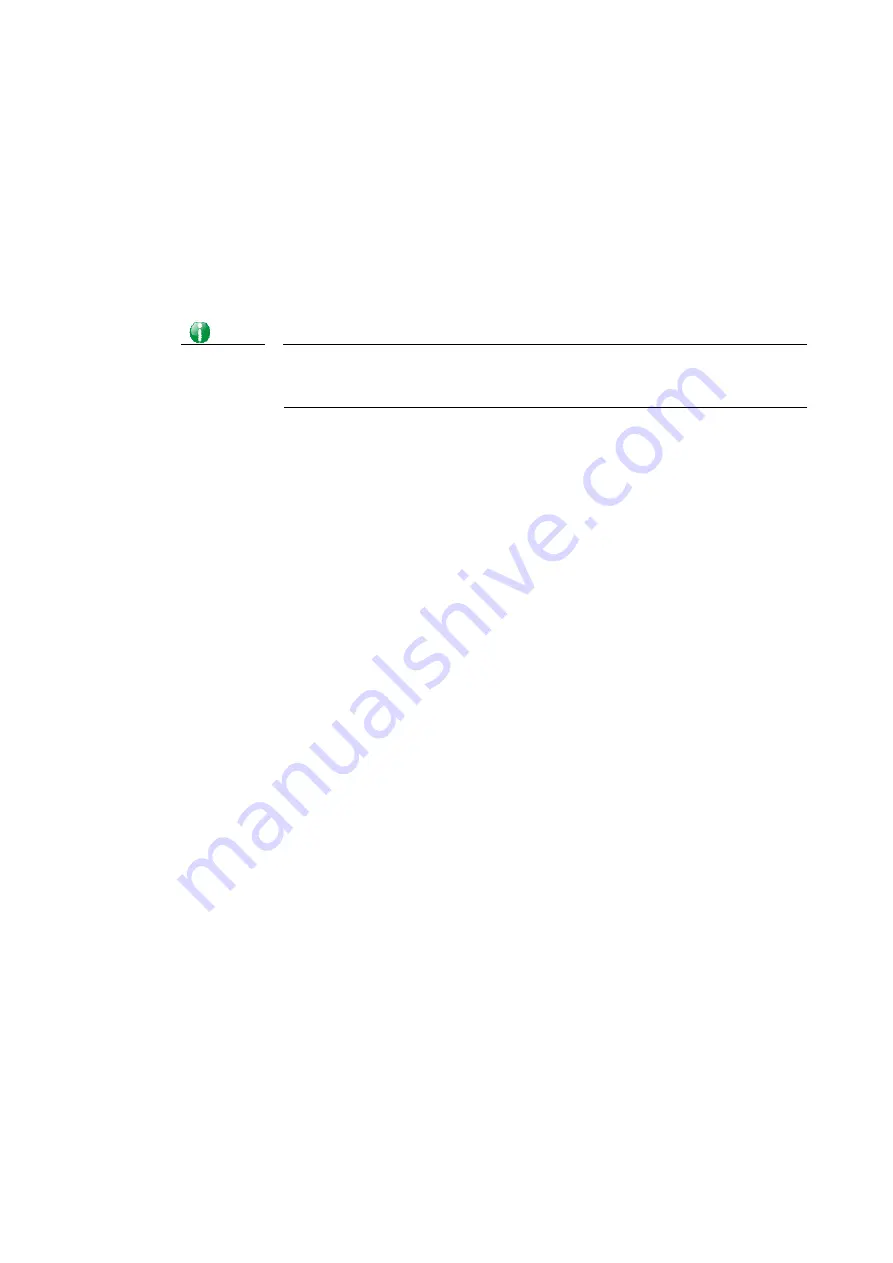
Vigor3910 Series User’s Guide
284
B
B
a
a
c
c
k
k
i
i
n
n
g
g
u
u
p
p
t
t
h
h
e
e
C
C
o
o
n
n
f
f
i
i
g
g
u
u
r
r
a
a
t
t
i
i
o
o
n
n
Follow the steps below to backup your configuration.
1.
Go to System Maintenance >> Configuration Backup.
2.
Click the Backup button. Depending on your browser, you may be prompted to select a
location to save the file, or the file may be saved in the default download location of
your browser.
T
he configuration will download automatically to your computer as a file named
config.cfg.
Info
Configuration Backup does not include certificates stored on the router.
Please back up certificates separately by going to Certificate Management
>> Certificate Backup.
R
R
e
e
s
s
t
t
o
o
r
r
i
i
n
n
g
g
t
t
h
h
e
e
C
C
o
o
n
n
f
f
i
i
g
g
u
u
r
r
a
a
t
t
i
i
o
o
n
n
1.
Go to System Maintenance >> Configuration Backup. The following windows will be
shown.
2.
Click the Choose File button under Backup to bring up the open file dialog box to select
the configuration file to be uploaded and restored.
3.
Click the Restore button and wait for few seconds.
Summary of Contents for Vigor3910 Series
Page 1: ......
Page 10: ......
Page 32: ...Vigor3910 Series User s Guide 22 ...
Page 166: ...Vigor3910 Series User s Guide 156 This page is left blank ...
Page 276: ...Vigor3910 Series User s Guide 266 This page is left blank ...
Page 292: ...Vigor3910 Series User s Guide 282 ...
Page 422: ...Vigor3910 Series User s Guide 412 This page is left blank ...
Page 451: ...Vigor3910 Series User s Guide 441 ...
Page 460: ...Vigor3910 Series User s Guide 450 This page is left blank ...
Page 529: ...Vigor3910 Series User s Guide 519 No Ping Packet Out is OFF ...






























