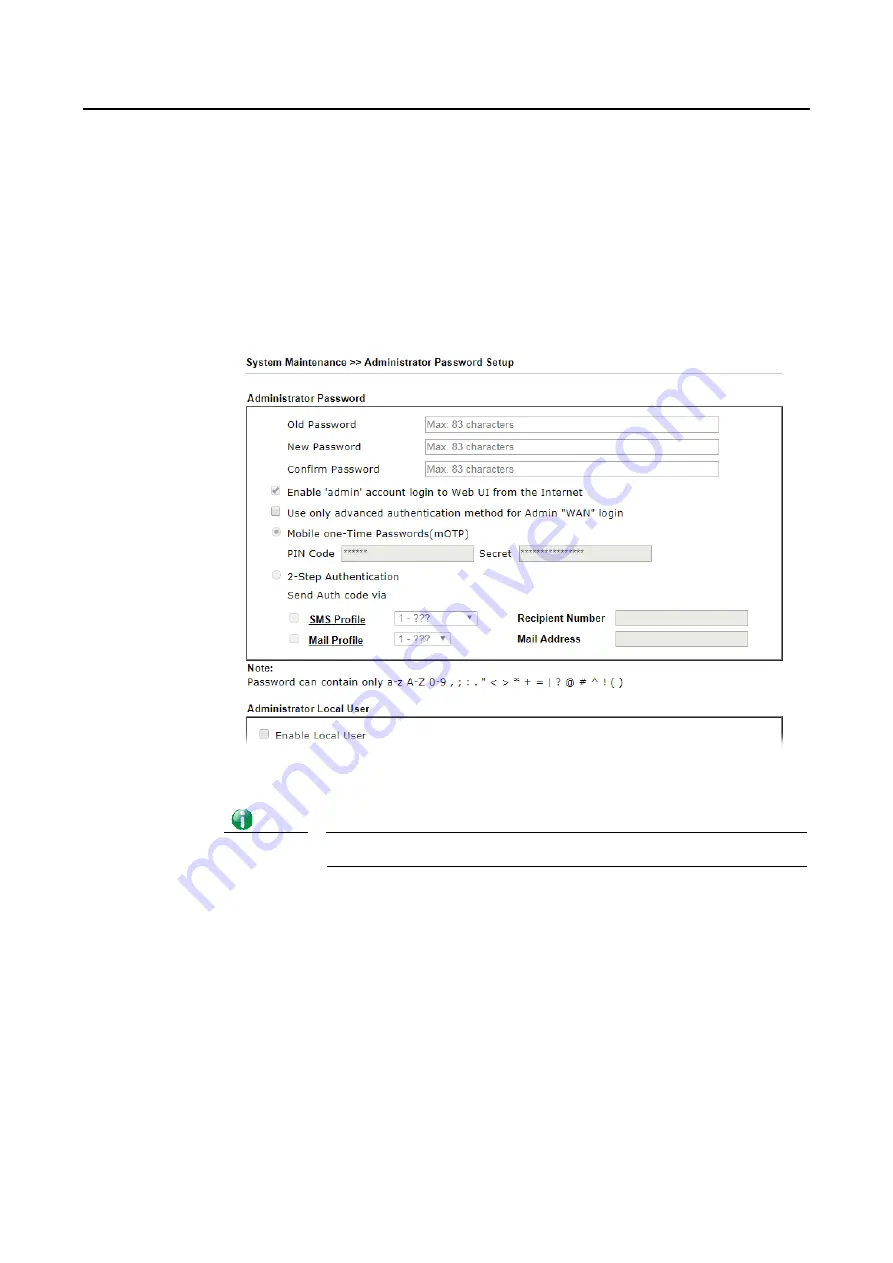
Vigor3910 Series User’s Guide
16
I
I
-
-
4
4
C
C
h
h
a
a
n
n
g
g
i
i
n
n
g
g
P
P
a
a
s
s
s
s
w
w
o
o
r
r
d
d
Please change the password for the original security of the router.
1.
Open a web browser on your PC and type http://192.168.1.1. A pop-up window will
open to ask for username and password.
2.
Please type “admin/admin” as Username/Password for accessing into the web user
interface with admin mode.
3.
Go to System Maintenance page and choose Administrator Password.
4.
Enter the login password (the default is “admin”) on the field of Old Password. Type
New Password and Confirm Password. Then click OK to continue.
Info
The maximum length of the password you can set is 23 characters.
5.
Now, the password has been changed. Next time, use the new password to access the
Web user interface for this router.
Summary of Contents for Vigor3910 Series
Page 1: ......
Page 10: ......
Page 32: ...Vigor3910 Series User s Guide 22 ...
Page 166: ...Vigor3910 Series User s Guide 156 This page is left blank ...
Page 276: ...Vigor3910 Series User s Guide 266 This page is left blank ...
Page 292: ...Vigor3910 Series User s Guide 282 ...
Page 422: ...Vigor3910 Series User s Guide 412 This page is left blank ...
Page 451: ...Vigor3910 Series User s Guide 441 ...
Page 460: ...Vigor3910 Series User s Guide 450 This page is left blank ...
Page 529: ...Vigor3910 Series User s Guide 519 No Ping Packet Out is OFF ...
















































