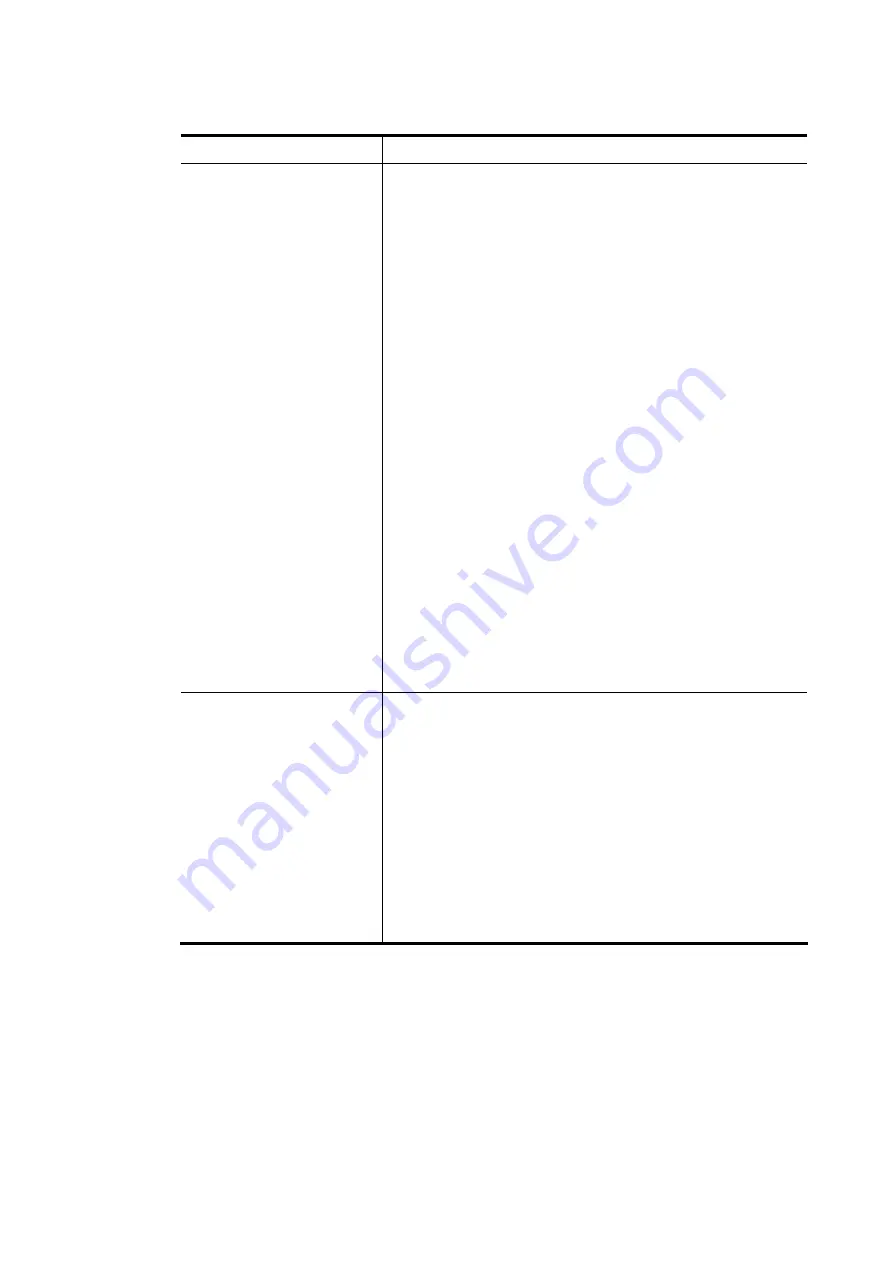
Vigor3910 Series User’s Guide
163
Available settings are explained as follows:
Item Description
IKE Authentication
Method
This usually applies to those are remote dial-in user or node
(LAN-to-LAN) which uses dynamic IP address and
IPsec-related VPN connections such as L2TP over IPsec and
IPsec tunnel. There are two methods offered by Vigor router
for you to authenticate the incoming data coming from
remote dial-in user, Certificate (X.509) and Pre-Shared
Key.
Certificate – X.509 certificates can be used for IKE
authentication. To set up certificates on the router, go to
the Certificate Management section.
Preferred Local ID - Specify the preferred local ID
information (Alternative Subject Name First or Subject
Name First) for IPsec authentication while the client is using
the general setting (without a specific Peer IP or ID in the
VPN profile).
General Pre-Shared Key- Define the PSK key for general
authentication.
Confirm General Pre-Shared Key- Re-enter the characters
to confirm the pre-shared key.
XAuth User Pre-Shared Key - Define the PSK key for IPsec
XAuth authentication.
Confirm XAuth User Pre-Shared Key- Re-enter the
characters to confirm the pre-shared key for IPsec XAuth
authentication.
Note: Any packets from the remote dial-in user which does
not match the rule defined in VPN and Remote
Access>>Remote Dial-In User will be applied with the
method specified here.
IPsec Security Method
Available mthods include Basic, Medium and High. Each
method offers different encryption, HMAC and DH Group.
Basic - Authentication Header (AH) means data will be
authenticated, but not be encrypted. By default, this option
is active.
Medium - When this option is selected, the Authentication
Header (AH) protocol can be used to provide authentication
to IPsec traffic.
High - When this option is selected, the Encapsulating
Security Payload (ESP) protocol can be used to provide
authentication and encryption to IPsec traffic. Three
encryption standards are supported for ESP: DES, 3DES and
AES, in ascending order of security.
After finishing all the settings here, please click OK to save the configuration.
Summary of Contents for Vigor3910 Series
Page 1: ......
Page 10: ......
Page 32: ...Vigor3910 Series User s Guide 22 ...
Page 166: ...Vigor3910 Series User s Guide 156 This page is left blank ...
Page 276: ...Vigor3910 Series User s Guide 266 This page is left blank ...
Page 292: ...Vigor3910 Series User s Guide 282 ...
Page 422: ...Vigor3910 Series User s Guide 412 This page is left blank ...
Page 451: ...Vigor3910 Series User s Guide 441 ...
Page 460: ...Vigor3910 Series User s Guide 450 This page is left blank ...
Page 529: ...Vigor3910 Series User s Guide 519 No Ping Packet Out is OFF ...
















































