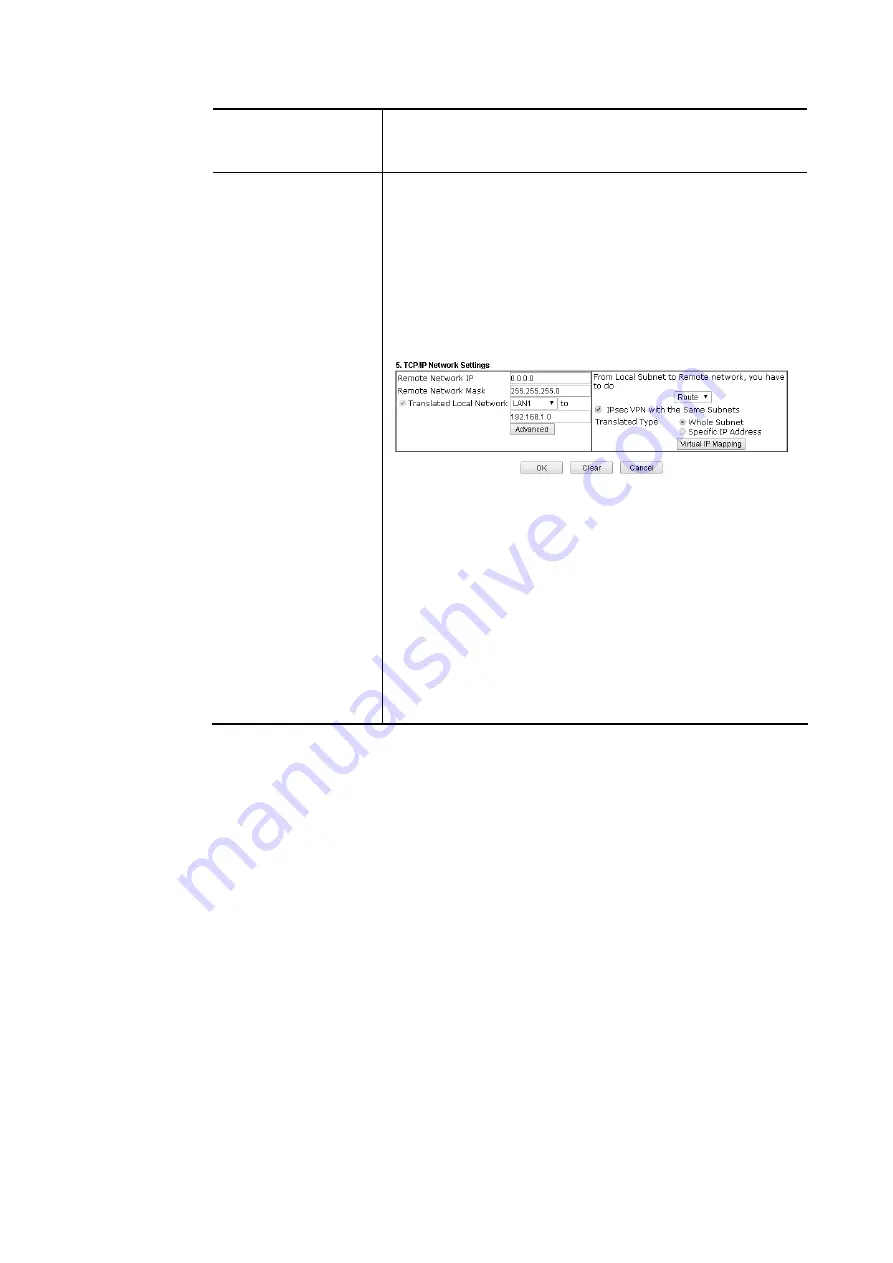
Vigor3910 Series User’s Guide
180
please choose NAT, otherwise choose Route.
Change default route to this VPN tunnel - Check this box to
change the default route with this VPN tunnel.
IPSec VPN with the
Same subnet
For both ends (e.g., different sections in a company) are
within the same subnet, there is a function which allows you
to build Virtual IP mapping between two ends. Thus, when
VPN connection established, the router will change the IP
address according to the settings configured here and block
sessions which are not coming from the IP address defined in
the Virtual IP Mapping list.
After checking the box of IPSec VPN with the Same subnet,
the options under TCP/IP Network Settings will be changed
as shown below:
Remote Network IP/ Remote Network Mask - Add a static
route to direct all traffic destined to this Remote Network IP
Address/Remote Network Mask through the VPN connection.
For IPSec, this is the destination clients IDs of phase 2 quick
mode.
Translated Local Network – This function is enabled in
default. Use the drop down list to specify a LAN port as the
transferred direction. Then specify an IP address. Click
Advanced to configure detailed settings if required.
Advanced – Add a static route to direct all traffic destined to
more Remote Network IP Addresses/ Remote Network Mask
through the VPN connection. This is usually used when you
find there are several subnets behind the remote VPN router.
Summary of Contents for Vigor3910 Series
Page 1: ......
Page 10: ......
Page 32: ...Vigor3910 Series User s Guide 22 ...
Page 166: ...Vigor3910 Series User s Guide 156 This page is left blank ...
Page 276: ...Vigor3910 Series User s Guide 266 This page is left blank ...
Page 292: ...Vigor3910 Series User s Guide 282 ...
Page 422: ...Vigor3910 Series User s Guide 412 This page is left blank ...
Page 451: ...Vigor3910 Series User s Guide 441 ...
Page 460: ...Vigor3910 Series User s Guide 450 This page is left blank ...
Page 529: ...Vigor3910 Series User s Guide 519 No Ping Packet Out is OFF ...
















































