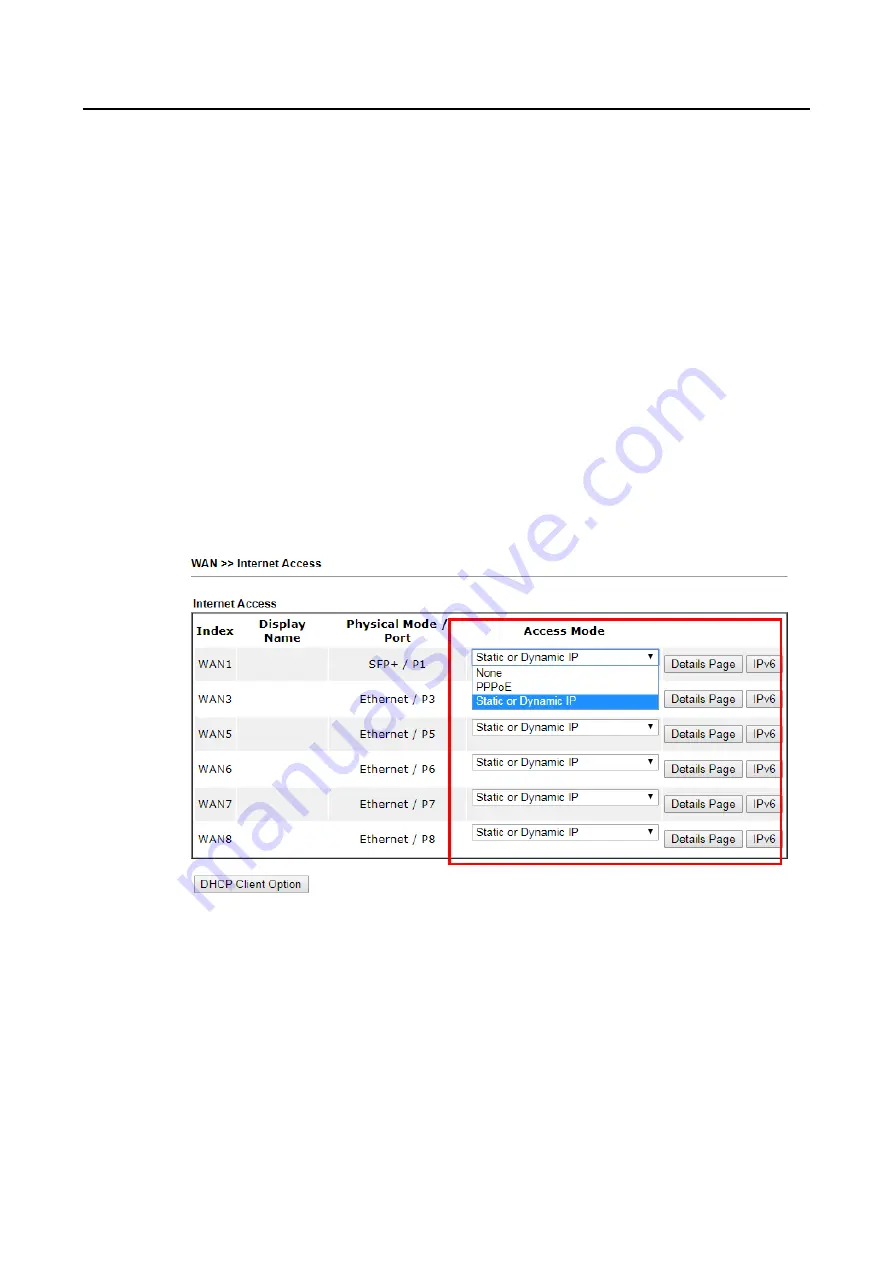
Vigor3910 Series User’s Guide
442
V
V
I
I
I
I
-
-
5
5
C
C
h
h
e
e
c
c
k
k
i
i
n
n
g
g
I
I
f
f
t
t
h
h
e
e
I
I
S
S
P
P
S
S
e
e
t
t
t
t
i
i
n
n
g
g
s
s
a
a
r
r
e
e
O
O
K
K
o
o
r
r
N
N
o
o
t
t
If WAN connection cannot be up, check if the LEDs (according to the LED explanations listed
on section
I-1
) are correct or not. If the LEDs are off, please:
Change the Physical Type from Auto negotiation to other values (e.g., 100M full duplex).
Next, change the physical type of modem (e.g., DSL/FTTX(GPON)/Cable modem) offered
by ISP with the same value configured in Vigor router. Check if the LEDs on Vigor router
are on or not.
If not, please install an additional switch for connecting both Vigor router and the modem
offered by ISP. Then, check if the LEDs on Vigor router are on or not.
If the problem of LEDs cannot be solved by the above measures, please contact with the
nearest reseller, or send an e-mail to DrayTek FAE for technical support.
Check if the settings offered by ISP are configured well or not.
When the LEDs are on and correct, yet the WAN connection still cannot be up, please:
Open WAN >> Internet Access page and then check whether the ISP settings are set
correctly. Click Details Page of WAN1~WAN8 to review the settings that you configured
previously.
Summary of Contents for Vigor3910 Series
Page 1: ......
Page 10: ......
Page 32: ...Vigor3910 Series User s Guide 22 ...
Page 166: ...Vigor3910 Series User s Guide 156 This page is left blank ...
Page 276: ...Vigor3910 Series User s Guide 266 This page is left blank ...
Page 292: ...Vigor3910 Series User s Guide 282 ...
Page 422: ...Vigor3910 Series User s Guide 412 This page is left blank ...
Page 451: ...Vigor3910 Series User s Guide 441 ...
Page 460: ...Vigor3910 Series User s Guide 450 This page is left blank ...
Page 529: ...Vigor3910 Series User s Guide 519 No Ping Packet Out is OFF ...
















































