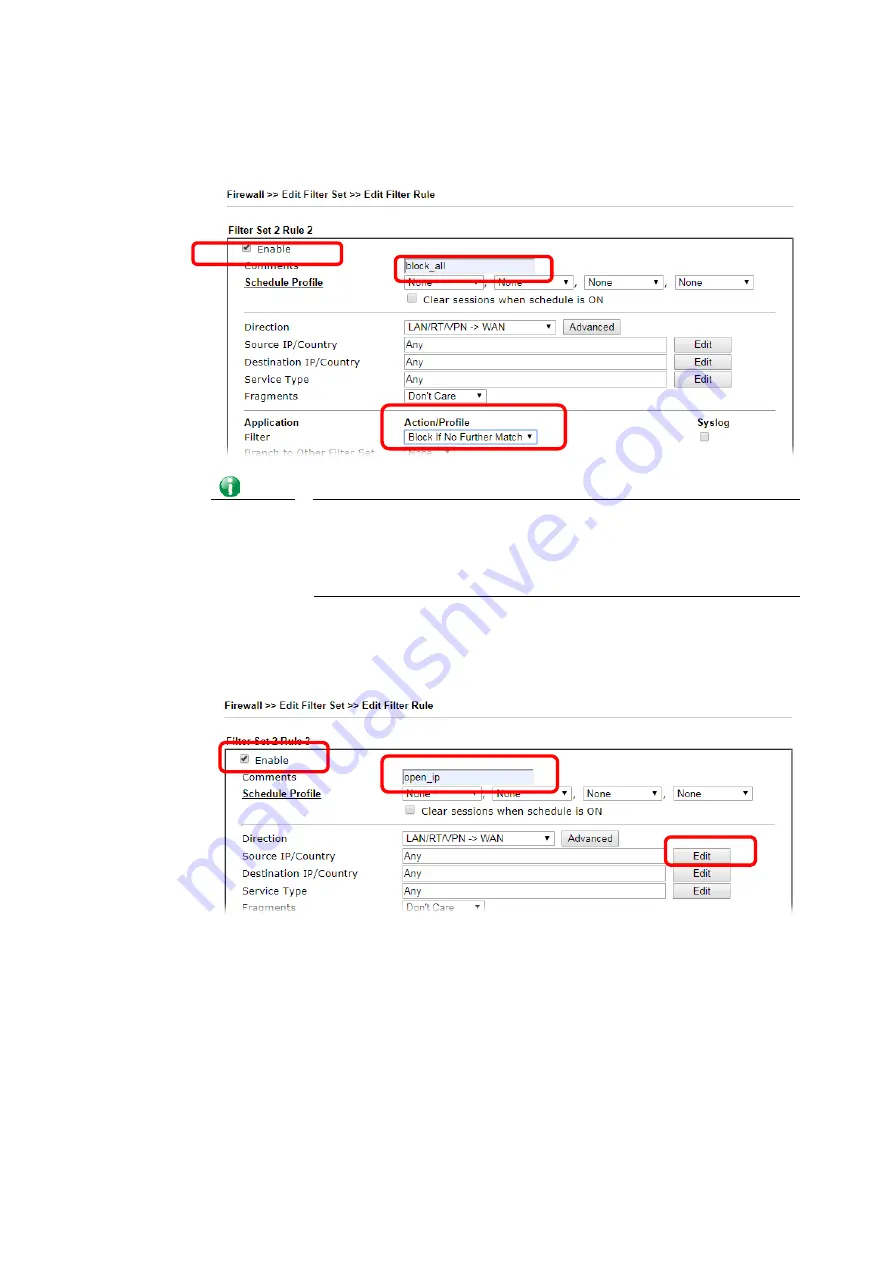
Vigor3910 Series User’s Guide
237
3.
Check Enable to enable the filter rule. Type the comments (e.g., block_all). Choose
Block If No Further Match for the Filter setting. Then, click OK.
Info
In default, the router will check the packets starting with Set 2, Filter
Rule 2 to Filter Rule 7. If Block If No Further Match for is selected for
Filter, the firewall of the router would check the packets with the
rules starting from Rule 3 to Rule 7. The packets not matching with
the rules will be processed according to Rule 2.
4.
Next, set another rule. Just open Firewall>>Filter Setup. Click the Set 2 link and
choose the Filter Rule 3 button.
5.
Check Enable to enable the filter rule. Type the comments (e.g., open_ip). Click the
Edit button for Source IP.
6.
A dialog box will be popped up. Choose Range Address as Address Type by using the
drop down list. Type 192.168.1.10 in the field of Start IP, and type 192.168.1.20 in the
field of End IP. Then, click OK to save the settings. The computers within the range can
access into the Internet.
Summary of Contents for Vigor3910 Series
Page 1: ......
Page 10: ......
Page 32: ...Vigor3910 Series User s Guide 22 ...
Page 166: ...Vigor3910 Series User s Guide 156 This page is left blank ...
Page 276: ...Vigor3910 Series User s Guide 266 This page is left blank ...
Page 292: ...Vigor3910 Series User s Guide 282 ...
Page 422: ...Vigor3910 Series User s Guide 412 This page is left blank ...
Page 451: ...Vigor3910 Series User s Guide 441 ...
Page 460: ...Vigor3910 Series User s Guide 450 This page is left blank ...
Page 529: ...Vigor3910 Series User s Guide 519 No Ping Packet Out is OFF ...
















































